Removing a hard disk drive, Installing the ds4100 into a rack cabinet, Removing – IBM Partner Pavilion DS4100 User Manual
Page 60: Hard, Disk, Drive, Installing, Ds4100, Into, Rack
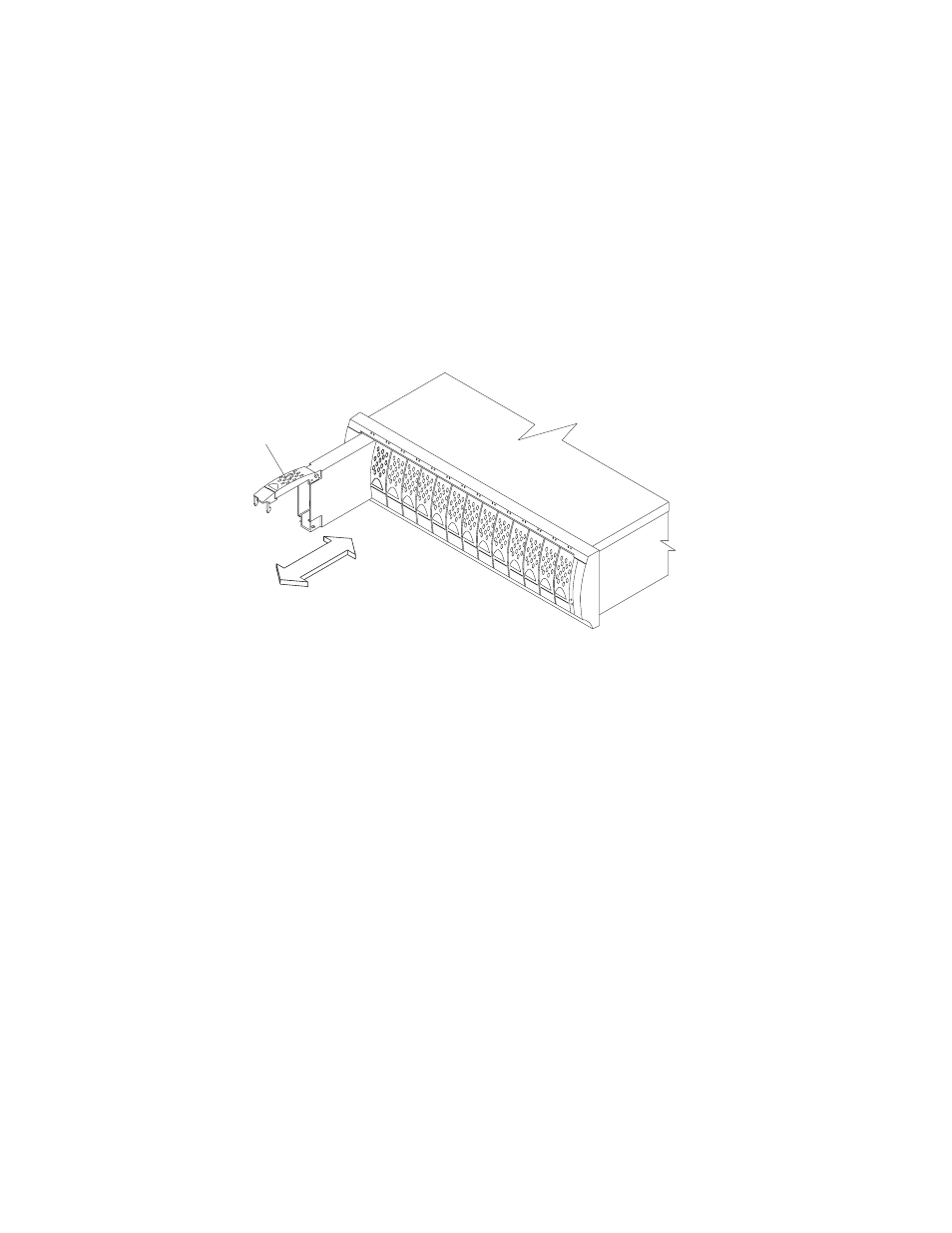
Removing
a
hard
disk
drive
Complete
the
following
steps
to
remove
a
hot-swap
hard
disk
drive:
Note:
The
hard
disk
drive
comes
installed
in
a
drive
tray.
Do
not
attempt
to
detach
the
hard
disk
drive
from
the
drive
tray.
1.
Use
to
record
the
location
and
identify
your
DS4000
SATA
hard
disk
drives.
You
must
record
this
information
to
be
able
to
replace
the
hard
disk
drives
in
their
original
order
before
they
were
removed.
2.
Release
the
latch
on
the
drive
CRU
by
pinching
together
the
blue
line
on
the
tray
latch
and
the
finger
hole
on
the
tray
handle.
3.
Pull
the
tray
handle
out
so
that
it
is
in
the
open
position
to
release
the
drive
CRU.
Pull
the
drive
out
of
the
bay,
as
shown
in
4.
Place
the
removed
drive
CRUs
horizontally
on
a
level
surface,
with
the
printed
circuit
boards
facing
down.
Attention:
Do
not
stack
drive
CRUs
on
top
of
one
another.
Protect
the
drive
CRUs
from
vibrations
or
sudden
shocks.
5.
Repeat
step
1
through
step
4
for
additional
drive
CRUs.
Continue
with
Installing
the
DS4100
into
a
rack
cabinet
Complete
the
following
steps
to
install
the
DS4100
in
a
rack
cabinet.
1.
Place
the
DS4100
in
the
rack
cabinet.
Note:
If
you
have
removed
the
CRUs
from
the
DS4100,
you
should
be
able
to
lift
the
unit
into
the
cabinet
with
the
help
of
one
other
person.
If
you
have
not
removed
the
CRUs
before
the
installation,
you
should
have
at
least
two
other
people
available
to
help
you
lift
the
unit
into
the
rack
cabinet.
a.
Move
the
DS4100
to
the
front
of
the
rack-mount
cabinet.
b.
With
help
from
another
person,
place
the
back
of
the
storage
server
on
the
support
rails.
Slide
the
unit
into
the
rack
cabinet,
as
shown
in
Tray handle
f10ug055
Figure
16.
Removing
a
drive
CRU
28
IBM
TotalStorage
DS4100
Storage
Server:
Installation,
User’s,
and
Maintenance
Guide
