Installing hot-swap hard disk drives, Installing, Hot-swap – IBM Partner Pavilion DS4100 User Manual
Page 112: Hard, Disk, Drives, Drive, Activity
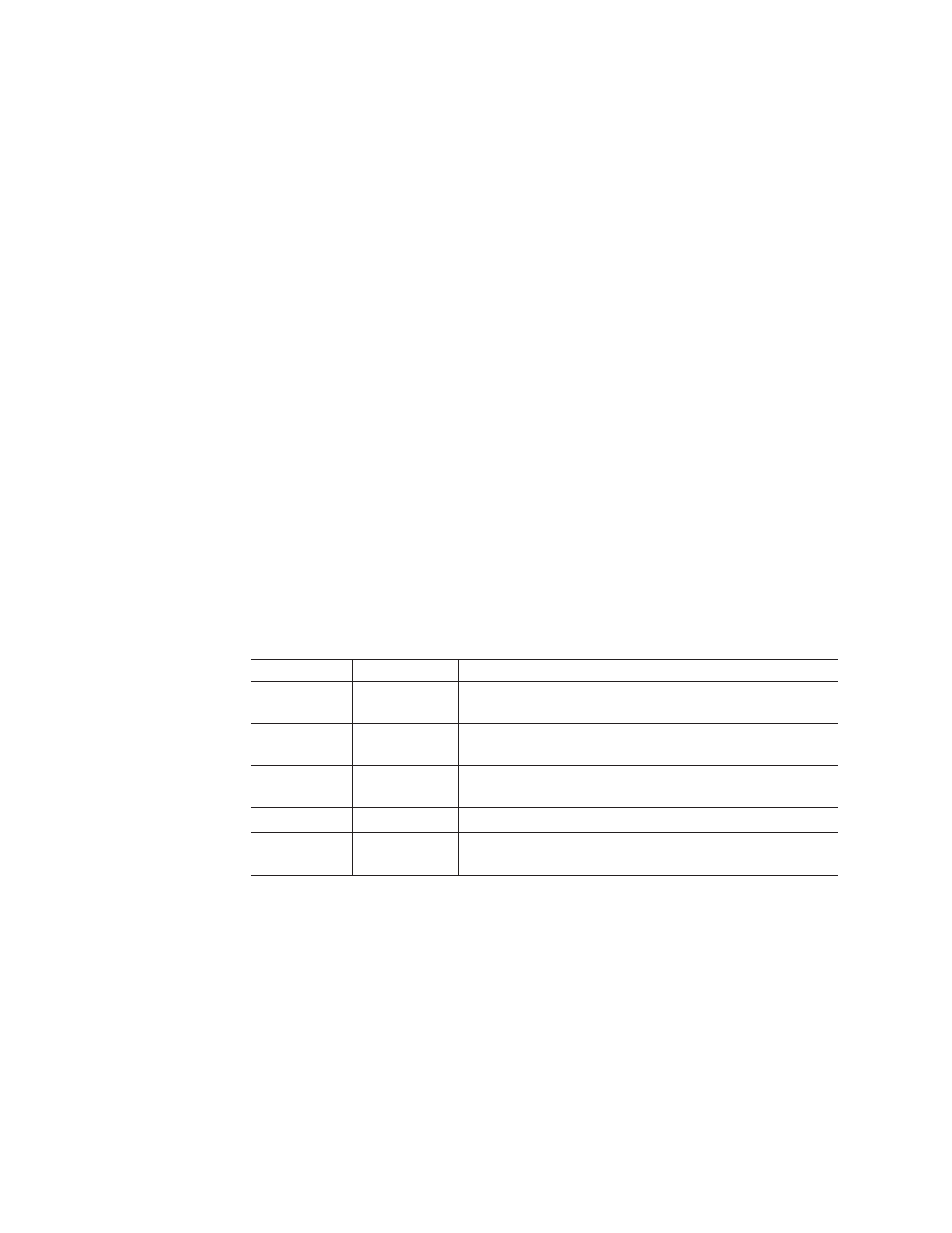
Attention:
After
you
remove
a
drive
CRU,
wait
at
least
70
seconds
before
replacing
or
reseating
the
drive
CRU
to
allow
the
drive
to
properly
spin
down.
Failure
to
do
so
may
cause
undesired
events.
Before
you
install
or
remove
drive
CRUs,
review
the
following
information:
v
Blank
trays:
A
storage
server
without
a
full
set
of
drives
(14)
contains
blank
trays
in
the
unused
drive
bays.
Before
installing
new
drives,
you
must
remove
these
empty
trays.
Save
the
empty
trays
for
future
use.
Each
of
the
14
bays
must
always
contain
either
a
blank
tray
or
a
hot-swap
hard
disk
drive.
Note:
For
proper
cooling
and
EMC
protection,
do
not
leave
a
drive
slot
open
without
either
a
blank
tray
or
a
hard
disk
drive
CRU
inserted.
v
Drive
CRUs:
The
DS4100
supports
up
to
fourteen
IBM
1.5
Gbps
SATA
hard
disk
drives.
Note:
Do
not
use
fibre-channel
hard
disk
drive
CRUs
in
the
DS4100.
These
drives
come
preinstalled
in
drive
trays.
This
drive-and-tray
assembly
is
called
a
drive
CRU.
You
can
install
the
drive
CRUs
in
the
14
drive
bays
on
the
front
of
the
storage
server.
v
Drive
CRU
labels:
A
label
is
provided
on
the
front
of
each
hard
disk
drive.
Use
this
label
to
record
the
location
information
for
each
drive
before
you
remove
it.
Ensure
that
you
keep
track
of
the
drives
and
their
corresponding
bays.
Also,
record
the
location
information
in
If
you
install
a
drive
in
the
wrong
bay,
you
might
lose
data.
v
Drive
LEDs:
Each
drive
tray
has
two
associated
LEDs,
a
green
Activity
LED
and
an
amber
Fault
LED,
on
the
chassis
of
the
DS4100.
These
LEDs
indicate
the
status
for
that
drive.
See
for
the
drive
LED
states
and
descriptions.
Table
16.
Drive
LED
activity
LED
LED
state
Descriptions
Activity
LED
Flashing
green
The
green
LED
flashes
to
indicate
fibre-channel
activity
to
the
drive.
Activity
LED
Steady
green
The
green
LED
lights
to
indicate
that
the
drive
is
properly
installed
and
is
spun
up
by
the
DS4000
controller.
Fault
LED
Flashing
amber
The
amber
LED
flashes
to
indicate
that
a
drive
has
been
identified
by
the
software.
Fault
LED
Steady
amber
The
amber
LED
lights
to
indicate
a
drive
failure.
Activity
and
Fault
LEDs
All
unlit
The
storage
server
is
powered
off.
v
Fibre-channel
loop
IDs:
When
you
install
a
drive
CRU
in
the
storage
server,
the
drive
CRU
connects
into
a
printed
circuit
board
called
the
midplane.
The
midplane
automatically
sets
the
fibre-channel
loop
ID
to
the
default
value
00.
v
Hot-swap
hardware:
The
storage
server
contains
hardware
that
you
can
use
to
replace
a
failed
hard
disk
drive
without
turning
off
the
storage
server.
Therefore,
you
can
continue
operating
the
system
while
a
hard
disk
drive
is
removed
or
installed.
These
drives
are
known
as
hot-swap
drives.
Installing
hot-swap
hard
disk
drives
You
can
install
hard
disk
drives
while
the
storage
server
is
turned
on
and
running.
Complete
the
following
steps
to
install
hot-swap
hard
disk
drives
in
the
storage
server:
80
IBM
TotalStorage
DS4100
Storage
Server:
Installation,
User’s,
and
Maintenance
Guide
