Figure 33 vlan: edit vlan, Table 14 vlan: edit vlan – IronPort Systems ES-1528 User Manual
Page 66
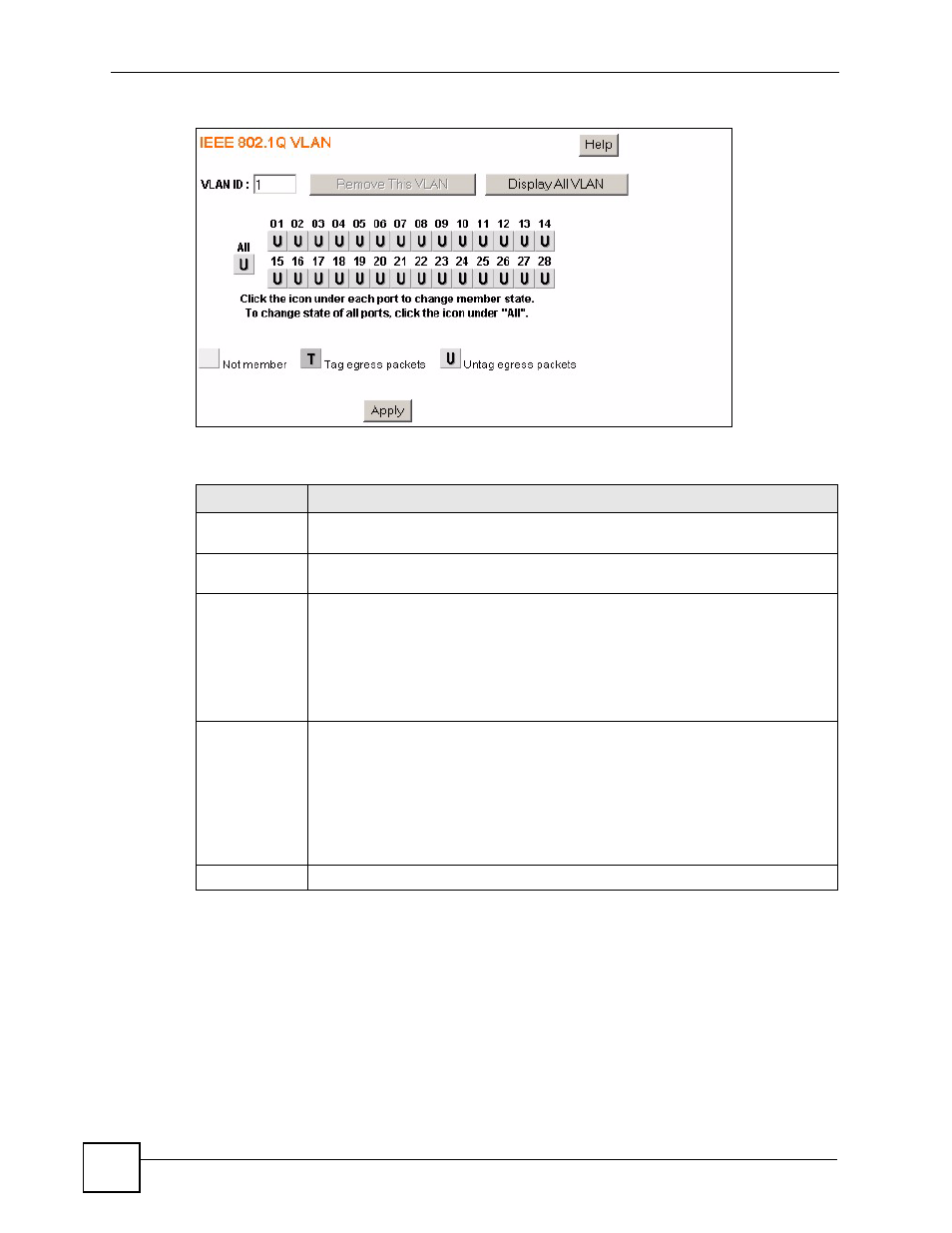
Chapter 8 VLAN
ES-1528 User’s Guide
66
Figure 33 VLAN: Edit VLAN
The following table describes the labels in this screen.
Table 14 VLAN: Edit VLAN
LABEL
DESCRIPTION
VLAN ID
Select which VLAN you want to configure. Click Remove This VLAN to remove this
VLAN from the switch.
Display All
VLAN
Click this button to go back to the VLAN status screen.
ALL
This button allows you to configure all the ports at once. Click this button to change
the state of all the ports at once. The possible states are:
empty - This indicates that the port is not part of the VLAN.
T - This indicates that this port is a member of the VLAN. When the packet leaves
the member port, the VLAN tag is added.
U - This indicates that this port is a member of the VLAN. When the packet leaves
the member port, the VLAN tag is removed.
1...28
These buttons allow you to specify whether the individual ports are members of this
VLAN. Click the buttons below the numbers to change the state of the port. The
possible states are:
empty - This indicates that the port is not part of the VLAN.
T - This indicates that this port is a member of the VLAN. When the packet leaves
the member port, the VLAN tag is added.
U - This indicates that this port is a member of the VLAN. When the packet leaves
the member port, the VLAN tag is removed.
Apply
Click Apply to create the VLAN or update the VLAN’s configuration.
