3 rear panel, 1 power connector, 4 leds – IronPort Systems ES-1528 User Manual
Page 38: Figure 13 rear panel - ac model, Table 2 leds, 38 3.3 rear panel
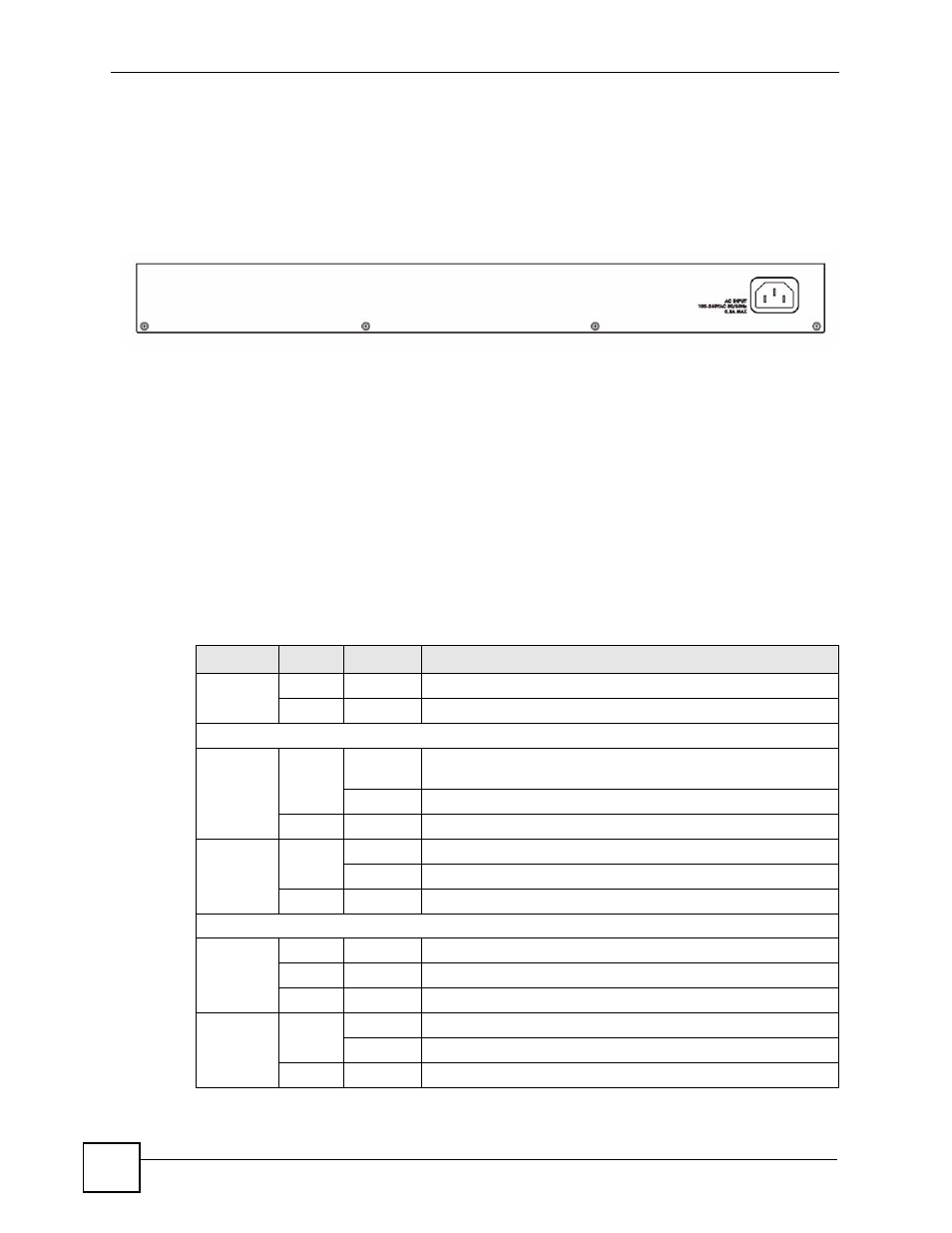
Chapter 3 Hardware Overview
ES-1528 User’s Guide
38
3.3 Rear Panel
The following figures show the rear panels of the AC power input model switch. The rear
panel contains a connector for the power receptacle.
Figure 13 Rear Panel - AC Model
3.3.1 Power Connector
Make sure you are using the correct power source as shown on the panel.
To connect the power to the switch, insert the female end of power cord to the power
receptacle on the rear panel. Connect the other end of the supplied power cord to a 100~240V
AC, 1.5A power outlet.
3.4 LEDs
The following table describes the LEDs.
Table 2 LEDs
LED
COLOR STATUS
DESCRIPTION
PWR
Green
On
The system is turned on.
Off
The system is off.
10/100 Mbps Ethernet Ports
LNK/ACT
Amber
Blinking
The system is transmitting/receiving to/from a 10/100 Mbps
Ethernet network.
On
The link to a 10/100 Mbps Ethernet network is up.
Off
The link to an Ethernet network is down.
FDX/COL
Amber
On
The Ethernet port is negotiating in full-duplex mode.
Blinking
The switch is detecting collisions on the Ethernet port.
Off
The Ethernet port is negotiating in half-duplex mode.
Gigabit Ethernet Ports
100/1000
Green
On
The link to a 10/1000 Mbps Ethernet network is up.
Amber
On
The link to a 100 Mbps Ethernet network is up.
Off
The link to an Ethernet network is down.
ACT
Green
On
The link to an Ethernet network is up.
Blinking
The Ethernet port is transmitting/receiving data.
Off
The link to an Ethernet network is down.
