Change your phone’s bluetooth name, Pair your phone with a bluetooth device – Google ANDROID 2.3.4 User Manual
Page 65
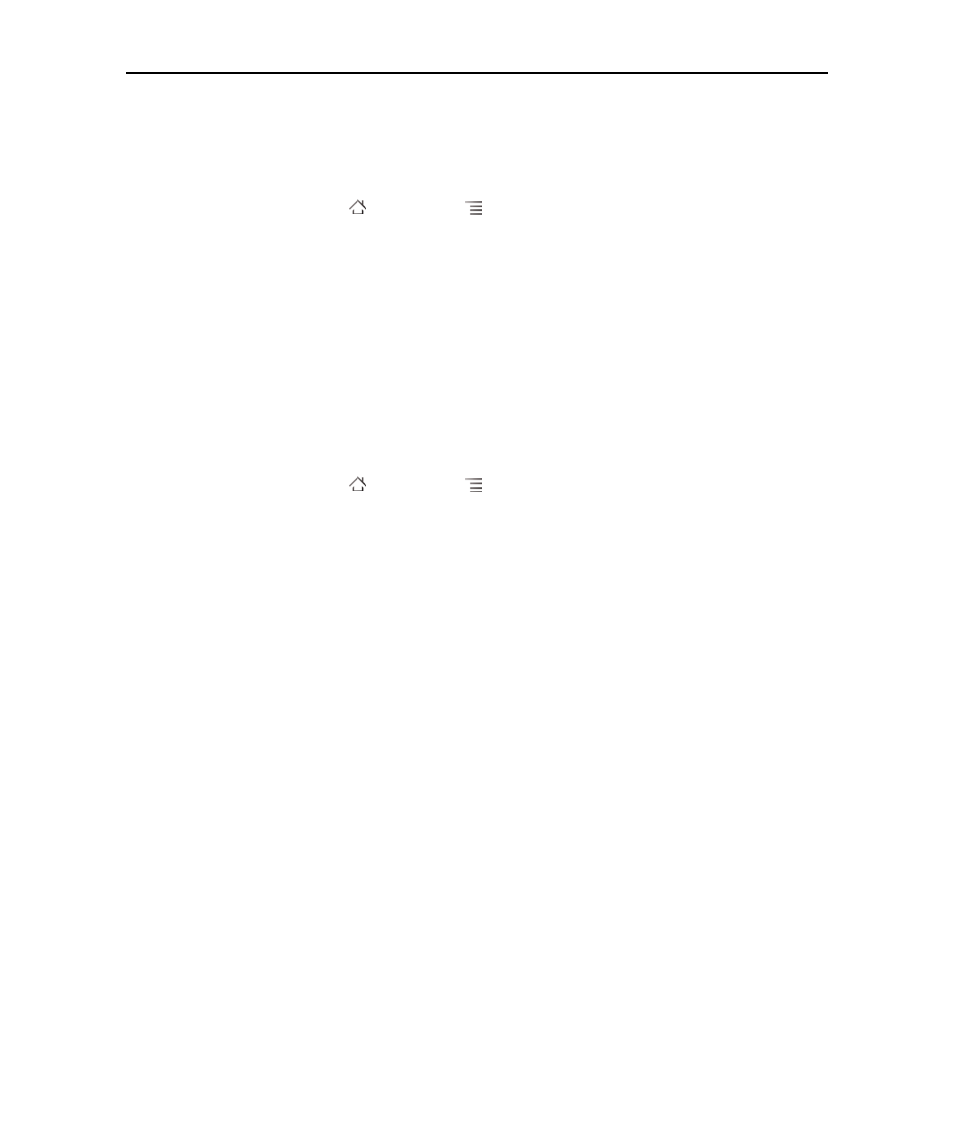
Connecting to networks and devices
65
AUG-2.3.4-105
Android User’s Guide
Change your phone’s Bluetooth name
Your phone has a generic Bluetooth name by default, which is visible to other devices
when you connect them. You can change the name so that it is more recognizable.
1
Press Home ,
press
Menu
, and touch Settings to open the Settings
application.
2
Touch Wireless & networks > Bluetooth settings.
The Bluetooth settings screen opens.
3
If Bluetooth isn’t turned on, check Bluetooth to turn it on.
4
Touch Bluetooth name, enter a name, and touch OK.
Pair your phone with a Bluetooth device
You must pair your phone with a device before you can connect to it. Once you pair
your phone with a device, they stay paired unless you unpair them.
1
Press Home ,
press
Menu
, and touch Settings to open the Settings
application.
2
Touch Wireless & networks > Bluetooth settings.
3
If Bluetooth isn’t turned on, check Bluetooth to turn it on.
Your phone scans for and displays the IDs of all available Bluetooth devices in
range.
4
If the device you want to pair with isn’t in the list, make it discoverable.
See the documentation that came with your device to learn how to make it
discoverable by your phone, and for other instructions for pairing.
5
If your phone stops scanning before you make the other device discoverable,
touch Scan for devices.
6
Touch the ID of the other device in the list in Settings to pair them.
The devices pair with each other. If you’re prompted to enter a passcode, try
entering 0000 or 1234 (the most common passcodes), or consult the
documentation that came with the device to learn its passcode.
If the pairing is successful, your phone connects to the device.
