Configuring account sync and display options, Configure general sync settings, Configuring account sync and display options 131 – Google ANDROID 2.3.4 User Manual
Page 131
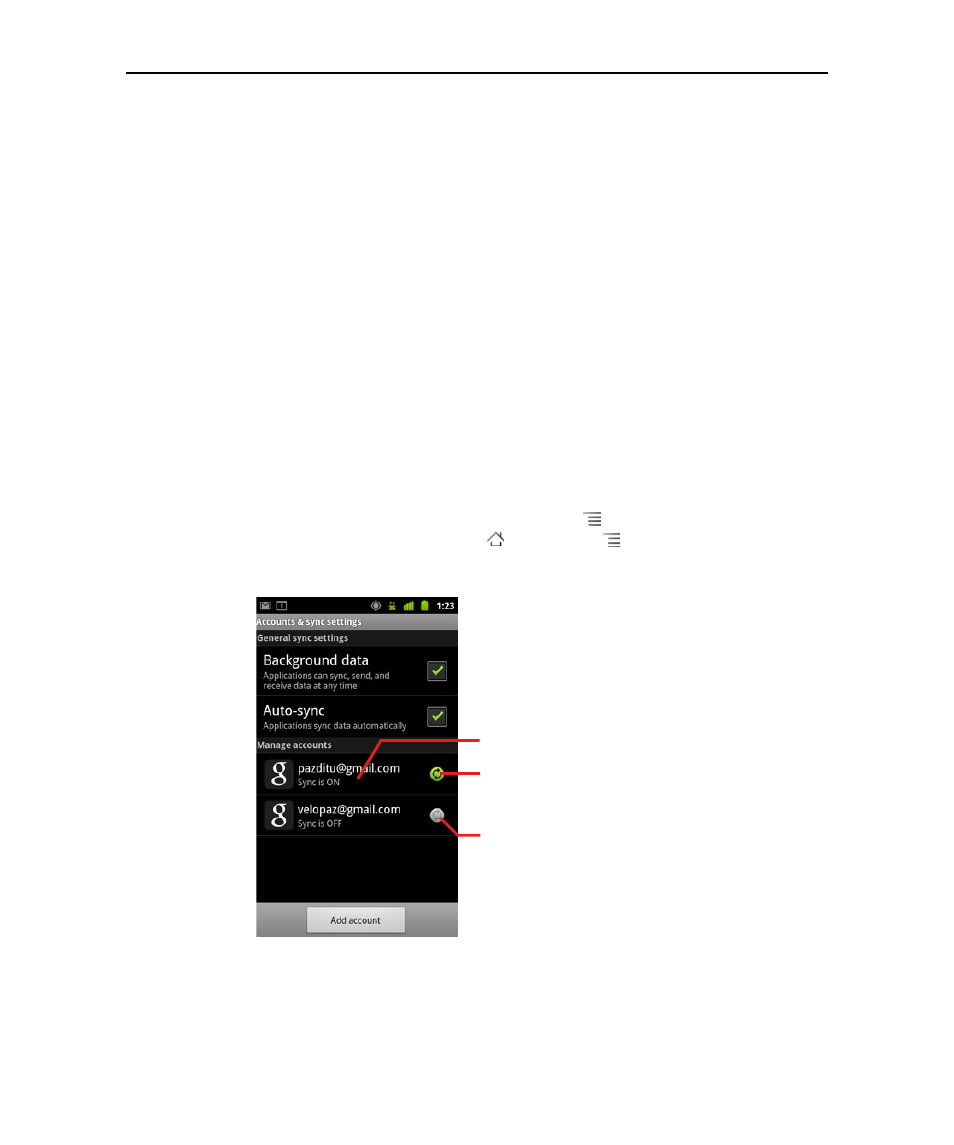
Accounts
131
AUG-2.3.4-105
Android User’s Guide
Configuring account sync and display options
You can configure background data use and synchronization options for all of the
applications on your phone. You can also configure what kinds of data you
synchronize for each account. Some applications, such as Gmail and Calendar, have
their own synchronization settings.
Some applications, such as Contacts, Gmail, and Calendar, can sync data from
multiple applications. Others sync data only from the first Google Account you sign
into on your phone, or from an account associated specifically with that application.
For some accounts, syncing is two-directional; changes that you make to the
information on your phone are made to the copy of that information on the web. Your
Google Account works this way. Other accounts support only one-way sync; the
information on your phone is read-only.
Configure general sync settings
1
Open the Accounts & Sync Settings screen.
You can do this in Contacts by pressing Menu
and touching Accounts, or
directly in Settings (press Home ,
press
Menu
, and touch Settings).
The screen displays your current sync settings and a list of your current accounts.
Touch an account to configure it.
No information from this account
syncs automatically with your phone.
Some or all information from this
account is configured to sync
automatically with your phone.
