Reading your messages, Read a message, Reading your messages 212 – Google ANDROID 2.3.4 User Manual
Page 212
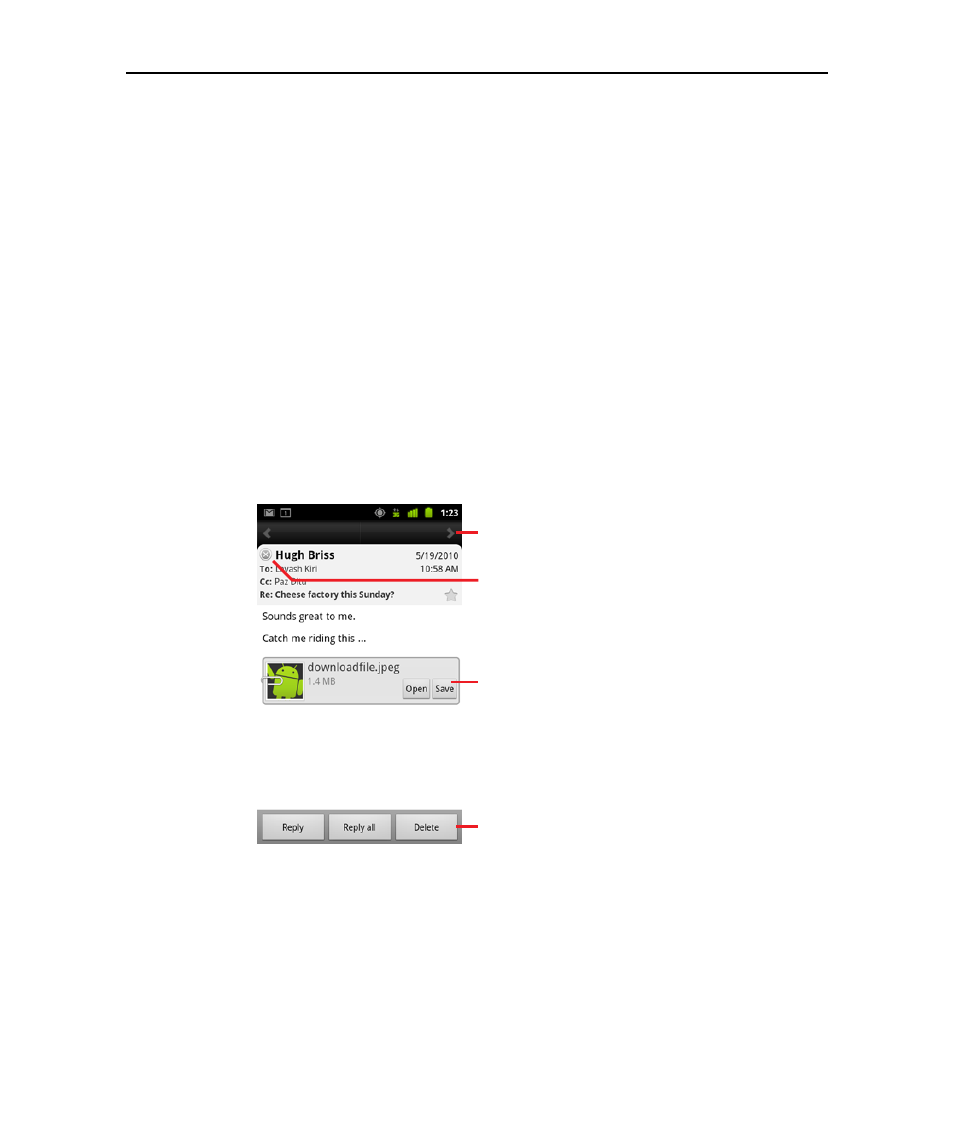
212
AUG-2.3.4-105
Android User’s Guide
Reading your messages
You can read messages in your Combined Inbox or in the Inbox or other folders for
individual accounts.
When you receive a new message, you also receive a notification in the Status bar,
unless you’ve turned off Email notifications using the Email Account settings, where
you can also set whether Email notifications vibrate the phone and pick a ringtone.
See “Change an account’s settings” on page 222. When you touch an Email
notification, it opens the combined Inbox.
Read a message
1
Open the Combined Inbox, an account’s Inbox, or another folder of messages.
2
Touch the message to read.
The message opens in a screen with information about who sent it, the date it was
sent, and related information at the top, followed by the contents of the message.
Some attached images are displayed in the message; others have buttons for
opening them. Attachments you download are stored on your phone’s USB
storage or SD card, depending on your model of phone. Viewing, reopening, and
deleting your downloaded files is described in “Managing downloads” on page 55.
The Google Talk online status is shown next to the name of the sender of each
message. You can touch that status indicator to open Quick Contact. See
Touch an arrow to read the next or
previous message in the folder.
Sender’s Google Talk online status.
Open or save an attachment.
Touch to reply to or delete the message.
