Find route alternatives, Obtain information about your journey, Using the navigation feature in the launcher – Google ANDROID 2.3.4 User Manual
Page 268
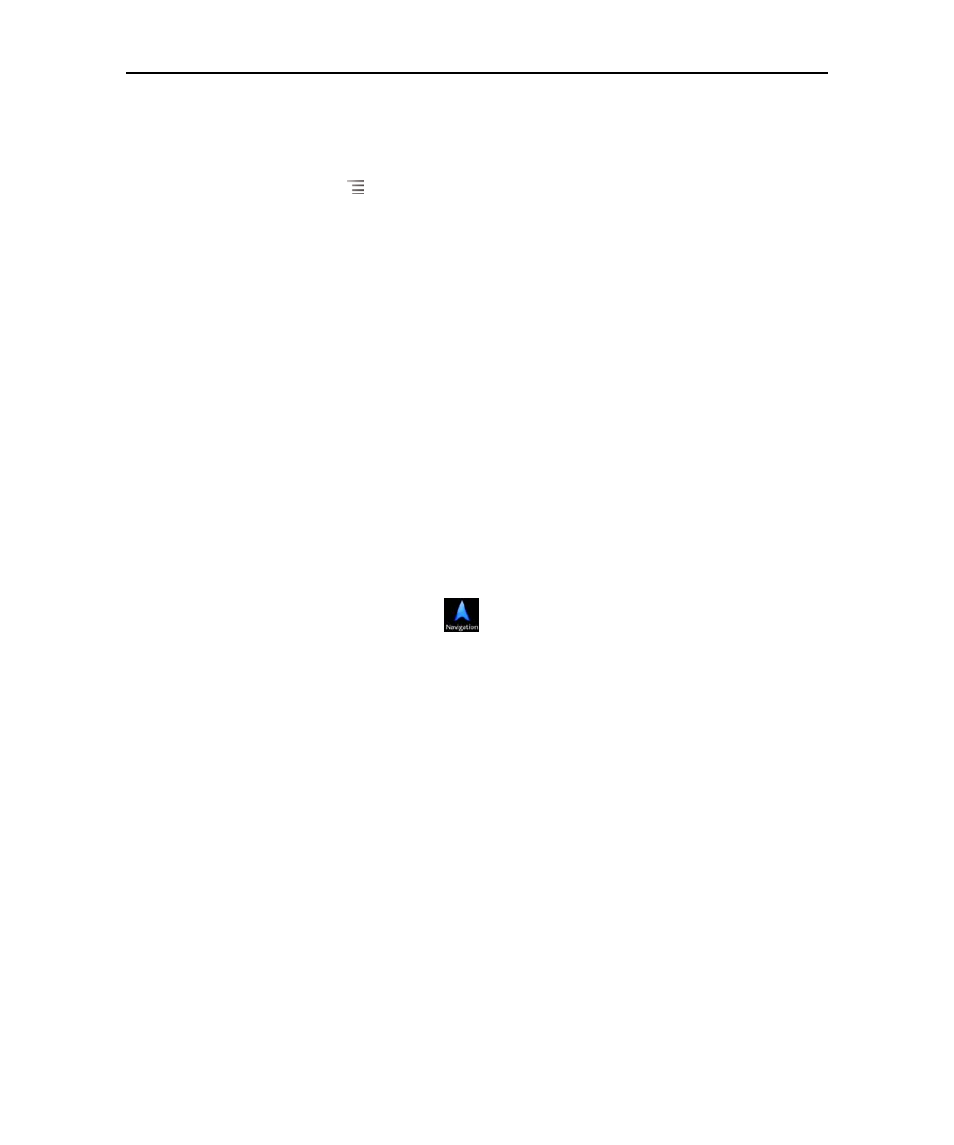
Maps, Navigation, Places, and Latitude
268
AUG-2.3.4-105
Android User’s Guide
Find route alternatives
You can request an alternate route from Google Maps Navigation (Beta).
1
Press Menu
and touch Route Info.
2
Touch the Alternate Route icon.
Alternate routes are be displayed on the map (if available).
3
Select the alternate route you’d like to use to resume turn-by-turn guidance.
Obtain information about your journey
Google Maps Navigation (Beta) provides an estimated length of time your journey will
take in the lower-left corner of the screen.
S
Touch the colored dot in the lower-left corner of the screen to quickly view traffic
conditions along your route, as well as an estimated time of arrival. Touch the
Navigation icon to return to turn-by-turn guidance
Using the Navigation feature in the Launcher
The Navigation feature provides options to customize your route and access to recent
routes you’ve found. You can also enter Navigation mode without having a set
destination from this screen.
S
Touch the Navigation icon
in the Launcher or on the Home screen.
See “Opening and switching applications” on page 41.
Select a destination from the list of destination options, or select a recent
destination to start turn-by-turn guidance.
Touch the Settings icon to customize your route to avoid highways or tolls.
Touch Map to begin tracking your journey, even if you haven’t chosen a
destination.
