Delete a contact – Google ANDROID 2.3.4 User Manual
Page 119
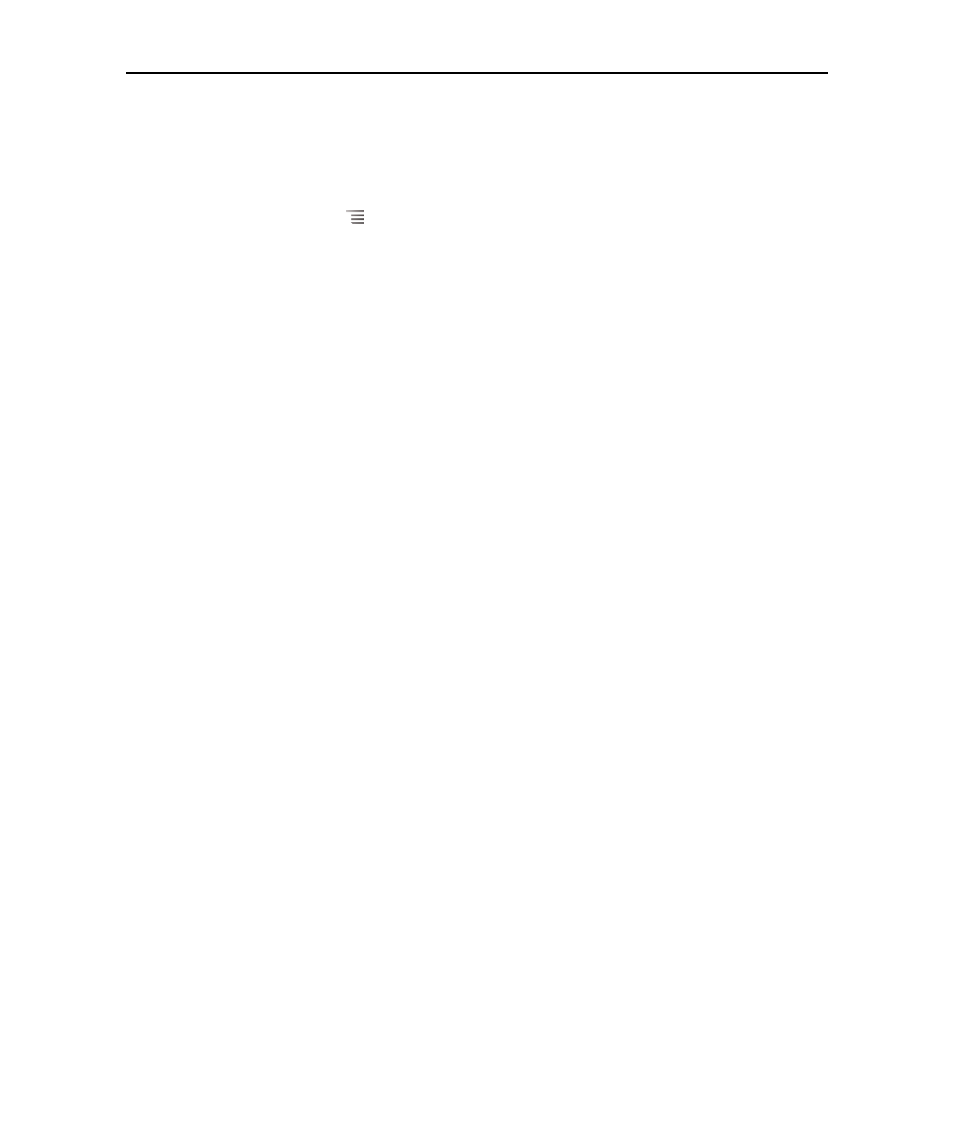
Contacts
119
AUG-2.3.4-105
Android User’s Guide
Delete a contact
1
Open your contacts or favorites.
2
Touch the name of a contact in the list to view its details.
3
Press Menu
and touch Delete contact.
If you delete a contact from Google Contacts (or another account with editable
contacts), the contact is also deleted from Contacts on the web the next time you
sync your phone.
You can’t delete contacts from a read-only account, such as Facebook. Instead, a
dialog informs you that the contact will be hidden. To restore hidden contacts from
a read-only account, you must delete that account from your phone and then add
it again.
If the contact contains information from both editable accounts (such as
Contacts) and from a read-only account (such as Facebook), a dialog informs you
that the information from the read-only account will be hidden, not deleted.
4
Touch OK to confirm that you want to delete the contact.
