Enter numbers, symbols, and other characters – Google ANDROID 2.3.4 User Manual
Page 33
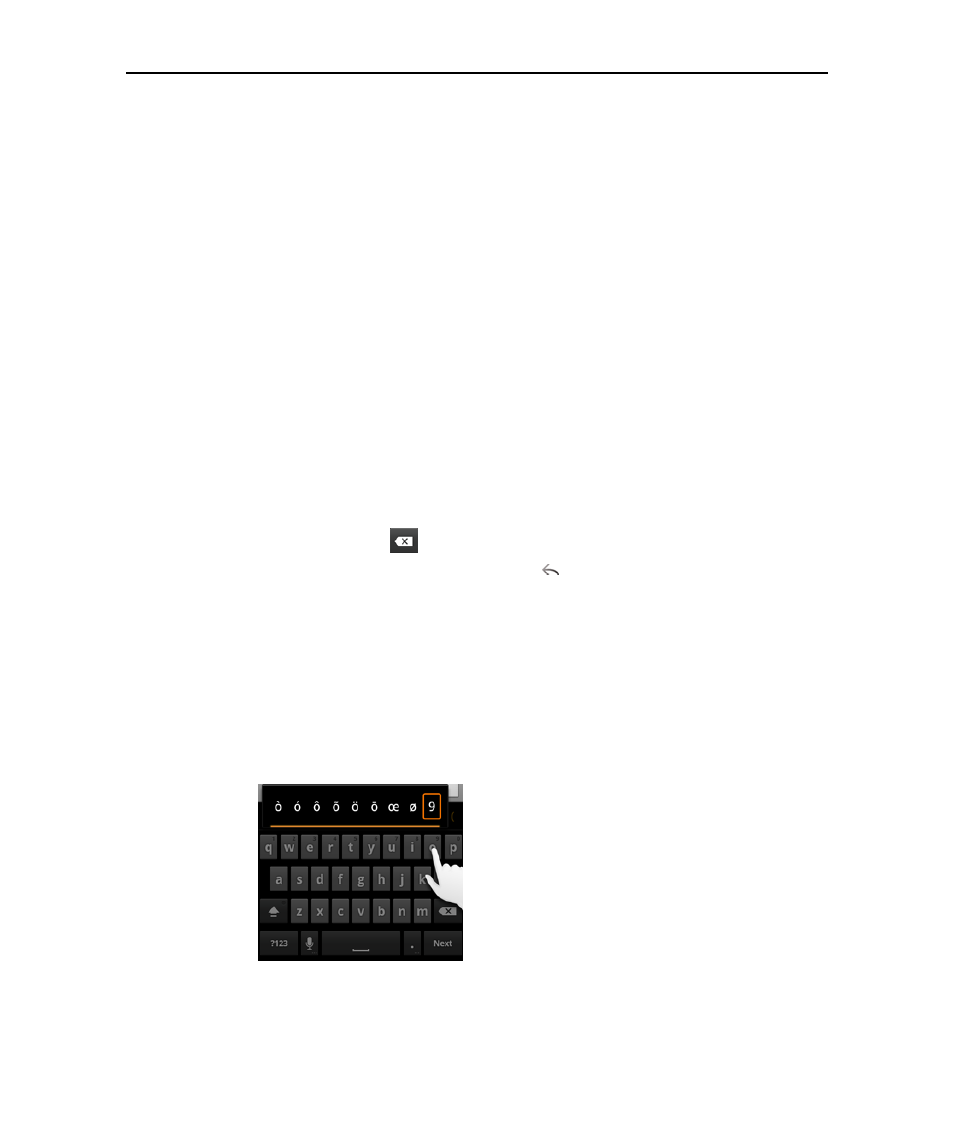
Android basics
33
AUG-2.3.4-105
Android User’s Guide
and paste text. See “Editing text” on page 38.
2
Touch the keys on the keyboard to enter text.
What you type appears in the text field and in the strip above the keyboard, in black
text on a white background. When the keyboard has a suggestion for what you
might be typing, the word you’re typing is underlined in the text field and the
suggestions appear in orange in the strip above the keyboard. The boldfaced
suggestion at the left of the strip is the keyboard’s best suggestion. You can drag
the strip to the left to bring any additional suggestions into view.
3
Press space or a punctuation mark to enter the boldfaced suggested word.
If you touch the space key, the suggestion strip offers a series of punctuation
marks you can touch, to replace the space with.
Or touch another suggested word to enter it.
If you touch a word that is not in the system or user dictionary, it’s entered and
you’re prompted to touch the word again if you want to add it to the user
dictionary.
You can view, edit, or delete the words that you add to the dictionary. See
“Language & keyboard settings” on page 376.
4
Use the Delete key
to erase characters to the left of the cursor.
5
When you’re finished typing, press Back
to close the keyboard.
Some applications add special keys to the keyboard that make it easier to navigate
from one text field to another.
Enter numbers, symbols, and other characters
S
Touch & hold one of the top-row keys and then without moving your finger, lift your
finger, to enter the number indicated in black on that key. Keys with alternate
characters display an ellipsis ( ... ) below the character.
S
Touch & hold a vowel or the C, N, or S key to open a small window where you can
drag onto the accented vowel or other alternate letter or number you want to enter.
