Work with attachments – Google ANDROID 2.3.4 User Manual
Page 142
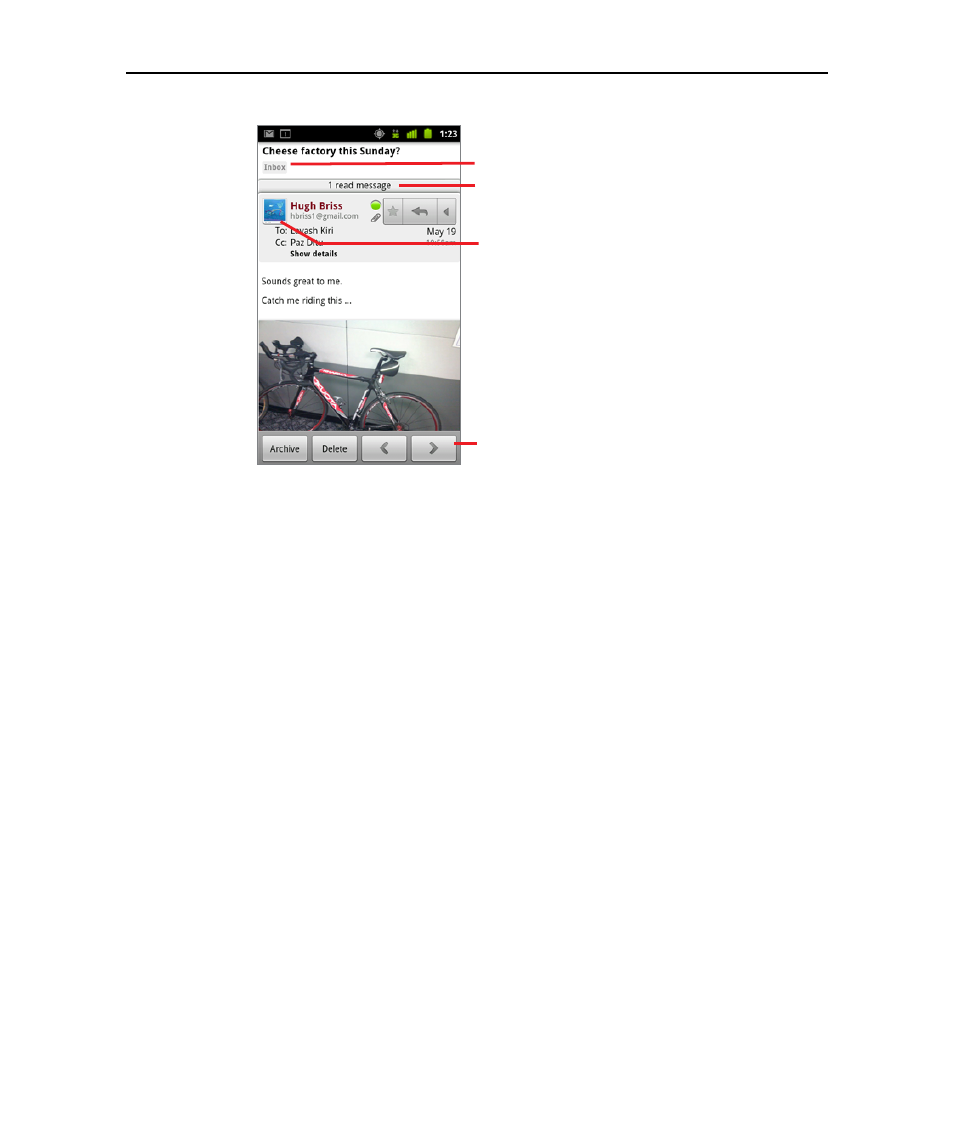
Gmail
142
AUG-2.3.4-105
Android User’s Guide
The message header shows who sent the message, when, who it was sent to, and
other information. Icons indicate whether the message has an attachment and the
sender’s Google Talk online status. For more information, touch Show details.
You can touch the message sender’s Quick Contact icon to open a list of ways you
can quickly contact the sender. See “Connecting quickly with your contacts” on
page 46.
When reading messages in a conversation, you can use the buttons at the bottom
of the screen to archive the entire conversation (see “Archiving conversations” on
page 160) or to delete it. If you delete a conversation, you can touch Undo in the
bar at the top of the screen to undelete it. (Conversations you delete from the
Trash label are not deleted in Gmail on the web.)
Use the left and right arrow buttons at the bottom of a message to open the next
or previous conversation in the Inbox.
Work with attachments
Gmail can display some kinds of attached images ( .png, jpeg, depending on your
phone) in a message. Others have a Preview or Download button you can use.
Depending on the applications installed on your phone, you may also be able to
download and read a variety of kinds of files, including spreadsheets (.xls), word-
processing documents (.doc), or PDF files (.pdf). Other applications may add
support for opening other kinds of file.
Attachments you download are stored on your phone’s USB storage or SD card.
Image files are added to albums in Gallery. Viewing, reopening, and deleting
This conversation has one label.
Touch to view the sender and the first
line of messages that you’ve already
read.
You can archive or delete the entire
conversation or open the next or
previous conversation.
Touch to quickly contact the sender by
Google Talk, by phone, or in other ways.
