Open the manage applications screen – Google ANDROID 2.3.4 User Manual
Page 50
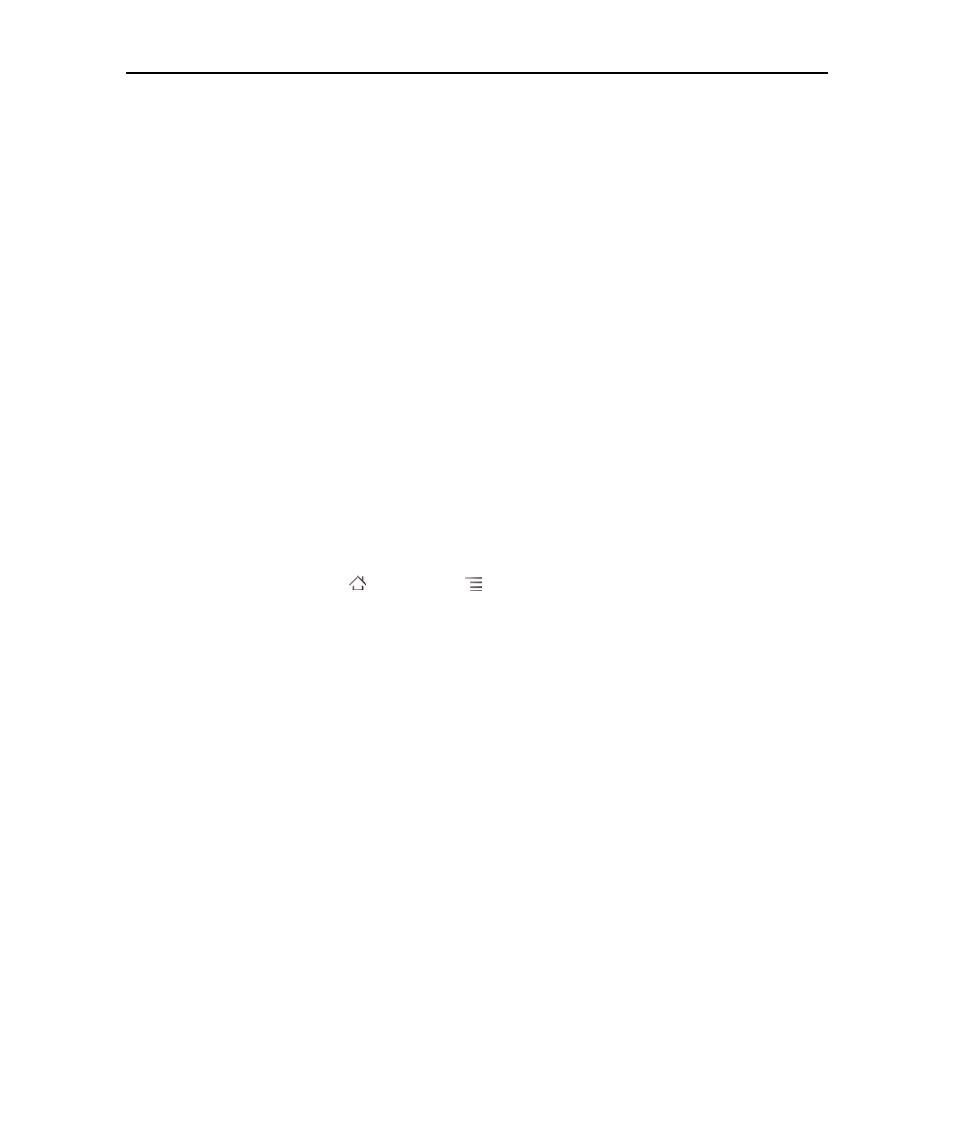
Android basics
50
AUG-2.3.4-105
Android User’s Guide
You manage how applications use storage memory directly and indirectly in many
ways as you use your phone, for example, by:
G
Installing or uninstalling applications (see “Market” on page 345 and “Uninstall an
application” on page 53)
G
Downloading files in Browser, Gmail, and other applications
G
Creating files (for example, by taking pictures)
G
G
Using a computer to copy files to or delete files from your USB storage or SD card
(see “Connecting to a computer via USB” on page 67)
G
Changing whether an application is installed in internal storage or in your phone’s
USB storage or SD card, if the application supports it (see “Change where an appli-
cation is stored” on page 53)
You rarely need to manage how applications use RAM: the operating system does this
for you. But you can monitor how applications use RAM and stop them if they
misbehave as described in “Stop a misbehaving application” on page 53.
Open the Manage applications screen
S
Press Home ,
press
Menu
, and touch Manage apps.
OR
S
Open the Settings application and touch Applications > Manage
applications.
