Editing contact details, Edit contact details, Editing contact details 117 – Google ANDROID 2.3.4 User Manual
Page 117
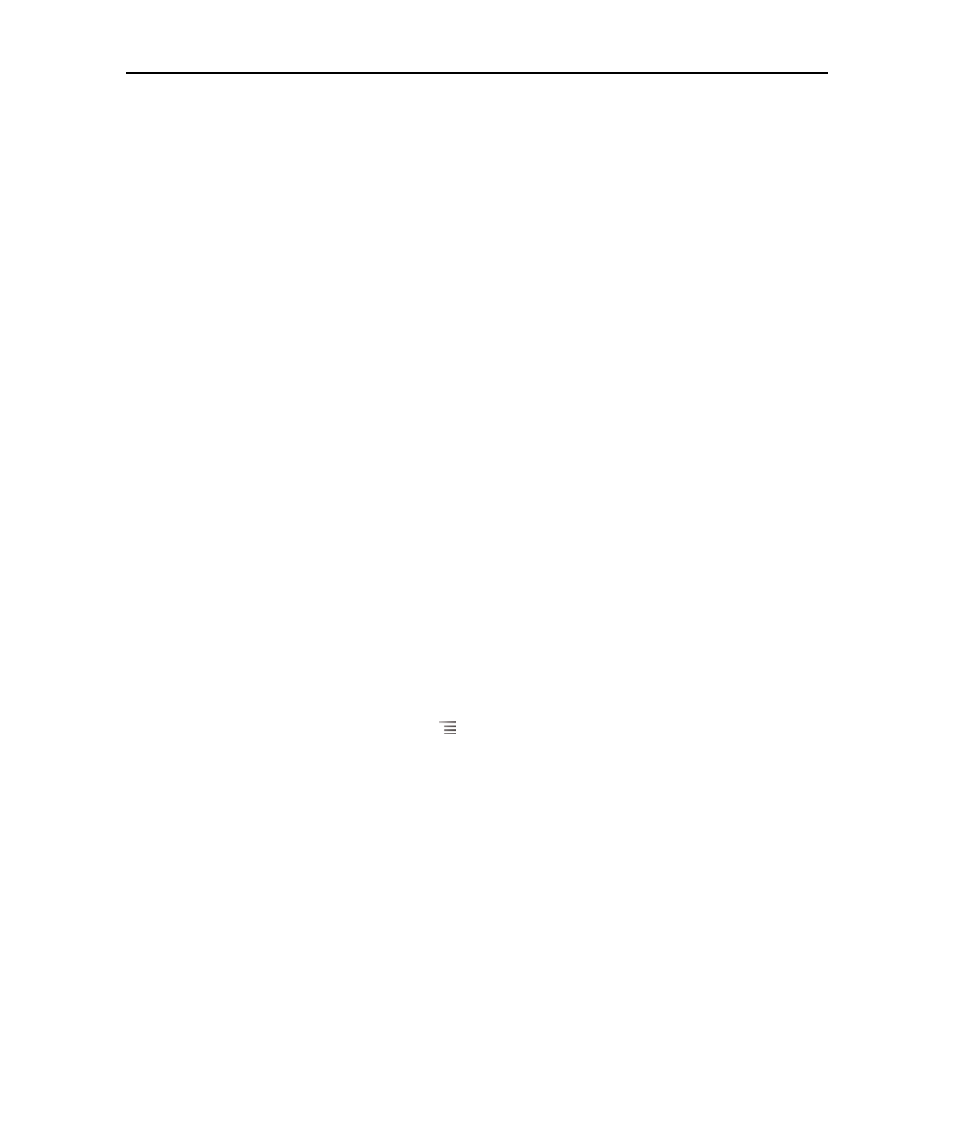
Contacts
117
AUG-2.3.4-105
Android User’s Guide
Editing contact details
You can change or add details about your contacts. You can also set the ringtone for
when a specific contact calls, or divert all calls from a contact to your voicemail.
Some contact entries contain information from multiple sources: information that you
added manually, information that Contacts joined from multiple accounts to
consolidate duplicates, and so on. When you edit a contact entry, the information from
each source is grouped in its own color-coded, labeled section. If you find duplicate
entries in Contacts, you can join them into a single entry, as described in “Joining
contacts” on page 124. If you that find information from unrelated contacts was joined
in error, you can separate them, as described in “Separating contact information” on
page 126.
Changes that you make to information from one source do not affect the information
from other sources. For example, if you have information about a contact from a
Google Account and an Exchange ActiveSync account and both are configured to
sync contacts, edits to the information from the Google Account are synced to that
account on the web, but the information from the Exchange ActiveSync account
remains unchanged.
For more information about working with multiple accounts, see “Accounts” on
page 127.
Edit contact details
1
Open your contacts or favorites.
2
Touch & hold the contact whose details you want to edit; In the menu that opens,
touch Edit contact.
You can also press Menu
and touch Edit contact while viewing a contact’s
details.
3
Edit the contact information, using the same controls as when you create a
contact.
See “Adding contacts” on page 112.
4
Touch Done.
