Add a wi-fi network, Forget a wi-fi network – Google ANDROID 2.3.4 User Manual
Page 63
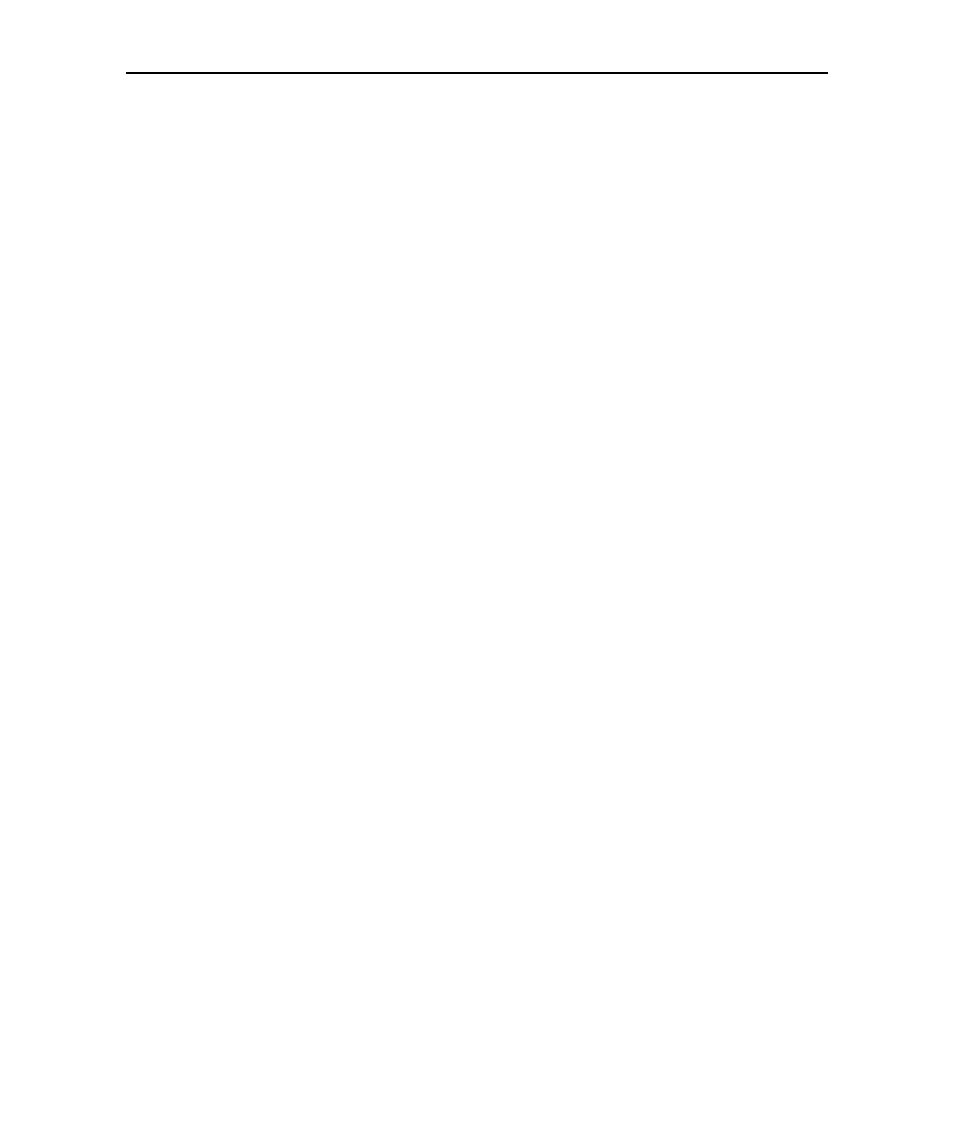
Connecting to networks and devices
63
AUG-2.3.4-105
Android User’s Guide
Add a Wi-Fi network
You can add a Wi-Fi network so the phone will remember it, along with any security
credentials, and connect to it automatically when it is in range. You must also add a
Wi-Fi network to connect to it, if the network does not broadcast its name (SSID), or to
add a Wi-Fi network when you are out of range of it.
To join a secured network, you need to contact the network’s administrator to learn
what security scheme is deployed on it and to obtain the password or other required
security credentials. For more information about installing secure certificates, see
“Working with secure certificates” on page 74.
1
Turn on Wi-Fi if it’s not already on.
If you’re adding a Wi-Fi network when first setting up your phone, Wi-Fi is turned
on automatically.
2
In the Wi-Fi settings screen, touch Add Wi-Fi network (at the bottom of the list
of discovered networks).
3
Enter the SSID (name) of the network. If the network is secured, touch the
Security menu and then touch the type of security deployed on the network.
4
Enter any required security credentials.
5
Touch Save.
The phone connects to the wireless network. Any credentials that you entered are
saved, so you are connected automatically the next time you come within range of
this network.
Forget a Wi-Fi network
You can make the phone forget about the details of a Wi-Fi network that you added—
for example, if you don’t want the phone to connect to it automatically or if it is a
network that you no longer use.
1
Turn on Wi-Fi if it’s not already on.
2
In the Wi-Fi settings screen, touch & hold the name of the network.
3
Touch Forget network in the dialog that opens.
