Privacy settings, Back up my data, Automatic restore – Google ANDROID 2.3.4 User Manual
Page 374: Factory data reset, Privacy settings 374
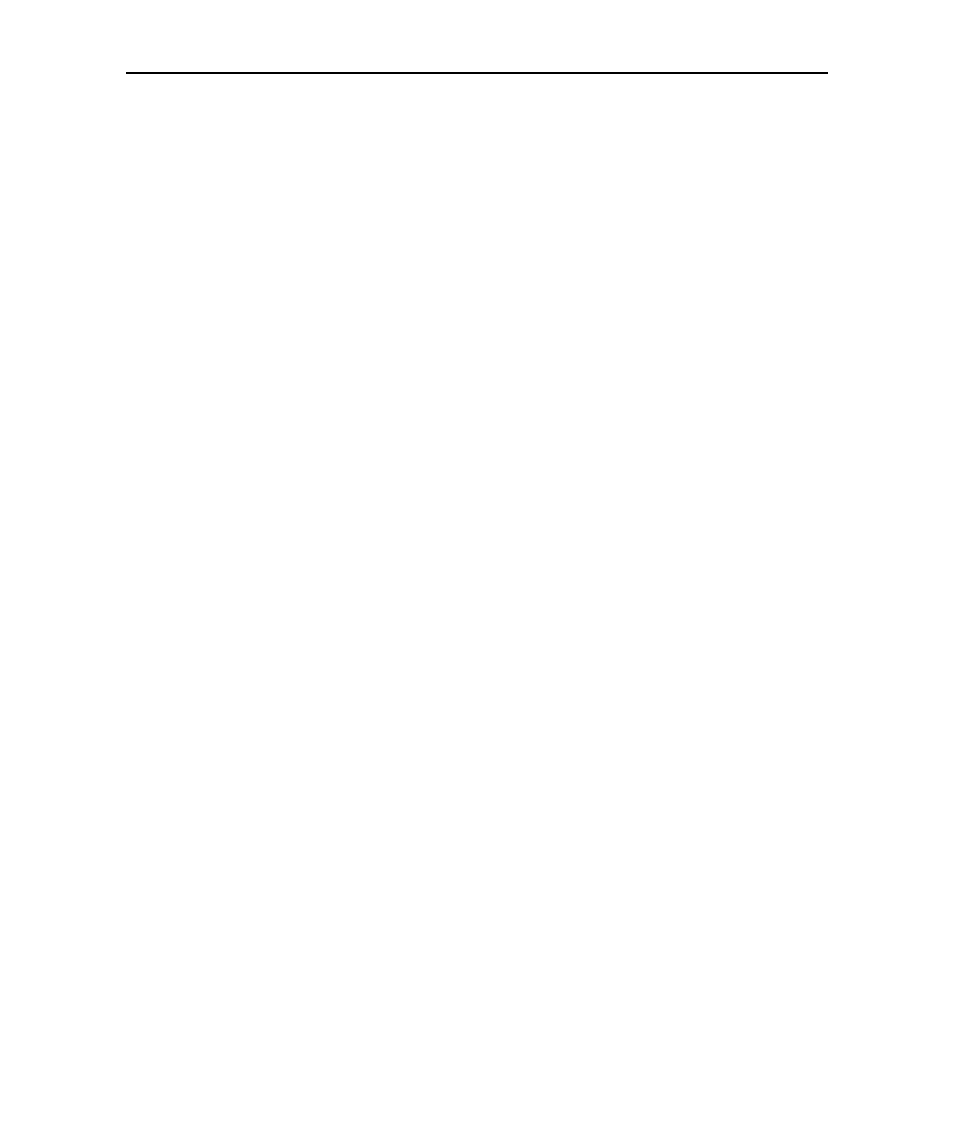
Settings
374
AUG-2.3.4-105
Android User’s Guide
Privacy settings
You use the Privacy settings to manage your personal information.
Back up my data
Check to back up some of your personal data to Google servers,
with your Google Account. If you replace your phone, you can restore the data you’ve
backed up, the first time you sign in with your Google Account. If you check this
option, a wide variety of you personal data is backed up, including your Wi-Fi
passwords, Browser bookmarks, a list of the applications you’ve installed, the words
you’ve added to the dictionary used by the onscreen keyboard, and most of the
settings that you configure with the Settings application. Some third-party
applications may also take advantage of this feature, so you can restore your data if
you reinstall an application. If you uncheck this option, you stop backing up your data
to your account, and any existing backups are deleted from Google servers.
Automatic restore
Check this option to restore your settings and other data
when you install an application, if you installed and used it previously on this phone or
on another phone, where you signed in with the same Google Account and were
backing up your settings.
Factory data reset
Opens a dialog where you can erase all of your personal data
from internal phone storage, including information about your Google Account, any
other accounts, your system and application settings, and any downloaded
applications. Resetting the phone does not erase any system software updates you’ve
downloaded. Also includes a checkbox to erase your phone’s USB storage or SD card
(depending on your model of phone), which can contain files you’ve downloaded or
copied there, such as music or photos. If you reset the phone in this way, the next time
you turn on your phone you’re prompted to reenter the same kind of information as
when you first started Android. See “Starting Android for the first time” on page 16.
