Transferring music files to your phone, Copy music files from your computer, Transferring music files to your phone 308 – Google ANDROID 2.3.4 User Manual
Page 308
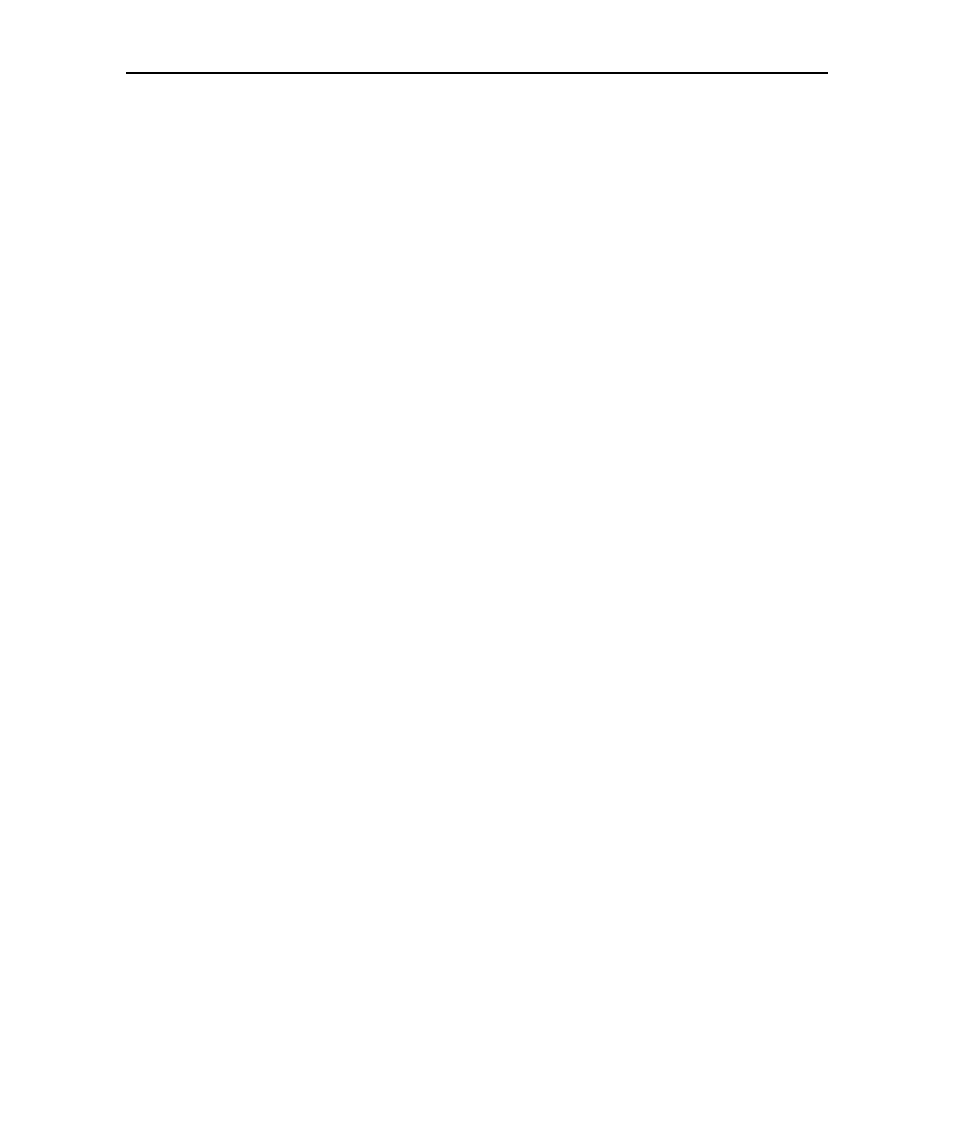
Music
308
AUG-2.3.4-105
Android User’s Guide
Transferring music files to your phone
Music plays audio files that are stored on your phone’s SD card or USB storage
(depending on your model of phone), so before you open Music, you must copy audio
files from your computer.
Music supports a wide variety of audio file formats, so it can play music that you
purchase from online stores, music that you copy from your CD collection, and so on.
Music supports audio files in numerous formats, including MP3, M4A (iTunes
application AAC, DRM-free), AMR , MIDI, and OGG Vorbis.
Copy music files from your computer
1
Connect the phone to your computer with a USB cable and mount the SD card or
USB storage on your computer.
See “Connecting to a computer via USB” on page 67.
2
To organize your audio files, you can use the computer to create a music folder at
the top level of the SD card or USB storage.
3
Use the computer to copy music and other audio files into the folder that you
created.
You can use subfolders to organize your music files. Or you can simply copy the
audio files to the top level of the SD card or USB storage.
If the music files have accompanying artwork in JPEG format, rename the art file
albumart.jpg and include it in the same folder as the music files.
4
If you have created any playlists, create a subfolder for them in your music folder
and copy the playlists into it.
5
Unmount the SD card or USB storage from the computer and disconnect the
phone.
Warning!
To prevent damage to your files, follow your computer’s instructions for unmounting
USB devices and the instructions in “Connecting to a computer via USB” on page 67.
