Fostex VF-16 User Manual
Page 94
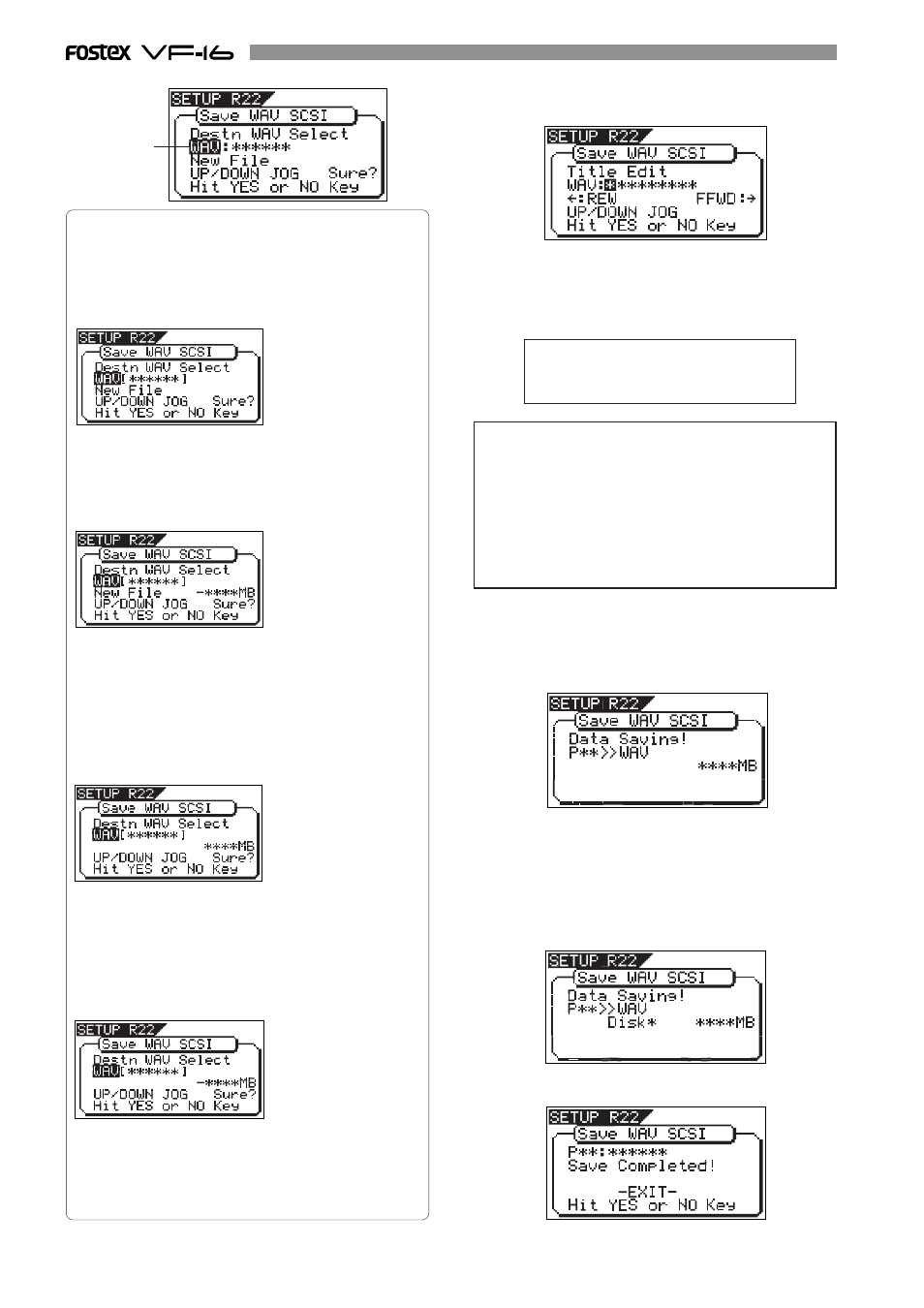
94
If the backup disk contains any existing program(s)
previously saved, the display may show following
screens after carrying out the previous step, depending
on the available space of the backup disk.
•Showing the title and "New File":
There is enough space
for creating a new WAV
file in addition to the
existing WAV files on
the disk.
Pressing the [ENTER/
YES] key advances to
the next step (for editing the file name).
After completing the save operation, this new WAV file
will be added on the disk.
•Showing the title and "New File", and "-****MB":
The space for adding a
new WAV file to the
existing WAV files on
the disk is ****MB
short.
Pressing the [ENTER/
YES] key shows "Disk
Full!", followed by "Delete All WAV?".
Pressing the [ENTER/YES] key again deletes all the WAV
file on the disk and advances to the next step (for
editing the file name)
After completing the save operation, only this new
WAV file will remain on the disk.
•Showing the title and "****MB":
To get enough space for
creating a WAV file, the
specified file on the
backup disk will be
deleted.
By pressing the [ENTER/
YES] key, "DEL" appears.
Pressing the [ENTER/YES] key again will delete the
specified WAV file on the disk and advances to the next
step (for editing the file name).
After completing the save operation, the specified WAV
file will be replaced with the new WAV file on the disk.
•Showing the title and "-****MB":
Even if the specified file
is deleted, the space for
creating a new WAV file
on the disk is ****MB
short.
Pressing the [ENTER/
YES] key shows "Disk
Full!", followed by "Delete All WAV?". Pressing the
[ENTER/YES] key again deletes all the WAV file on the
disk and advances to the next step (for editing the file
name). After completing the save operation, only the
new WAV file will remain on the disk.
8. After selecting a file, press the [ENTER/YES] key.
The display shows the screen for editing the WAV file.
By rotating the [JOG] dial, you can enter the desired
numeric, symbolic or alphabetical character in the
flashing digit. You can move the flashing digit by using
the [REWIND] and [F FWD] keys. See the following table
for the available characters.
Upper-case alphabetical characters (A to Z)
Numerals (0 to 9)
Symbols (! # $ % & ' ( ) @ ^ _ -)
You can use up to 6 characters for a file name.
Some characters entered are converted as shown below.
• Upper-case alphabetical characters (A to Z): not converted
• Lower-case alphabetical characters (a to z): converted to
the corresponding upper-case
• Numerals (0 to 9): not converted
• Symbols (! # $ % & ' ( ) @ ^ _ -): not converted
• Other symbols: converted to "_".
9. After entering the file name, press the [ENTER/YES]
key.
The save operation is executed and the display shows
something like the one as below. As the file save goes
on, the remaining data size shown on the screen counts
down.
When saving data onto more than one disk, the current
disk number is shown on the screen as "Disk*" (where *
indicates the number).
Immediately after the data save to each disk is
completed, the disk is automatically ejected, and "Insert
Disk*" flashes on the screen, prompting you to insert
the next disk.
Inserting the next disk resumes the save operation.
After the save operation is completed, "Completed!"
appears on the screen.
flashing
