Fostex VF-16 User Manual
Page 88
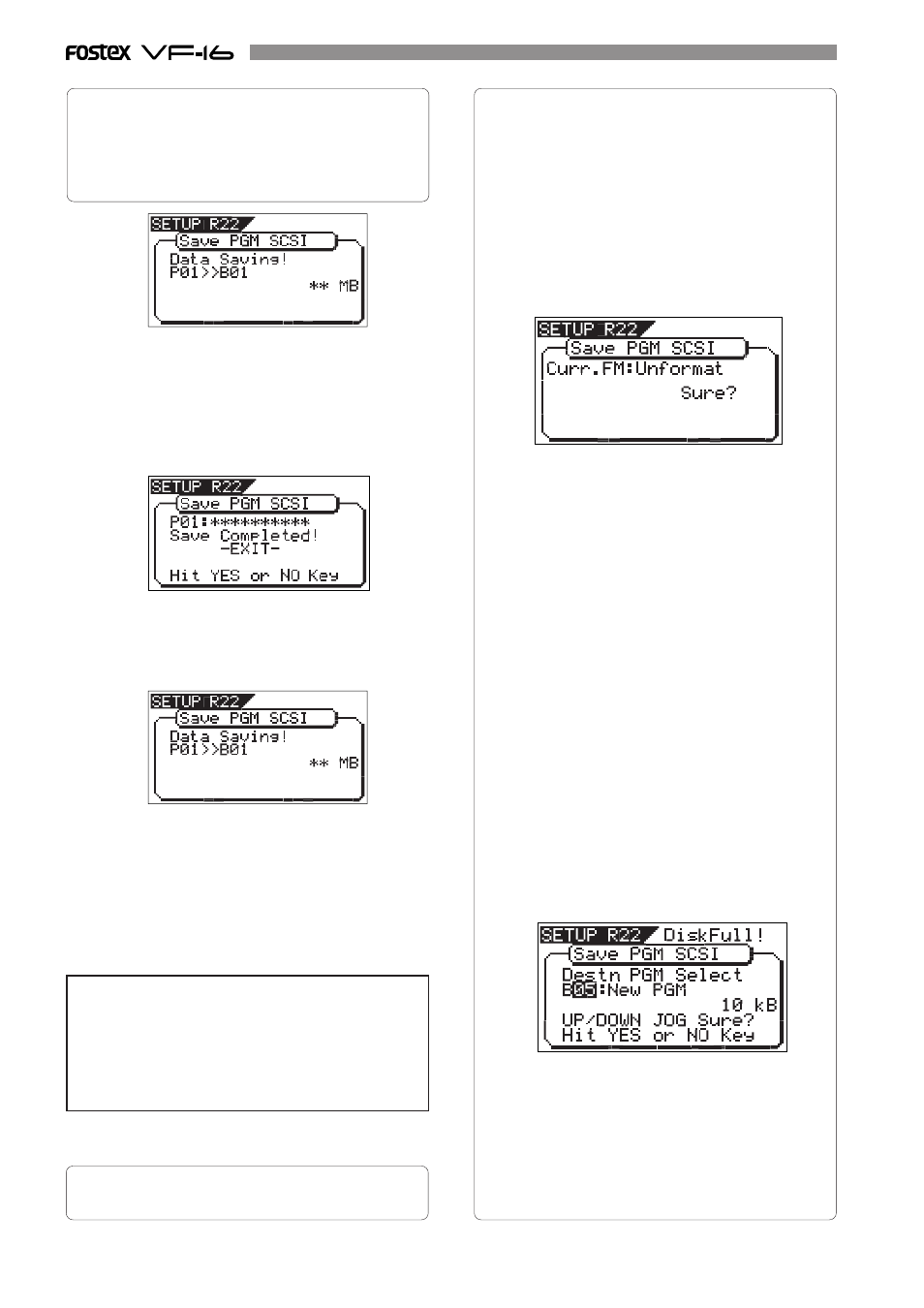
88
While "B01: New PGM" is flashing, you can select "Eject"
for the forced eject by using the [JOG] dial.
When you remove the disk forcibly, select "Eject" and
press the [ENTER/YES] key. The disk will be ejected
and "Insert Disk" will flash on the display.
The screen above shows that the VF-16 is saving the
song data of program 01 to B01 on the backup disk.
The remaining data size shown on the screen counts
down while the data save goes on. Wait for a while
until the save operation is completed.
When the save operation is completed, the display
changes to something like the one as shown below, while
the VF-16 stops.
•When the program requires more than one disk for
saving:
Pressing the [ENTER/YES] key immediately starts saving
to the first disk and the "Data Saving" screen, same as
described above, appears.
The first disk is ejected when it becomes full, and "Insert
Disk2!" flashes on the screen.
Inserting the second disk to the SCSI device
automatically resumes saving.
If more than two disks are required for saving, repeat
the same procedure as above.
When the save operation to all disks is completed,
"Completed!" appears on the display, while the VF-16
stops.
You cannot abort the save operation before completed,
unlike the save operation using the S/PDIF or adat
signal. Especially during the save operation to more
than one disk, if you happen to press the [EXIT/NO]
key while removing or inserting a disk, you have to
redo the save operation from the beginning using the
first disk.
7. Press the [EXIT/NO] key (or the [STOP] key) repeatedly
until exiting the Setup mode.
•To remove the disk from the SCSI drive after the save
operation is completed, press the eject key on the SCSI
drive.
The save operations described above (both for using a
single disk and multiple disks) are assumed that backup
disks used are newly formatted and have no recorded
data. It will be ideal to prepare newly formatted "clean"
disks before the save operation, however, there must
be some cases where you have to use disks containing
recorded data or unformatted disks.
See the following notes for such a case.
• If you are going to save to an unformatted disk:
The VF-16 recognizes that the disk is "unformatted"
after executing steps 1 through 4 described above,
and the following screen appears.
By pressing the [ENTER/YES] key while holding down
the [RECORD] key, the disk is formatted and the
display shows the screen for selecting the program
to be saved, as described above.
• If you select a program to be saved to the backup
disk which has saved data:
After executing steps 1 through 6 described above,
the display shows the screen for selecting the
program to be saved. You can select from existing
programs on the backup disk and "New PGM".
If you select an existing program and execute the
save operation, the new data overwrites the
program (the existing data is erased). If you select
"New PGM", the data is saved to a newly created
program, while other existing programs are
unchanged.
• If you are going to save data to "New PGM" but the
disk does not have enough available space for the
data:
When you select "New PGM", the available disk space
is shown. If you press the [ENTER/YES] key, "Disk
Full!" is shown at the top of the screen and you
cannot execute the save operation.
In such a case, you may save data by overwriting an
existing program. If you want to cancel the save
operation, select "Eject" by using the [JOG] dial and
then press the [ENTER/YES] key.
• If you are going to save data to a disk that is used
as the current drive by another digital recorder:
After executing steps 1 through 4 described above,
"Wrong Disk!" is shown and then the screen for
prompting to format the disk shown above appears.
you may format the disk by pressing the [ENTER/
YES] key while holding down the [RECORD] key, or
cancel the save operation by selecting "Eject" and
then pressing the [ENTER/YES] key.
