Fostex VF-16 User Manual
Page 18
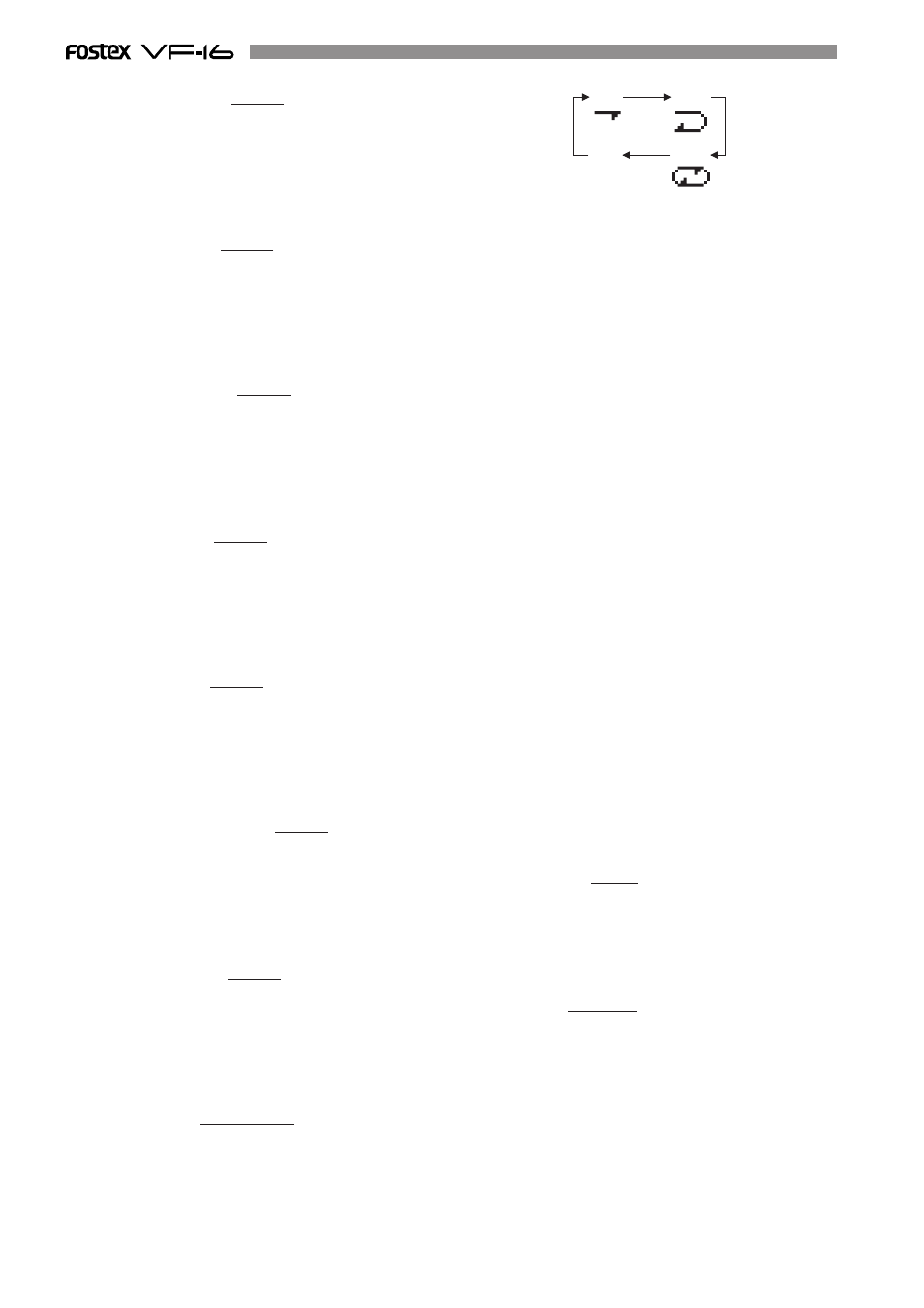
18
AUTO
PLAY
AUTO
RETURN
AUTO
REPEAT
OFF
40. [HOLD/>] Key
* This key is used to hold the parameter (time or BAR/
BEAT/CLK) when the key is pressed. The parameter
is simultaneously displayed and is editable.
* When this key is pressed at editing of the value, the
digit can be moved to the right or below, and if this
key is pressed while pressing on the [SHIFT] key, it can
be moved to the left or above.
41. [STORE] Key
* This key is used to store the edited parameters (time
or BAR/BEAT/CLK) to the editing point (AUTO PUNCH
POINT, etc.), MARK point, LOCATE MEMORY, etc.
42. [EDIT] Key
* This key is used to copy, past and edit the sound.
The following 5 types of sound editing types are
possible.
a. [Copy Clip]
b. [Move Clip]
c. [Copy Paste] or [Move Paste]
d. [Erase]
e. [Track Exchange]
43. [UNDO/REDO] Key
* This key is used to copy, past and edit sound as well
as cancel and undo the auto punch in/out, recording
and other processes.
* Press this key again to return to the state prior to undo
(redo).
44. [VARI PITCH/P.EDIT] Key
* Every time this key is pressed the mode alternates
between VARI PITCH (PLAY/REC at different speed)
ON (Key: Light ON)/OFF (Key: Light OFF).
* Press this key while the [SHIFT] key is depressed to
alter the speed variation (Pitch Edit).
45. [LOCATE/EVT MEM] Key
* This key is used to locate the editing point (AUTO
PUNCH POINT, etc.) and Mark Point.
* The last located parameter is saved as the parameter
of this key, every time. Therefore, it is possible to
simply press this key to go to the last located point
(LAST LOCATE).
* Press this key while the [SHIFT] key is depressed to
edit the parameter saved in Event Memory (Event
number 01-99).
32. [AUTO RTN-START/MARK1] Key
* This key is used to CHECK/CHANGE the parameters
saved at the start point (AUTO RETURN START POINT)
when executing auto return or auto repeat.
* Press this key while the [SHIFT] key is depressed to
CHECK/CHANGE the parameters saved in [MARK1].
* This can be used as Locate Memory.
33. [AUTO PUNCH-IN/MARK2] Key
* This key is used to CHECK/CHANGE the parameters
saved at the recording start point (PUNCH IN POINT)
when executing auto punch in/out, paste or erase.
* Press this key while the [SHIFT] key is depressed to
CHECK/CHANGE the parameters saved in [MARK2].
* This can be used as Locate Memory.
34. [AUTO PUNCH-OUT/MARK3] Key
* This key is used to CHECK/CHANGE the parameters
saved at the recording end point (PUNCH OUT POINT)
when executing auto punch in/out or erase.
* Press this key while the [SHIFT] key is depressed to
CHECK/CHANGE the parameters saved in [MARK3].
* This can be used as Locate Memory.
35. [AUTO RTN-END/MARK4] Key
* This key is used to CHECK/CHANGE the parameters
saved at the end point (AUTO RETURN END POINT)
when executing auto return or auto repeat.
* Press this key while the [SHIFT] key is depressed to
CHECK/CHANGE the parameters saved in [MARK4].
* This can be used as Locate Memory.
36. [CLIPBOARD-IN/MARK5] Key
* This key is used to CHECK/CHANGE the parameter
saved at the start point (CLIPBOARD IN POINT) when
copying from or pasting to the clipboard.
* Press this key while the [SHIFT] key is depressed to
CHECK/CHANGE the parameters saved in [MARK5].
* This can be used as Locate Memory.
37. [CLIPBOARD-ALIGN SEL/MARK6] Key
* This key is used to CHECK/CHANGE the parameter
saved at the align point (ALIGN POINT) when
copying/pasting or moving/pasting.
* Press this key while the [SHIFT] key is depressed to
CHECK/CHANGE the parameters saved in [MARK6].
* This can be used as Locate Memory.
38. [CLIPBOARD-OUT/MARK7] Key
* This key is used to CHECK/CHANGE the parameter
saved at the end point (CLIPBOARD OUT POINT) when
copying from or pasting to the clipboard.
* Press this key while the [SHIFT] key is depressed to
CHECK/CHANGE the parameters saved in [MARK7].
* This can be used as Locate Memory.
39. [A RTN/A PLAY/SCENE SEQ.] Key
* Every time this key is pressed the mode switches from
Auto Play -> Auto Return -> Auto Repeat -> OFF, and
this mode is shown on the LCD.
* Press this key while the [SHIFT] key is depressed to
turn ON/OFF the scene sequence.
When scene sequence is switched “on”, the normal
display section “S**” will change to reversed black and
white display.
