Viewing card properties, View card properties – HP 377707-002 User Manual
Page 27
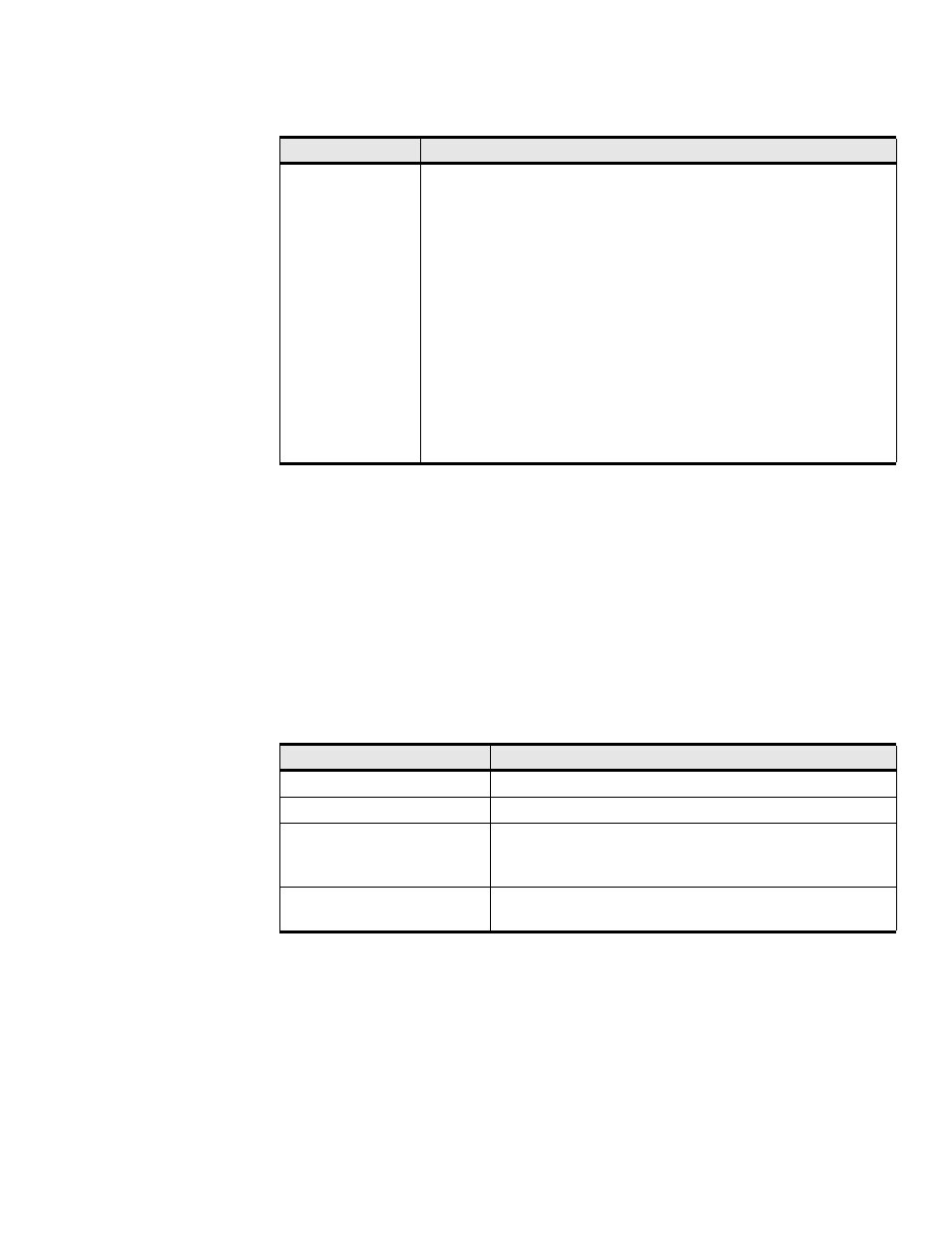
19
3. (Optional) Click the Refresh button to update the attributes in the display.
Viewing Card Properties
To view card properties:
1. Expand the Chassis icon in the Tree frame.
2. Click the Cards branch. A Cards table that includes all cards in the chassis appears. A radio button
appears to the left of each table entry.
3. Click the radio button of the card whose properties you want to view.
4. Click the Properties button. A Card Properties window opens.
lists and describes the
elements in this window.
Boot Status
Boot Status may appear as any of the following:
•
upgrading
•
success
•
failed
•
badVersion
•
badCrc
•
memoryError
•
outOfSpace
•
programmingError
•
hardwareError
•
fileNotFound
•
inProgress
Table 3-2: Card Properties Window Elements
Element
Description
Slot ID field
Number of the chassis slot in which the card resides.
Type field
Type of the card.
Admin Status field
Displays the up and down radio buttons. Click a radio button,
then click the Apply button to change the administrative status
and brings the port up or bring down.
Current Status field
Displays up if the card can currently run traffic, otherwise
displays down.
Table 3-1: Cards Table Fields (Continued)
Field
Description
