Copying files – HP IPAQ H5500 User Manual
Page 26
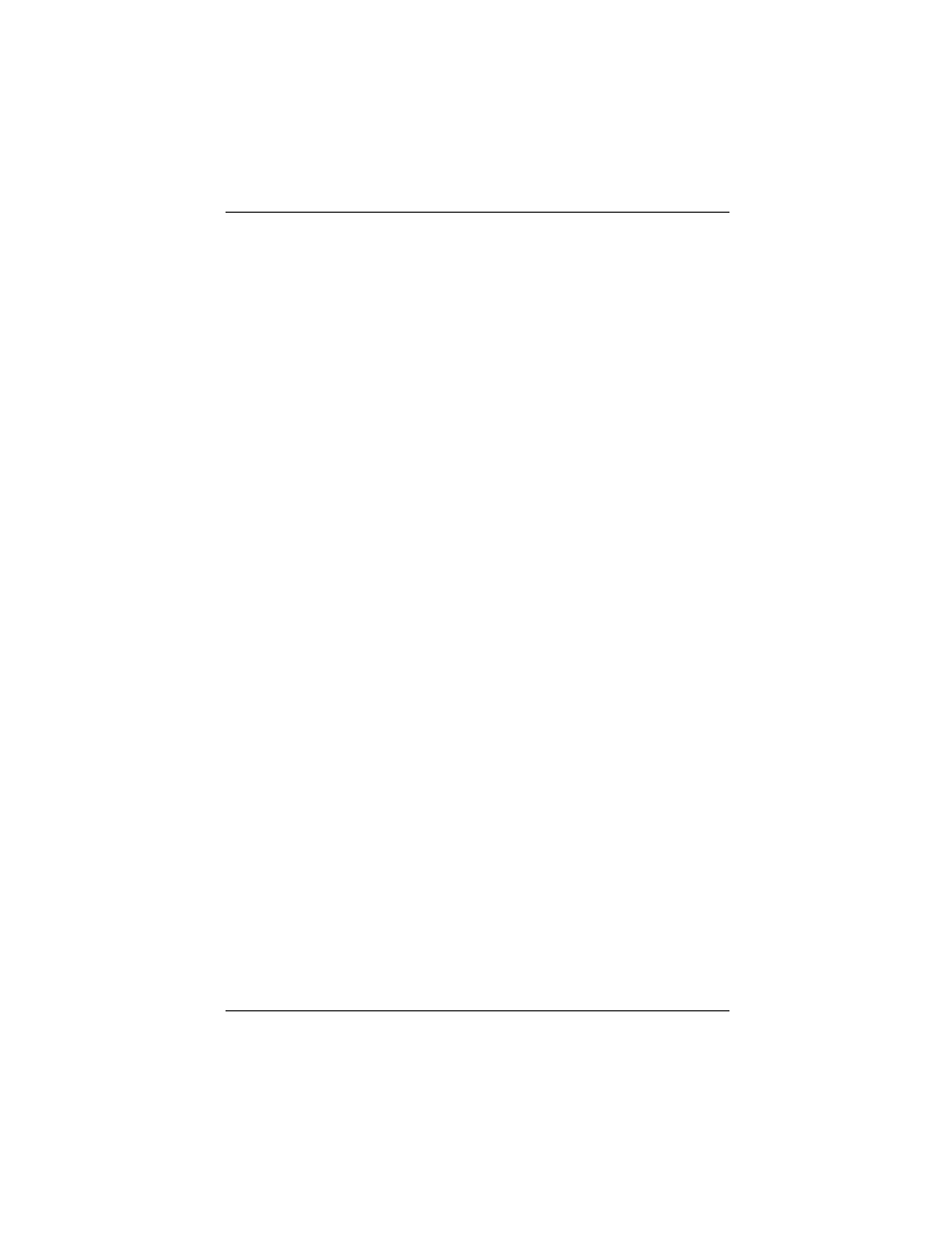
Using ActiveSync
User’s Guide
2–5
To change synchronization settings:
1. From the Start menu on your personal computer, click
Programs > Microsoft ActiveSync > Tools > Options.
a.
On the Sync Options tab, select the files and information
to synchronize with your computer.
b.
On the Schedule tab, select when your iPAQ Pocket PC
synchronizes with your computer.
c.
On the Rules tab, determine how conflicts between
information on your iPAQ Pocket PC and information on
your computer are handled.
2. Tap OK when you are finished.
3. From the File menu, click Connection Settings. Select the
type of connection to be allowed between the iPAQ Pocket
PC and the computer.
Copying Files
You can copy files to and from your personal computer using
Explore in ActiveSync and Windows Explorer.
To copy files:
1. Insert your iPAQ Pocket PC into the Universal Desktop
Cradle.
2. From the Start menu on your computer, click Programs >
Microsoft ActiveSync.
3. Click Explore.
4. Double-click the My Pocket PC icon.
5. On your personal computer, right-click the Start menu, then
select Explore.
