HP Agent-Desktop-Laptop Computer User Manual
Page 7
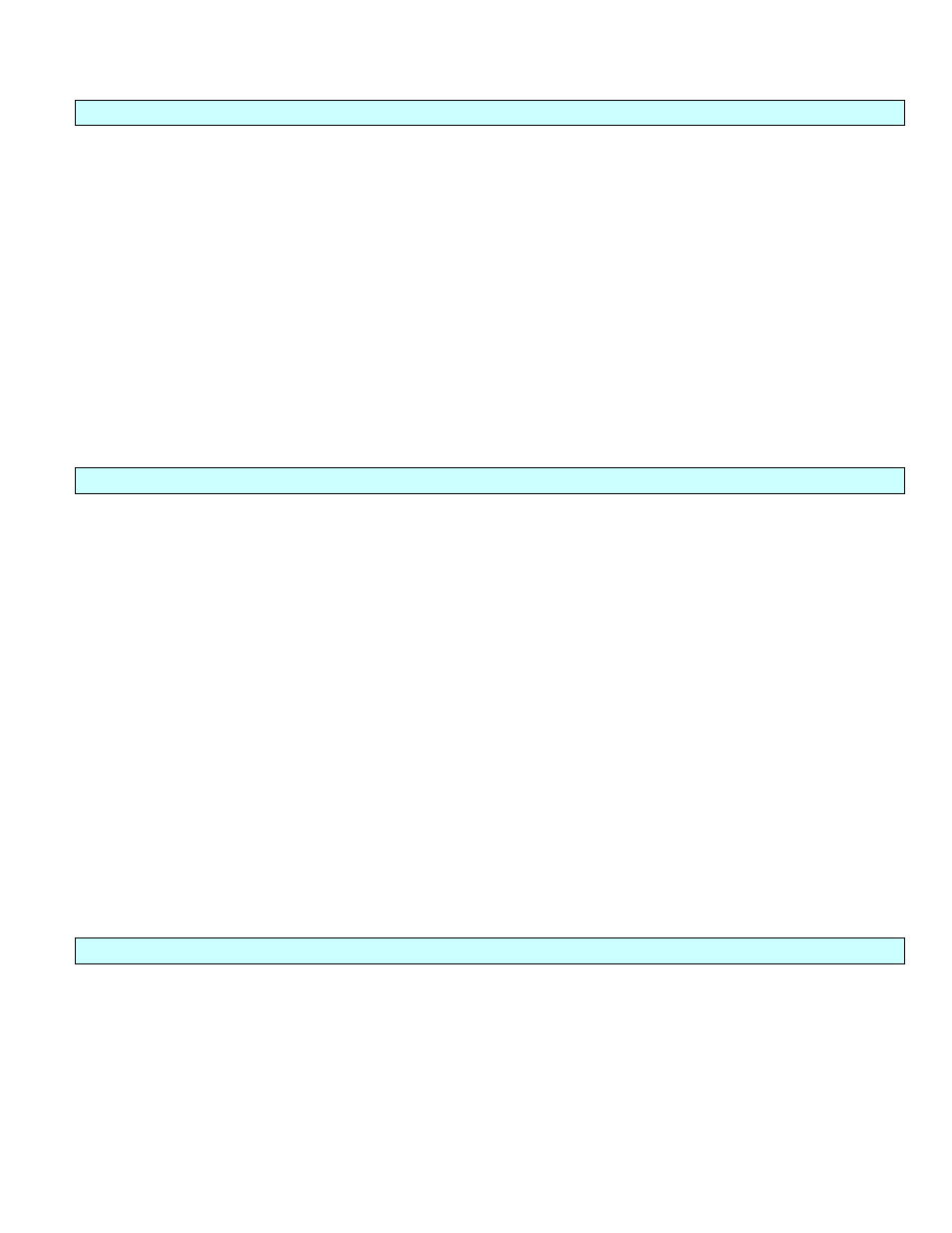
Agent Desktop / Laptop – New or Replacement Installation Instructions Version 2/12/2009
Agent Desktop / Laptop Installation Instructions
FOR INTERNAL STATE FARM USE ONLY
Contains CONFIDENTIAL information which may not be used without express written authorization.
- 7 -
Step 4: Backup Favorites
1. In the H:\RELOADBACKUP folder, open the folder Favorites folder
2. Click on the window with the users’ alias\ (desktop) folder open
3. Click the “Back arrow” button at the top of the window
4. Locate the users’ folder “FAVORITES” and double click on it
5. Click “Edit” to activate the drop down menu
6. Click on “Select All”
7. Click on “Edit” (again)
8. Click “Copy”
9. Click on the window containing H:\RELOADBACKUP\Favorites to bring it to the front.
10. Click “Edit”
11. Select “Paste”
12. You will see the files start to copy over to the folder
13. Once complete, press the “Back arrow button” at the top of the window.
Step 5: Backup Philibert
1. In the H:\RELOADBACKUP folder, open the folder PSGWIN folder
2. Click on the window with the user’s alias\(favorites) folder open, and close the window
3. Click on “Start” and then “My Computer”
4. Double click on C: drive
5. Double click on “Documents and Settings”
6. Double click on “All Users”
7. Double click on “Documents” or “Shared Documents”
8. Double click on “PSGWIN”
9. Click “Edit” to activate the drop down menu
10. Click on “Select All”
11. Click on “Edit” (again)
12. Click “Copy”
13. Click on the window containing H:\RELOADBACKUP\PSGWIN to bring it to the front.
14. Click “Edit”
15. Select “Paste”
16. You will see the files start to copy over to the folder
17. Once complete, press the “Back arrow button” at the top of the window.
Step 6: Backup Quicken
Ask the agents or staff members if they use Quicken on this machine. If not, continue to the next step of the reload /
install process.
If the agent or staff members use Quicken on this machine, open the Quicken program and have the BP open their
data file. Click on “File,” look at the recently accessed files list, and make note of the path that contains a check mark.
If it is located in their My Documents folder, then make note of the path and move on to the next step.
