Appendix a: agent reassignment (agent moves) – HP Agent-Desktop-Laptop Computer User Manual
Page 22
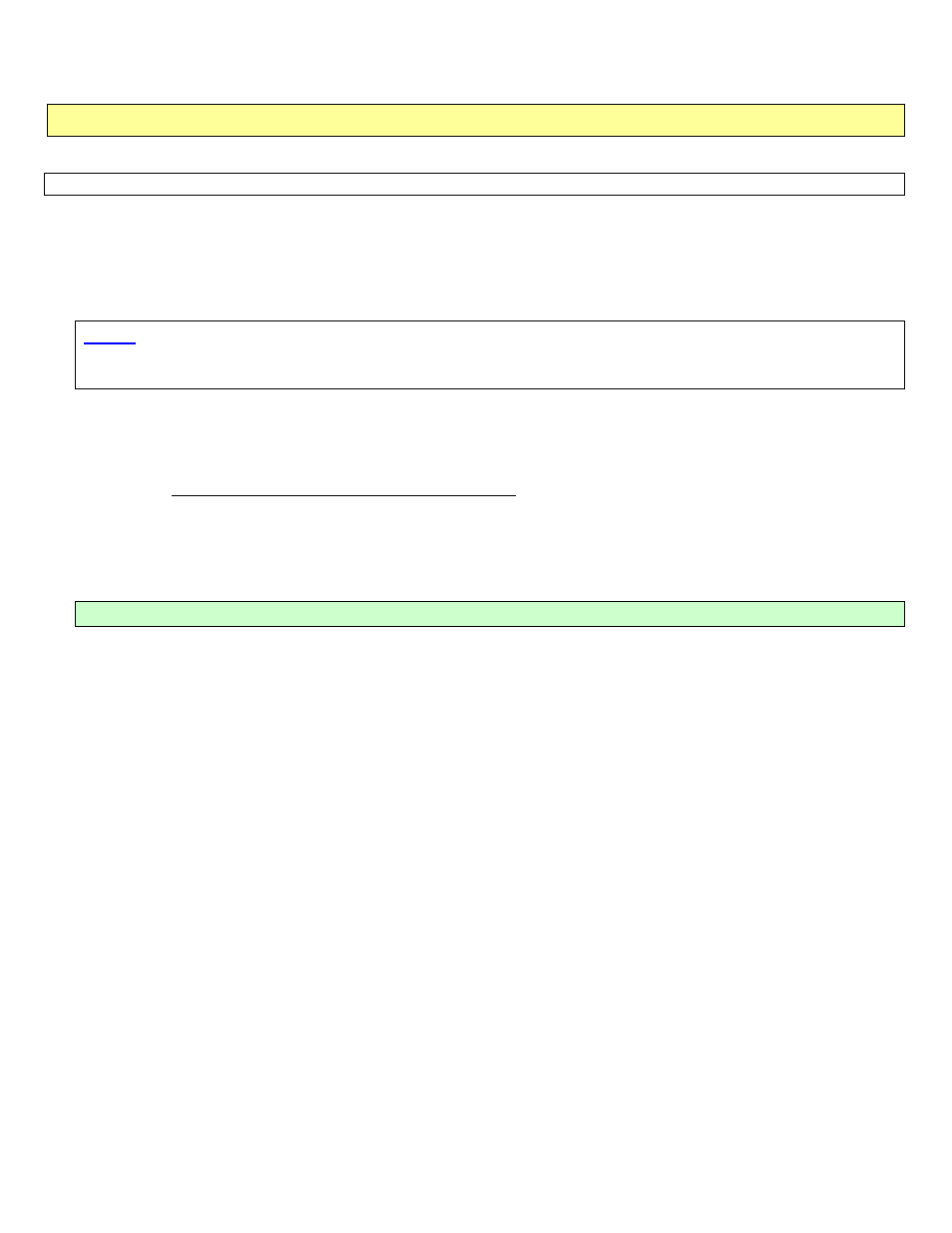
Agent Desktop / Laptop – New or Replacement Installation Instructions Version 2/12/2009
Agent Desktop / Laptop Installation Instructions
FOR INTERNAL STATE FARM USE ONLY
Contains CONFIDENTIAL information which may not be used without express written authorization.
- 22 -
Appendix A: Agent Reassignment (Agent Moves)
NOTE: The following agent reassignment procedures are to be used when the agent code has changed.
1. Press Ctrl-Alt-Delete and then click “OK” on the next screen that appears.
2. Click on “Options” and choose the AGCY domain in all states (including California), and then log onto the computer
with your userid and password.
NOTE: AS / TS Installers Only – See the Instructions in Section 6 for information regarding
your User ID, and how to map the drives needed to continue with the installation of
this workstation.
3. Click “Start,” “Run,” and type C:\Prod\Util\AgtRegSet. This will initiate the “Registry Settings for Agent
Workstation” screen to appear.
4. Change the Agent Code field (s) and the Agent’s Email alias to the new Agent Code and alias that you were
provided. DO NOT CHANGE THE WORKSTATION NAME.
5. Click “OK” within the “Registry Settings for Agent Workstation” window and close any remaining windows and
reboot the workstation.
T
HIS APPENDIX IS COMPLETE
