HP Agent-Desktop-Laptop Computer User Manual
Page 13
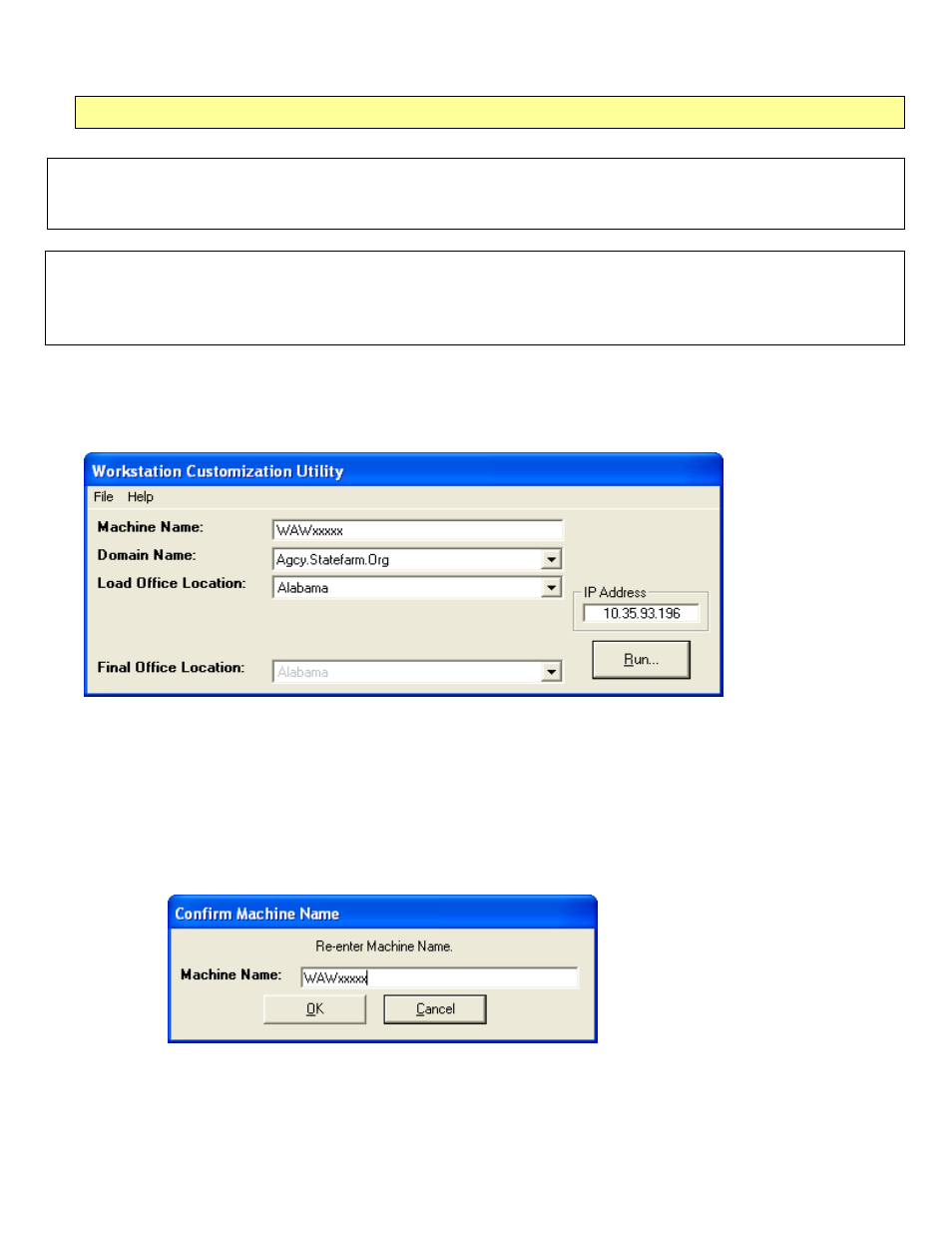
Agent Desktop / Laptop – New or Replacement Installation Instructions Version 2/12/2009
Agent Desktop / Laptop Installation Instructions
FOR INTERNAL STATE FARM USE ONLY
Contains CONFIDENTIAL information which may not be used without express written authorization.
- 13 -
Section 3 – Part 1: Workstation Installation (Customization)
** STOP - Please read the next steps completely before proceeding.
Failure to follow correctly may cause significant delays
in the successful installation of the machine. **
Note: Using steps in this section, you can install multiple computers simultaneously. Make sure all steps for
each section are performed on each computer.
Note: The machine does NOT require you to logon for the next steps. Do not attempt to logon during the
steps in this section.
1. Power on the workstation and the “Workstation Customization Utility” screen will appear. You will see a box “Old
Virus Definition Box,” click “Close.”
2. Enter workstation information:
Enter new workstation name from label provided on the new laptop/desktop
Select Domain:
o
If the Agent’s code is 05, 55, or 75, enter ASD.Statefarm.Org
o
All others, select AGCY.Statefarm.Org
• Select Office Location in the Load Office Location dropdown list. (This list contains the 50 States,
Washington, D.C., and Canada).
• Click
“Run.”
3. Re-Enter Workstation Name and click “OK.”
1. Confirm Workstation Information is correct and click “Yes.” If it is not correct, then click “No” and correct the
information:
