HP Agent-Desktop-Laptop Computer User Manual
Page 17
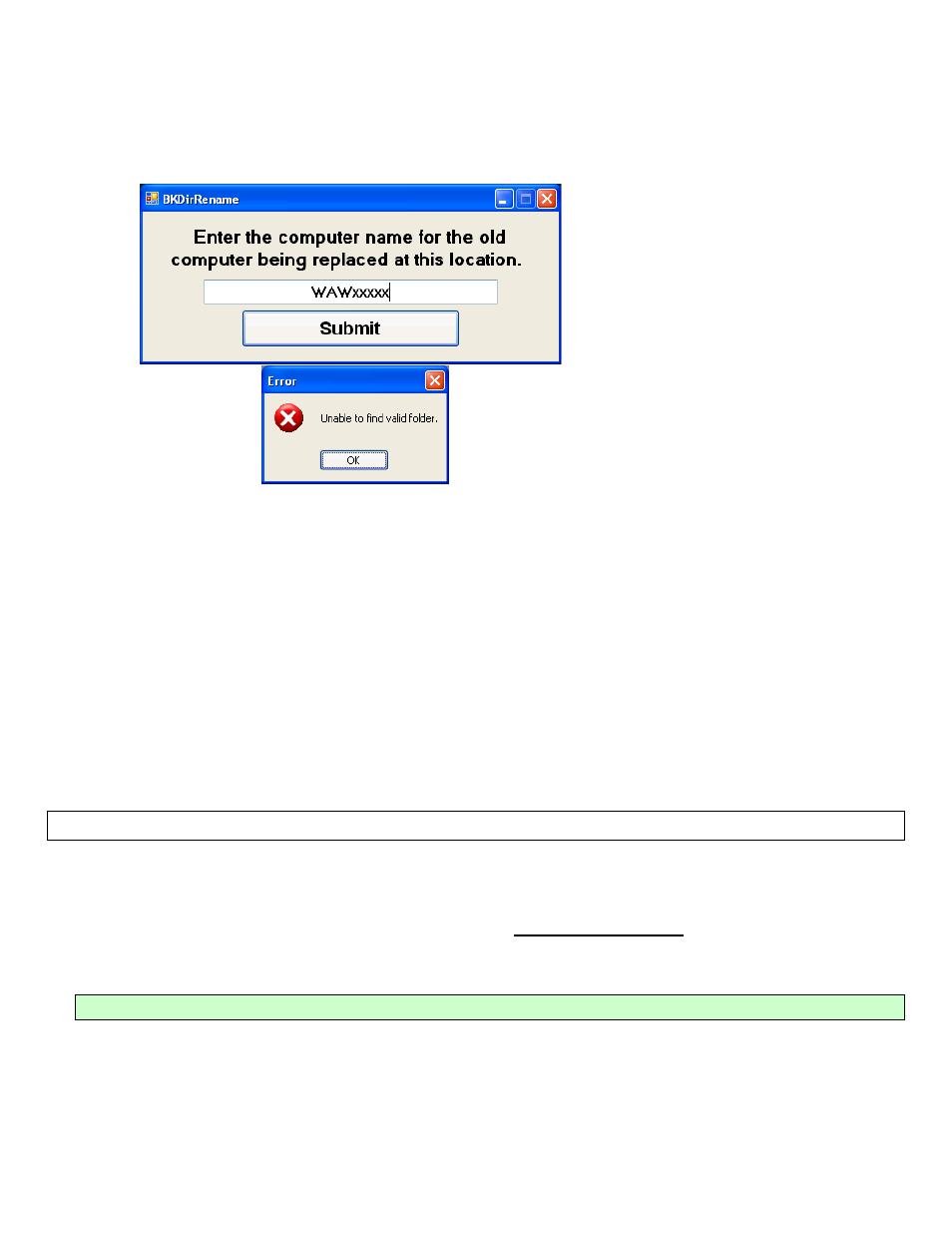
Agent Desktop / Laptop – New or Replacement Installation Instructions Version 2/12/2009
Agent Desktop / Laptop Installation Instructions
FOR INTERNAL STATE FARM USE ONLY
Contains CONFIDENTIAL information which may not be used without express written authorization.
- 17 -
14. Click on “Start,” “Run,” and Type \\server name\CCUTILS\BKDirRename.BAK and then click OK.
• Enter the old computer when prompted, then click “Submit”
• The box will close when completed successfully.
• If you receive the error below, check the old computer name and re-enter the old computer name again
• If you receive the same error message a second time, please call Agency Technology Support
(AETS: 877-766-6371 – Option 2, Option 3, Option 3)
15. Click on “Start,” “Run,” and Type \\server name\CCUTILS\SMSCatchup.exe. , and then click OK. The server name
is located on the outside of the server.
16. Click “YES” on the “SMS Catch Up Issuance Process Window.” This program will install the software needed for this
workstation without interaction. (Note – this process may take 40-50 minutes to complete).
• When the SMSCatchup program completes, you will know if the installation was successful or not. If the
installation was successful, continue with the next step. If an error occurs, reboot the workstation and run
Catch up a second time.
• If errors continue to occur, call Agency Technology Support:
(877-766-6371 Option 2, Option 3, Option 3).
16. IMPORTANT NOTE: SHUT DOWN THE COMPUTER NOW.
17. If a D-Link USB Hub exists, plug it into the computer and power source. This device is an
active hub and requires the power brick to be plugged into the wall and hub.
18.
When complete, POWER ON THE COMPUTER.
DO NOT CONNECT USB
peripherals at this time.
T
HIS
S
ECTION IS COMPLETE
