Using the command line interface, Viewing arrays, Specifying the output – HP P6000 User Manual
Page 80: Viewing arrays specifying the output
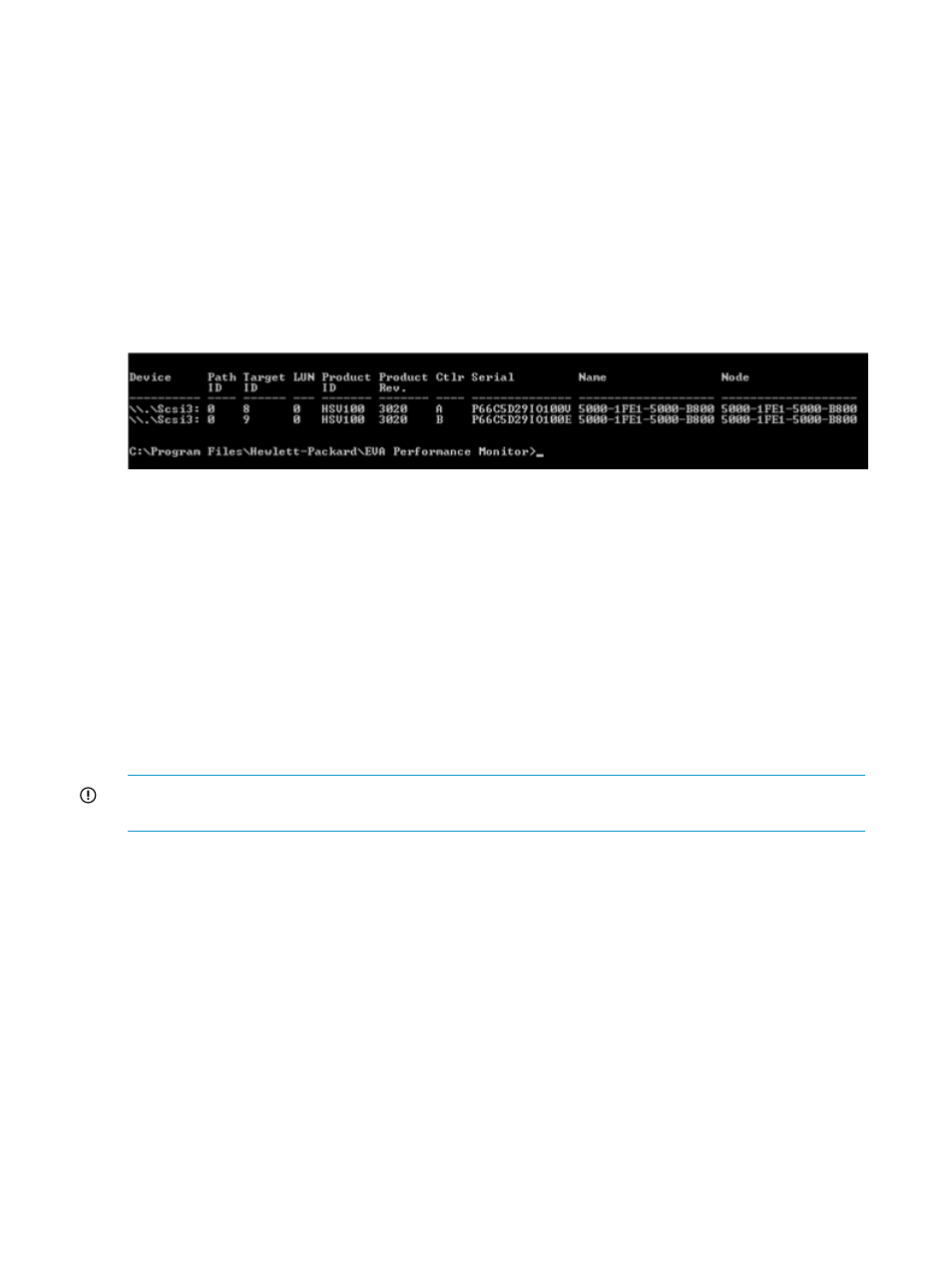
Using the command line interface
You can use the HP P6000 Performance Data Collector command line interface to display array
performance data in a tabular format. The procedures in this section assume you are familiar with
command line interfaces.
Viewing arrays
To view arrays that are visible to HP P6000 Performance Data Collector:
1.
Launch HP P6000 Performance Data Collector from the desktop icon.
2.
Enter the following command:
evaperf ls
The visible arrays are listed.
Specifying the output
This section describes the ways you can specify the command line interface output.
Refreshing data
The command line interface output does not refresh automatically while you are viewing it.
To continuously refresh the array data, enter the following command:
evaperf as -cont
To set a refresh frequency (in seconds), include the n modifier in the command:
evaperf as -cont 10
If you do not specify an interval or you provide an invalid polling frequency argument, the default
interval of one second is set.
IMPORTANT:
If a controller reboot occurs, the connection to the HP P6000 Performance Data
Collector service from HP P6000 Performance Data Collector client needs to be reestablished.
Limiting data quantity
You can limit the amount of data that is collected and presented, which can be useful if your
configuration includes numerous arrays, physical disks, and virtual disks.
To limit the arrays for which HP P6000 Performance Data Collector collects data, enter the following
command:
evaperf as -sz array1 array10 array32
The output contains data only for the specified arrays.
To limit the virtual disks for which HP P6000 Performance Data Collector collects data, enter the
following command:
evaperf vd -fvd disk2 disk4 disk8
The output contains data only for the specified virtual disks.
80
Monitoring array performance using HP P6000 Performance Data Collector
