User-initiated service mode – HP P6000 User Manual
Page 46
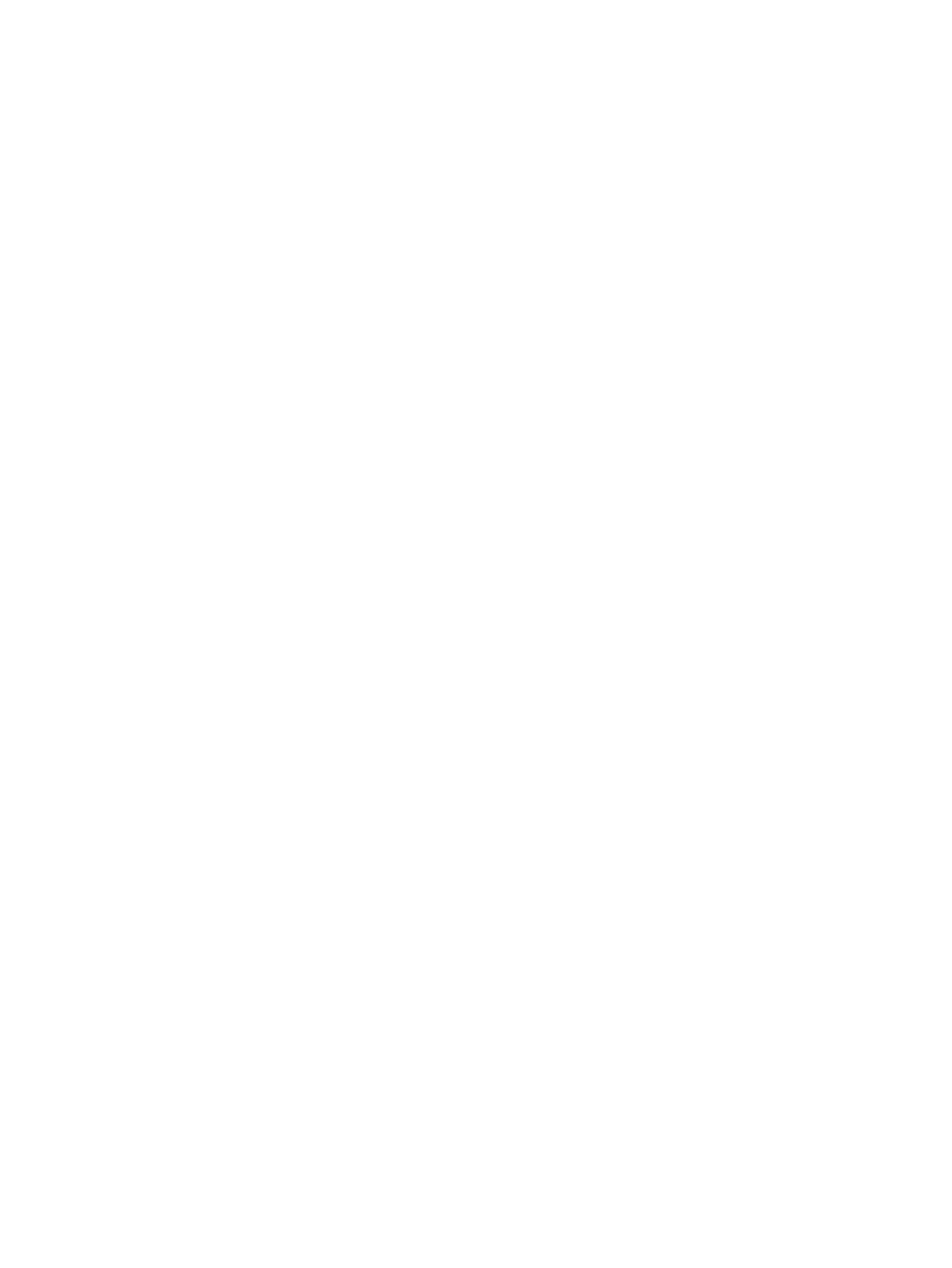
4.
Enter the following commands at the system prompts:
C:\Program Files\Hewlett-Packard\svctools\common\bin> desta snmp on
Which host(s) should receive service traps for logged calls
(comma-separated) [127.0.0.1]:
Which Trap type to use (Enter 2 or 3) [null]: 3
SNMP Service Trap notification is now enabled.
The desta snmp command enables or disables support notification to management applications.
All Insight Remote Support clients, such as HP Systems Insight Manager and HP OpenView
Operations, using SNMP Notification from Insight Remote Support are affected momentarily when
you execute the desta snmp off command. Insight Remote Support clients using other notification
mechanisms, such as Instant Support Enterprise Edition (ISEE) or Simple Mail Transfer Protocol
(SMTP) are not affected. For more information on notification mechanisms that are not affected,
see your Insight Remote Support documentation.
User-initiated service mode
User-initiated service mode allows you to perform service tasks on your storage system without
causing undue support calls to HP. When you activate user-initiated service mode, you specify the
amount of time your remote support service is to suppress support calls regarding a specific storage
system.
For example, you could temporarily stop automated calls for a storage system while you reseat a
disk drive.
The user-initiated service mode does not change the functionality of HP P6000 Command View,
nor its response to events. This mode is solely for HP P6000 Command View interaction with
external HP support tools.
When user-initiated service mode for a storage system is active:
•
Automated support calls to HP regarding the storage system are stopped.
•
If the storage system experiences a problem, you must notify HP support.
•
HP remote support continues to monitor the storage system and writes a user-initiated service
event into the remote support log.
•
User-initiated service mode for that storage system is automatically stopped at the end of the
time span that you specify.
•
You can stop user-initiated service mode before the end of the time span that you specify.
•
The following message appears on the Initialized Storage System Properties page and at the
bottom of GUI pages for that storage system:
USER-INITIATED SERVICE MODE ACTIVE ON THIS STORAGE SYSTEM
When user-initiated service mode for a storage system is inactive, HP support is automatically
notified if the storage system experiences a problem. This is the default state.
You activate user-initiated service mode from:
•
The Storage System Options page
•
The Field Service Options page
To activate user-initiated service mode from the Storage System Options page:
1.
In storage systems point of view navigation pane, select the storage system.
The Initialized Storage System Properties page opens.
2.
Click System options.
The system options menu appears.
46
Maintaining and managing HP P6000/EVA storage systems
