Storage systems point of view – HP P6000 User Manual
Page 12
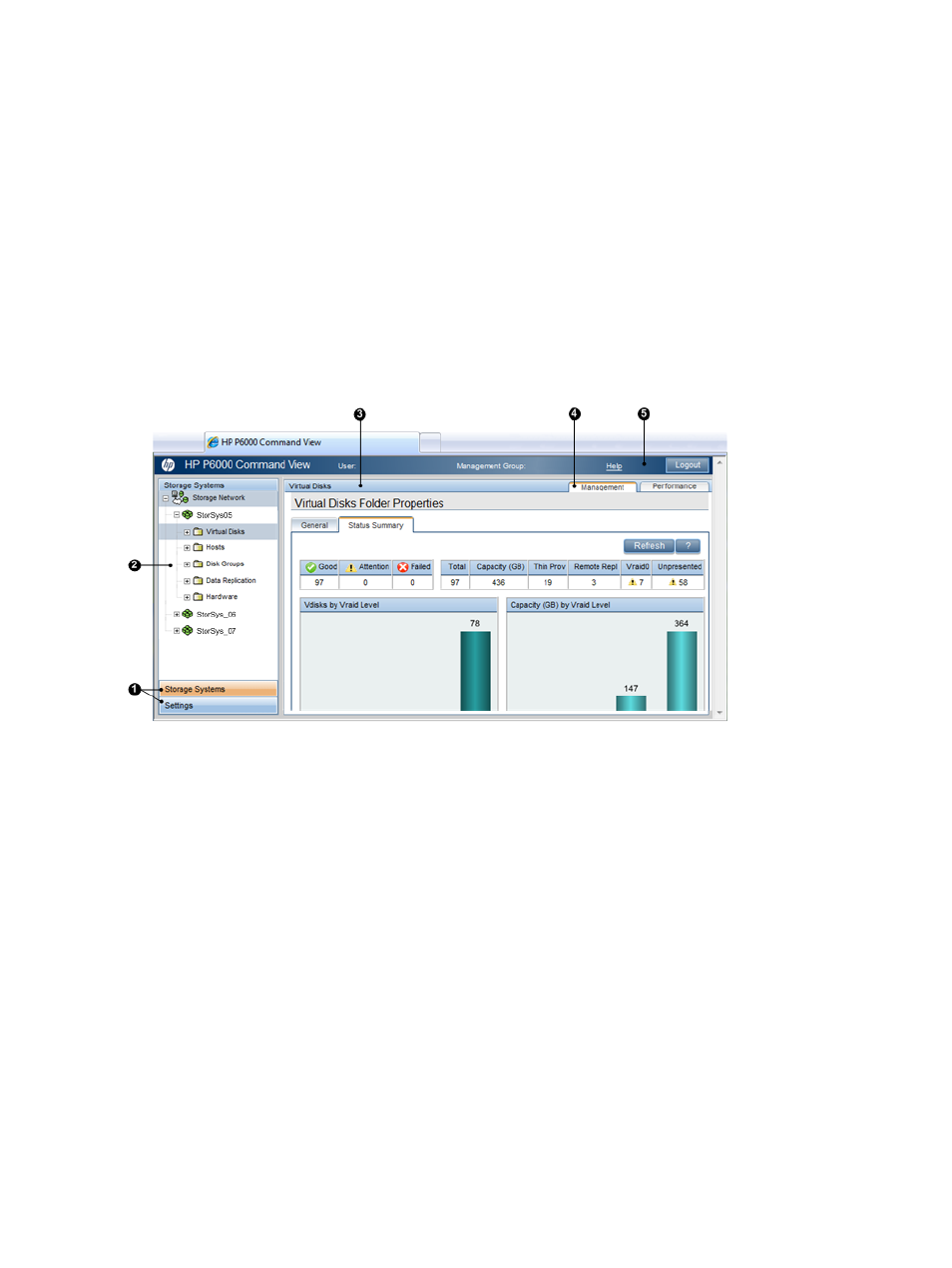
Point of view selectors
Located on the lower left of the window, these selectors enable you to select the point of view that
is displayed. The selector for the active point of view is colored orange.
•
When the storage systems point of view is selected, all of the managed and initialized storage
systems in the Management Group are displayed in an expandable tree in the navigation
pane.
•
When the settings point of view is selected, storage applications and folders of unmanaged
and uninitialized storage systems are displayed in the navigation pane. In the settings point
of view you can change storage application settings, assume management control of
unmanaged storage systems, and initialize storage systems.
Storage systems point of view
shows the panes for the storage systems point of view.
Figure 3 Storage systems point of view
4. Aspect tabs
1. Point of view selectors
5. Session pane
2. Navigation pane
3. Content pane
Navigation pane
The navigation pane displays an expandable resource tree for the selected point of view. When
you select a resource in the navigation pane, the information and available actions for the resource
are displayed in the content pane.
You can click the plus (+) or minus (–) icon next to a storage system to expand or collapse its
components tree.
The tree for each storage system consists of:
•
Virtual disks—See
•
Hosts—See
•
Disk groups—See
•
Data replication (DR) groups—See
•
Hardware—See
You can create subfolders to further organize virtual disks and hosts.
12
Overview
