Setting a password for hp eva storage systems, Considerations – HP P6000 User Manual
Page 18
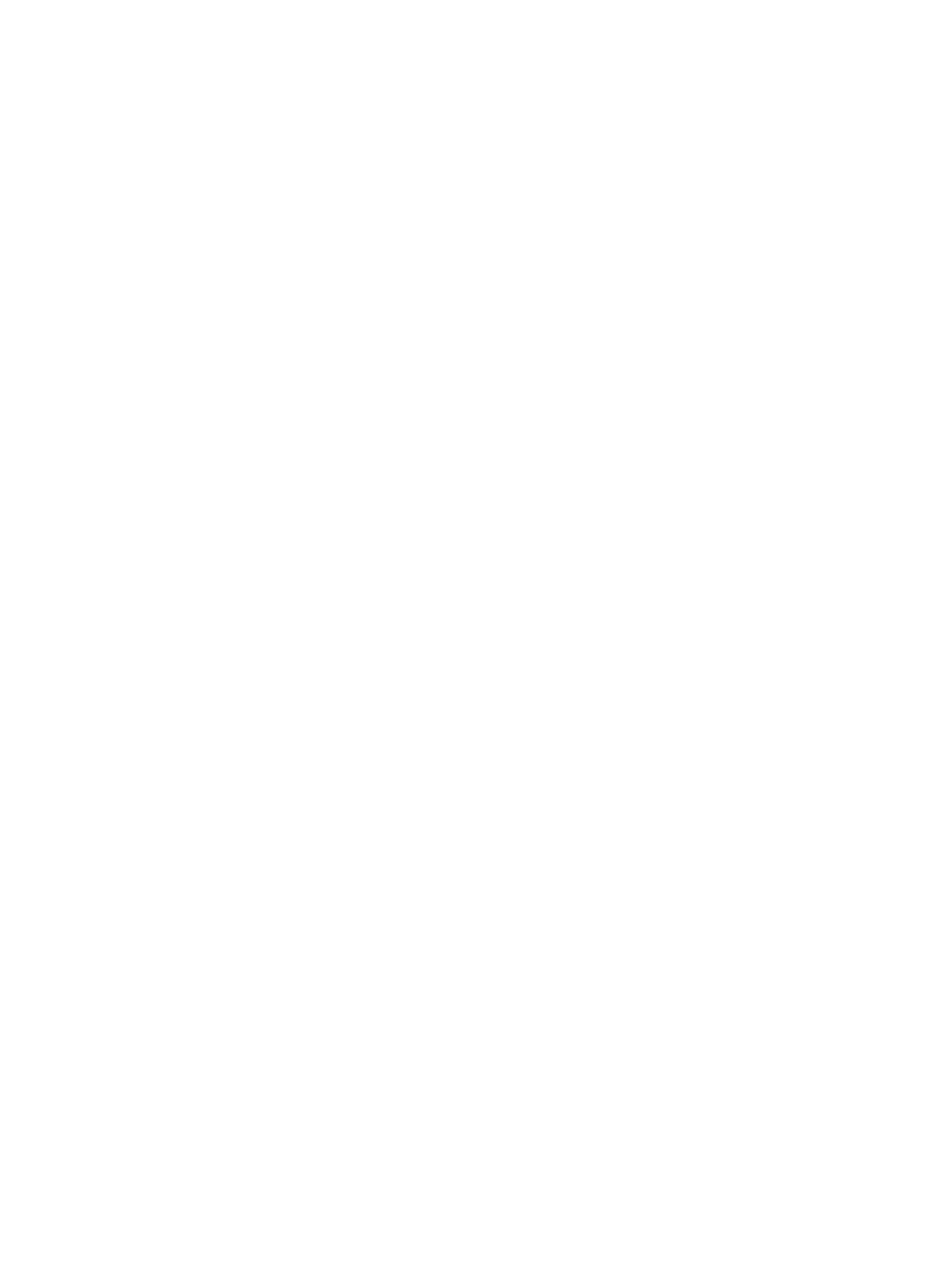
Disabling management of a password-protected storage system
Use this procedure to disable management of a password-protected storage system from an instance
of server-based HP P6000 Command View.
Considerations
•
You only need to perform this procedure if you no longer want to manage a password-protected
storage system from an instance of HP P6000 Command View on a management server.
•
If you have multiple management servers, you must perform this procedure with each instance
of HP P6000 Command View that you no longer want to manage the password-protected
storage system.
•
This procedure does not remove or clear a password from the storage system itself. Storage
system passwords can only be removed or cleared from an OCP or an HP P6000 Control
Panel.
To disable HP P6000 Command View to manage a password-protected storage system from the
settings point of view:
1.
In the session pane, click Management Options.
The Management Options window opens.
2.
Select Manage storage system password access.
The Storage System Password Access window opens.
3.
Select Disable password access to a storage system.
The Disable Password Access to Storage Systems page opens.
4.
Select the storage system that you no longer want to manage.
•
To select multiple storage systems, press the Ctrl key while you select each storage system.
•
To select a range of storage systems, select the first storage system, and then press the
Shift key and click the last storage system in the range.
5.
Click Disable password access.
Management of the storage system by the instance of HP P6000 Command View is ended.
Setting a password for HP EVA storage systems
Use this procedure to set the password on EVA4400, P6300 EVA, and P6500 EVA storage systems.
1.
On the Management Module Properties page, click Launch OCP.
The HP P6000 Control Panel GUI opens.
2.
Log on to the HP P6000 Control Panel.
3.
In the HP P6000 Control Panel, select Configure Administrator login options.
4.
Under Management Server Password, enter the new password in the Password box.
5.
Enter the password again in the Confirm Password box.
6.
Click Set Password.
The password for an HP EVA4400, P6300 EVA, or P6500 EVA affects access by external
applications such as server-based HP P6000 Command View. It does not affect access by the
instance of array-based HP P6000 Command View that is internally installed on the storage system.
18
Managing security and passwords
