Error messages in the user interface, Failed communication link to iscsi devices, Failed entities reported on the disk enclosure – HP P6000 User Manual
Page 66
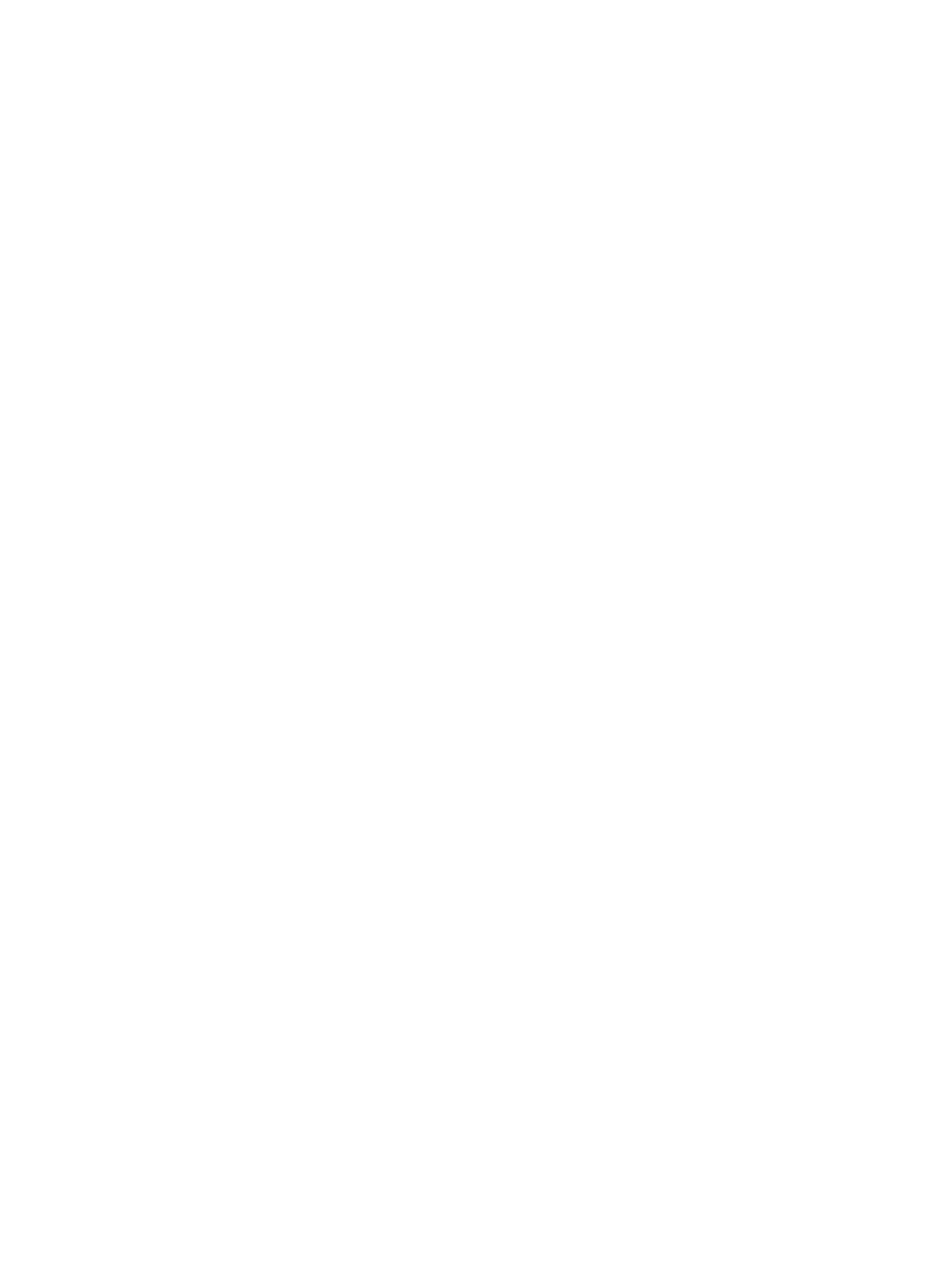
Error messages in the user interface
Problem
When performing tasks in the user interface, an error message such as This page cannot be
displayed
appears.
Explanation / Resolution
Verify that the browser settings are correct. For more information, see the browser settings in the
HP P6000 Command View Installation Guide.
If the browser settings are correct, clear the browser cache:
For Internet Explorer:
1.
Select Tools
→Internet Options.
2.
On the General tab, under Browsing History, click Delete.
3.
Next to Temporary Internet files, click Delete files.
Failed communication link to iSCSI devices
Problem
Several boxes on the iSCSI Controller Properties window display unavailable or unknown.
Explanation / Resolution
This can indicate that the communication link between HP P6000 Command View and the iSCSI
device is down.
1.
Open a DOS prompt and ping the iSCSI device.
2.
If the ping is successful, click Refresh on the iSCSI Controller Properties window to refresh the
communication status.
If the state does not change, ensure that the Fibre Channel ports of the iSCSI controllers are
zoned with the host ports of the arrays.
Failed connection warning for empty controller host ports
Problem
The Connection state box on the Controller Properties Host Ports Tab window displays Connection
failed
for an empty host port.
Explanation / Resolution
Insert an optical loop-back connector into the empty host port.
The Connection state box displays Connected.
For more information about optical loop-back connectors, contact your HP-authorized service
provider.
Failed entities reported on the disk enclosure
Problem
A red X appears on the entire shelf in the Navigation pane.
Explanation / Resolution
This can be caused by failed entities on a disk enclosure.
Use the information in the following sections to help determine which entity is causing the failure:
66
Troubleshooting HP P6000 Command View
