Deleting incorrectly entered license keys, Displaying temporary license expiration date – HP P6000 User Manual
Page 25
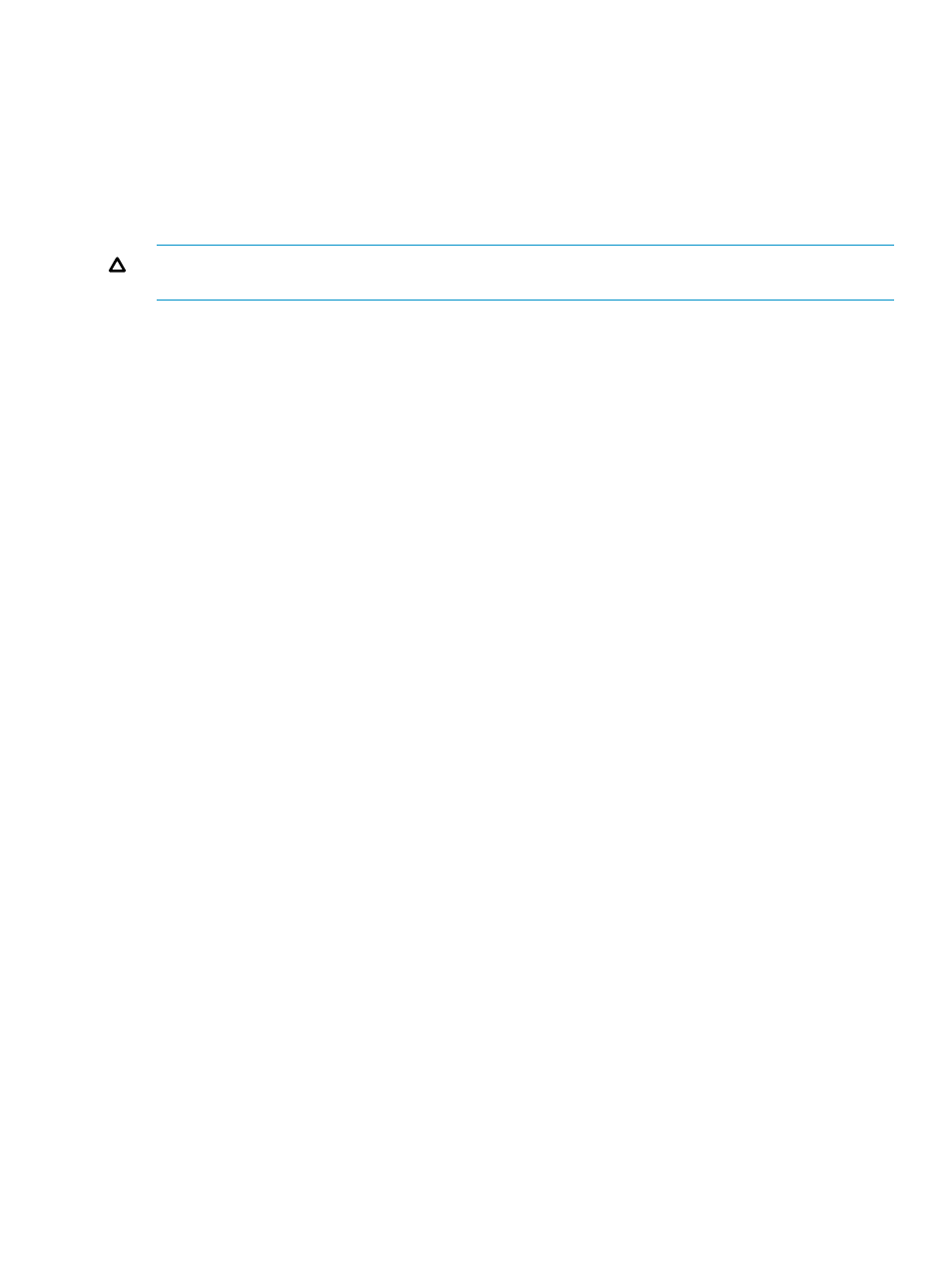
4.
Click Import Licenses to complete the operation.
Deleting incorrectly entered license keys
If a license key for an array is entered incorrectly (for example, a license is entered with the correct
WWN, but with the incorrect model number), the license will appear under the Licensing tab but
the licensed option might not work properly. Enabling a licensed option can include installing
multiple license keys. For example, there could be multiple keys for higher capacity (1 TB keys that
are cumulative in nature or capacity upgrades) or model upgrade scenarios.
CAUTION:
Individual license keys cannot be removed. The following procedure removes all
license keys associated with the selected option.
To remove a license you must remove all licenses for that feature, and then reinstall them:
1.
Retrieve all license keys associated with the licensed feature. See
.
2.
In the navigation pane, select the storage system.
The Initialized Storage System Properties page appears.
3.
Select the Licensing tab, and then click Remove Licenses.
The Remove licenses page appears.
4.
Select the feature for which to remove licenses.
5.
Click Remove Licenses.
6.
Reinstall the license keys. For more information, see HP P6000 Enterprise Virtual Array License
Key Installation Instructions.
Displaying temporary license expiration date
You can view the expiration date for the temporary license on the Initialized Storage System
Properties page section of the Licensing tab. When you install a permanent license for a product,
the temporary license is removed.
Deleting incorrectly entered license keys
25
