Enabling security, Creating a user account, Snmp – HP t5520 User Manual
Page 62: Enabling security –28 creating a user account –28, Snmp –28
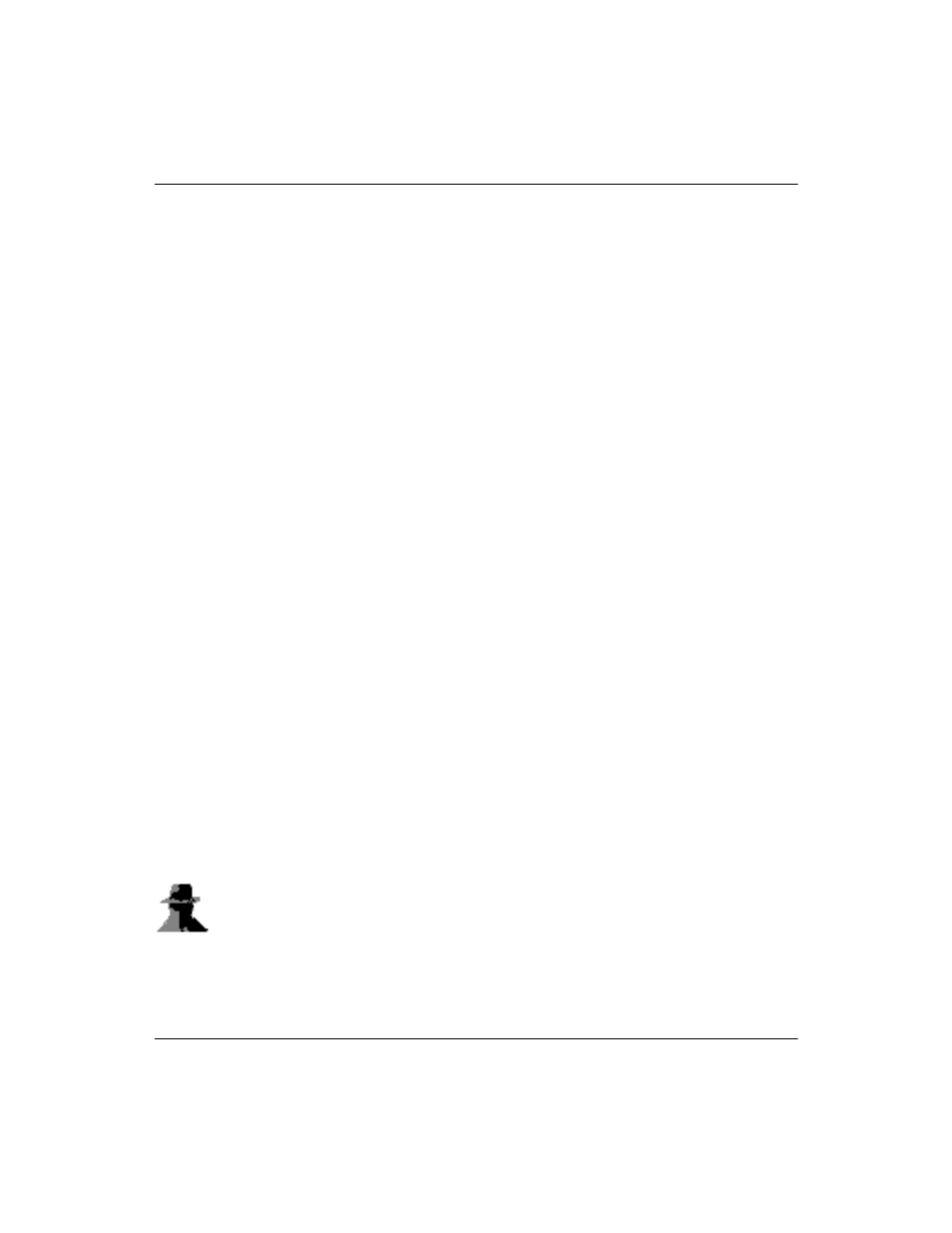
4-28
www.hp.com
Administrator’s Guide
Control Panel
Enabling security
System security is enabled by default, which forces users to log in if
the automatic login feature is not enabled.
■
Select Lock screen when pressing Ctrl+Alt+Delete to allow
users to lock the terminal through the
Ctrl
+
Alt
+
Delete
keyboard
command.
■
Select Automatic Log On to bypass the need for the user to enter
a password to log in. This also activates the Single Button Log
On check box and Account list.
❏
Select Single Button Log On to enable the single button
connect feature, which invokes a dialog box that requires the
terminal operator to press a keyboard key or click the Logon
button on the dialog box to log in.
❏
In the Account list, select the account that the terminal will
use to log in user. For information about creating a new
account, see
Select Enable Reset Hotkey if you want to allow users to reset the
terminal to factory defaults (registry and shortcuts) by pressing and
holding the
F9
key during boot.
Creating a user account
To create a new security account for a terminal operator, select the
Users tab on the Security dialog box. This tab lists all the operator
accounts and shows which accounts are set up with Administrator
security privileges and which accounts are enabled.
For more information about creating user accounts, see
section “Creating user accounts.”
SNMP
You can manage the terminal through standard third-party simple
network management protocol (SNMP) tools. The SNMP Network
Administration dialog box allows you to enter parameters required
for SNMP management.
