Using the on-screen menu, Changing settings using the menu – HP md5020n User Manual
Page 52
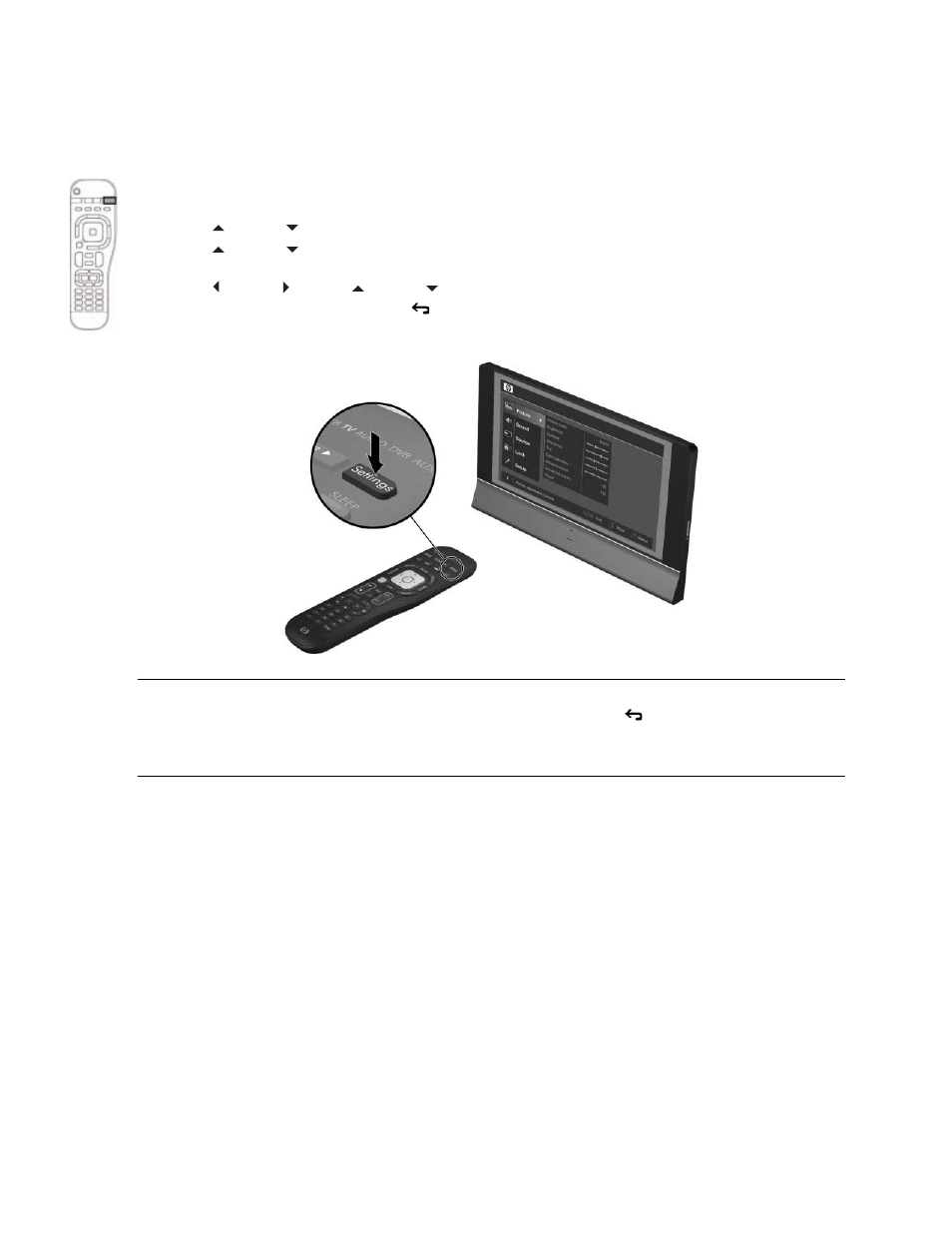
Adjusting the TV
52
Using the On-Screen Menu
Changing Settings Using the Menu
You can change TV settings using the on-screen menu. These steps show the general operation, but you can
always look for the prompts near the bottom of the menu screen.
1.
On the remote control, press Device to select TV.
2.
Press Settings to display the on-screen menu.
3.
Press up and down to highlight the desired menu and then press OK to go into that menu.
4.
Press up and down to highlight the desired setting and then press OK to start changing the
setting.
5.
Press left and right or up and down to adjust the setting, as prompted.
6.
To return to a previous menu, press
back one or more times.
7.
To close the on-screen menu, press Settings.
NOTE: You can use the buttons on the side of the TV to work the on-screen menu:
• The Settings button opens the menu and also corresponds to
back.
• The volume buttons correspond to up/down.
• The channel buttons correspond to left/right.
