Applying parental controls, Setting permission levels, Setting a simple lock – HP md5020n User Manual
Page 46: Setting individual controls
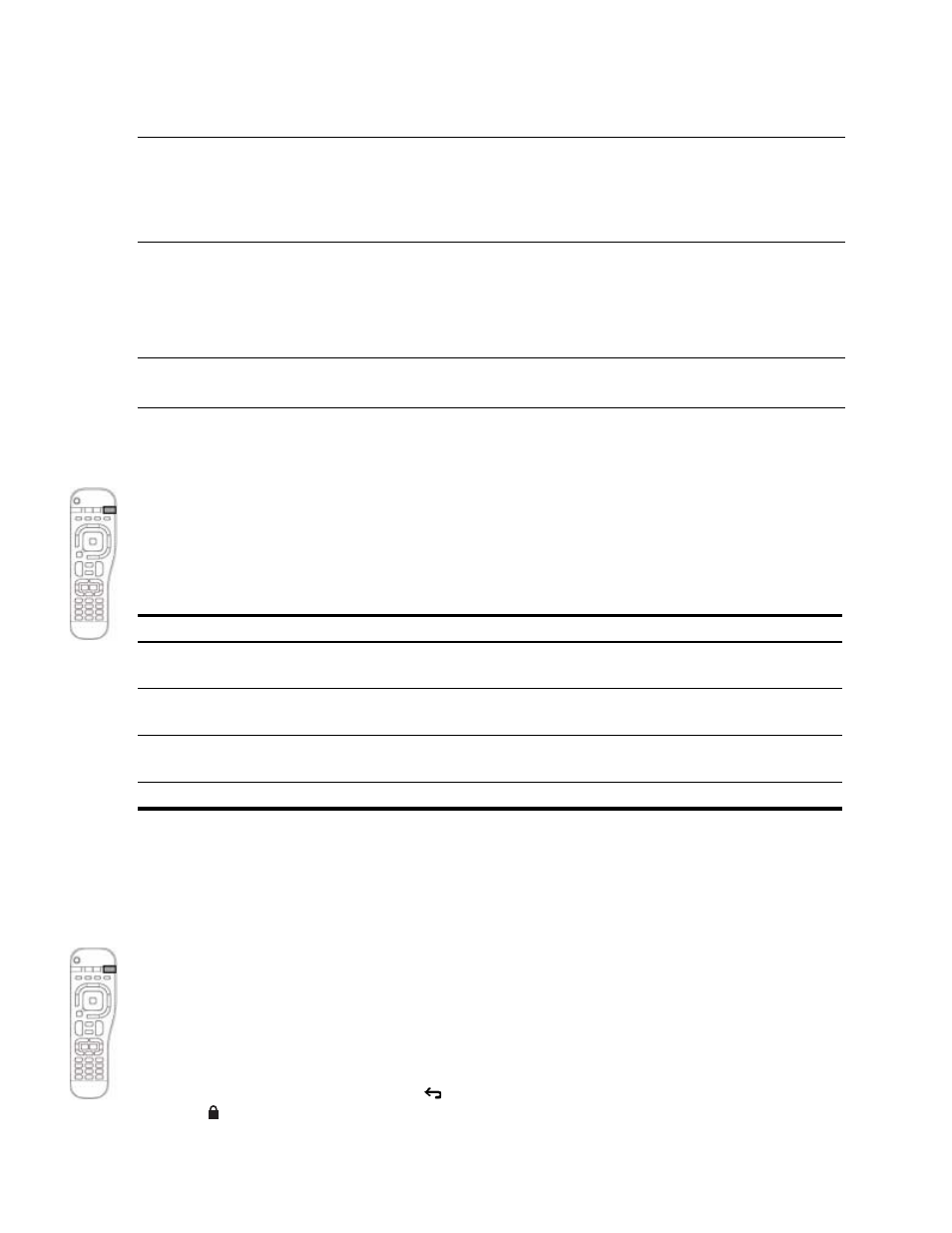
Watching the TV
46
Applying Parental Controls
The TV enables you to control certain types of shows, movies, and channels displayed on the TV, such as
programs received on the antenna input and cable input.
NOTE: If you have a set-top cable box or satellite receiver not connected to the TV’s antenna input or cable
input, you cannot use the TV controls to block programs for this source. You must use whatever controls are
provided by the cable or satellite equipment.
TIP: Access to parental controls is protected by a password. If you forget the password, see “General
Setting Permission Levels
By using the standard ratings associated with many TV shows and movies, the TV can block the types of
content you do not want to view. By setting a lock at a certain TV or movie rating, you block shows or movies
that exceed that rating.
TIP: If you want to watch a blocked program, you can temporarily suspend the parental controls if you
know the password. See “Temporarily Suspending Controls” on page 48.
Setting a simple lock
The simplest way to block unwanted shows and movies is to choose one of the predefined rating levels.
1.
Press Settings, go to Lock, and press OK.
2.
If no password is set, when prompted, press a sequence of four 0 through 9 buttons to create a new
password. When prompted, press the same buttons again.
If a password is set, when prompted, press the buttons for your password.
3.
Go to Lock > Lock mode; then select On and press OK.
4.
Go to Lock > Rating; then select one of the predefined modes and press OK.
5.
Go to Lock > Unrated content, lock or unlock this option, and then press OK. Note that many news,
sports, and general interest programs are not rated.
Setting individual controls
If you change individual lock settings, these settings become the Custom lock mode.
1.
Press Settings, go to Lock, and press OK.
2.
If no password is set, when prompted, press a sequence of four 0 through 9 buttons for the new
password. When prompted, press the same buttons again.
If a password is set, when prompted, press the buttons for your password.
3.
Go to Lock > Lock mode, and then select On and press OK.
4.
Go to Lock > Customize rating.
5.
For each type of content, set the individual locks according to the ratings you want to block. Press OK
to lock or unlock a rating level. Press
back to return to the menu. Each blocked rating is marked
with . Some locks change automatically when you lock or unlock another rating.
6.
Go to Lock > Unrated content, lock or unlock this option, and then press OK. Note that many news,
sports, and general interest programs are not rated.
Rating...
Blocks these ratings...
Child (age 5)
US: TV-Y7 and above, PG and above
Canada: C8+ and above, 8+ and above
Youth (age 10)
US: TV-PG and above, PG-13 and above
Canada: 14+ and above, 13+ and above
Y. Adult (age 16)
US: TV-MA and above, R and above
Canada: 18+ and above
Custom
