Using the remote control, Overview of the buttons, 2 using the remote control – HP md5020n User Manual
Page 35: 2using the remote control
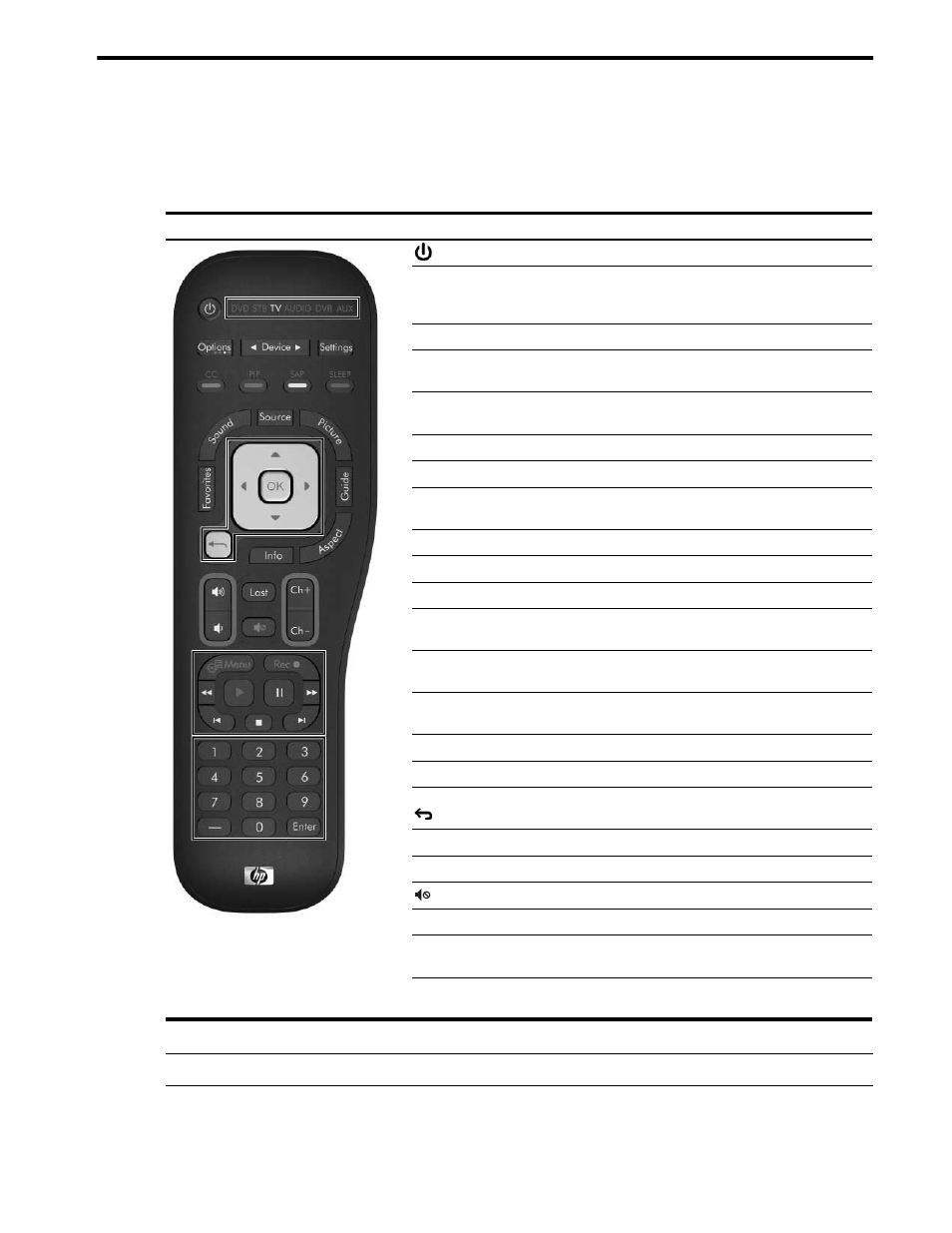
Overview of the Buttons
35
2
Using the Remote Control
Overview of the Buttons
Use the remote control to control all aspects of the TV operation. In addition, you can program the remote
control to operate other equipment in your entertainment system.
TIP: To control the TV, be sure the TV indicator is selected.
Remote control
Item
Function
power button
Turns the TV or other device on and off.
STB DVD TV AUDIO
DVR AUX
Shows which device is being controlled by the remote
control (set-top cable box, DVD player, TV, audio
system, digital video recorder, auxiliary).
Options
Shows the functions of the four colored buttons.
Device
Lights the device indicator and changes the device
being controlled by the remote control.
Settings
Opens the main menu for the current device to view or
change settings.
Red/CC
Turns closed captions on and off.
Green/PIP
Changes the option for showing a second picture.
Yellow/SAP
Changes the secondary audio program option or
language.
Blue/SLEEP
Changes the delayed shutoff option.
Favorites
Shows the next of your favorite cable channels.
Sound
Changes to a different combination of sound settings.
Source
Selects an input source. Press again to show all
sources.
Picture
Changes to a different combination of picture and
color settings.
Guide
Shows the list of available channels for the current
source.
Aspect
Changes the size and stretching of the picture.
Info
Shows channel information or source information.
Direction, OK, and
back buttons
Moves through the on-screen menu and makes
selections. See Settings above.
Volume buttons
Changes the loudness of the sound.
Last
Shows the previous channel or source viewed.
mute button
Temporarily turns the sound off and on.
Ch+ and Ch–
Shows the next higher or lower channel.
Player buttons
Controls a DVD player, VCR, or other device that plays
recorded video.
Number and Enter
buttons
Enters channel numbers or other numeric input.
