Draft – HP h6300 User Manual
Page 74
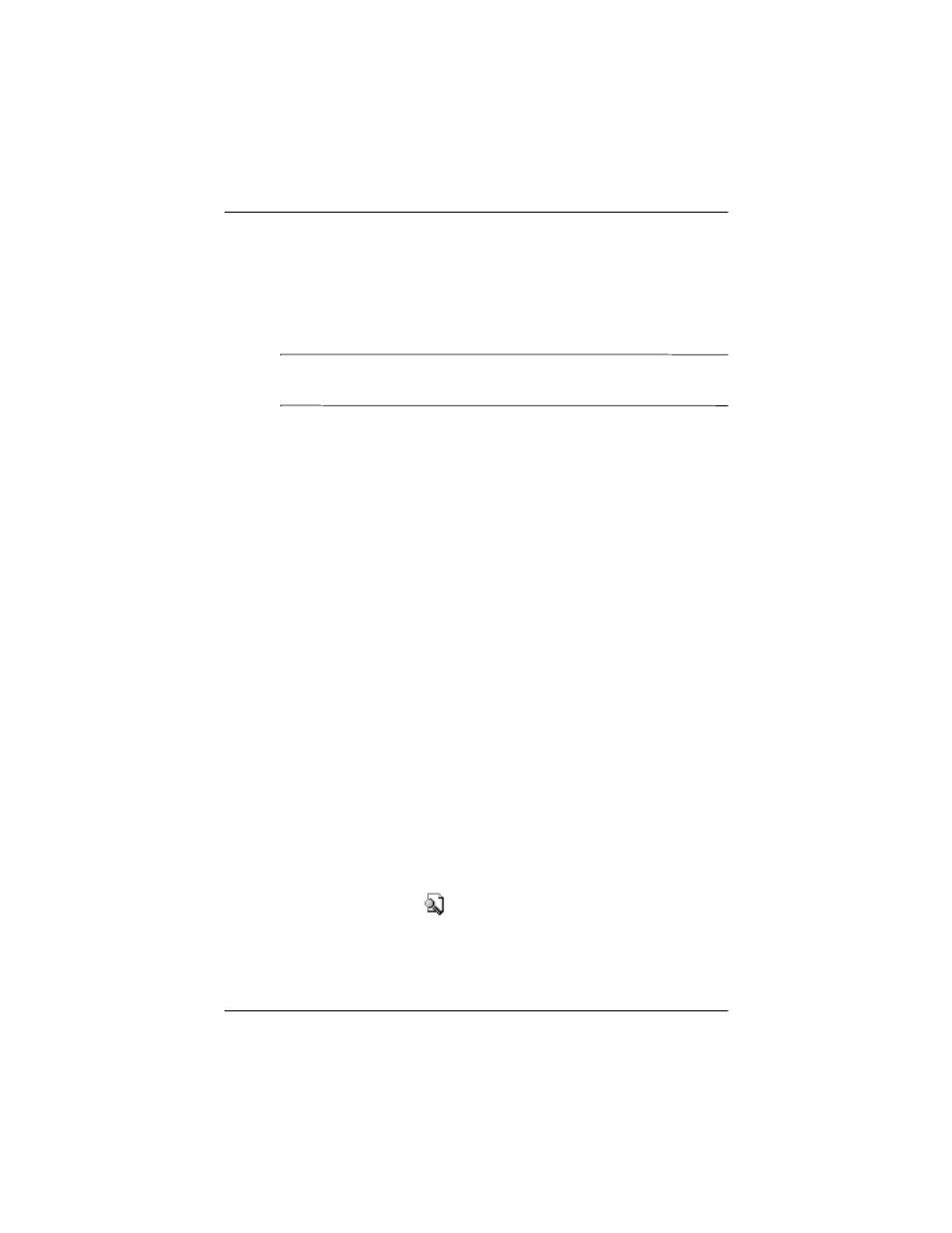
User’s Guide
4–14
Using Bluetooth
DRAFT - hp CONFIDENTIAL
hp CONFIDENTIAL
Revised: 11/26/03
DRAFT
Opening Bluetooth Manager
From the Today screen, tap the Bluetooth icon > Bluetooth
Manager.
The first screen that displays is My Shortcuts.
Note: Opening Bluetooth Manager automatically turns on
Bluetooth.
Locating and Selecting a Device
Several tasks require you to locate a device and connect to it.
When you are required to locate a device, the Bluetooth browser
assists by searching for your desired function that supports other
Bluetooth devices.
Pairing Devices
You can pair devices so they must exchange a computer
generated security key prior to each connection. The security key
is also called a “Link Key.” It is generated from a unique
Bluetooth device address, a random number, and a user-defined
password.
After two devices are paired, they have a trusted relationship with
each other that can be verified using a link key. No additional
input is needed from the user. Therefore, connections and
activities can be performed between the paired devices without
constant authorization from the user.
To pair devices:
1. From the Today screen, tap Start > Bluetooth Manager.
2. Tap Tools > Paired devices.
3. Tap Add.
4. Tap the Lookup
icon.
5. Tap a device.
6. Enter a password in the Passkey field.
