Writing with the stylus and microsoft transcriber – HP h6300 User Manual
Page 149
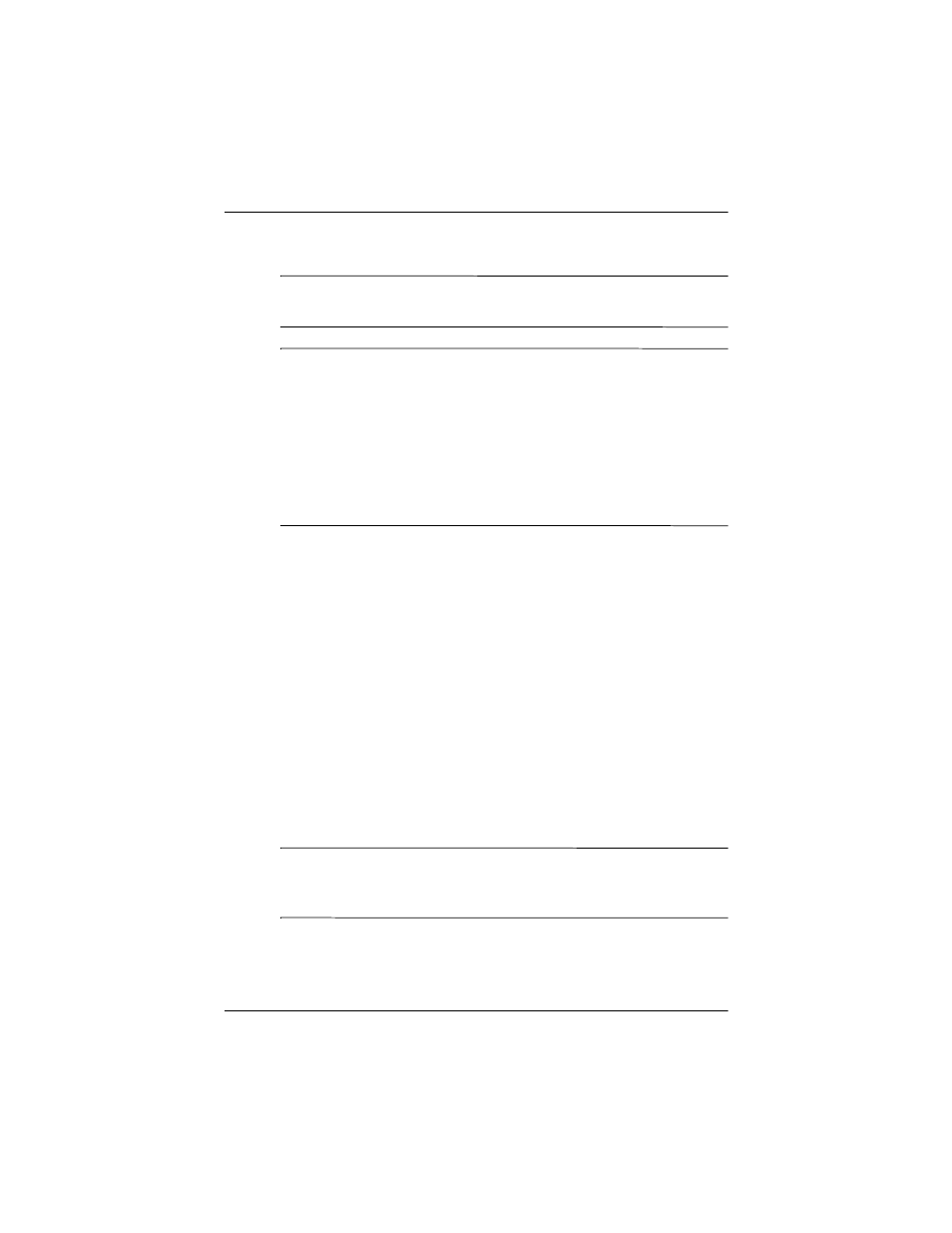
Learning Input Methods
User’s Guide
12–5
What you write will be converted to text.
NOTE: A question mark within a program indicates a Help file.
Tap the
?
to open the Help file.
NOTE: For the Letter Recognizer to work effectively, write
characters between the dashed line and baseline.
■
If you are writing a letter like “p,” write the top portion
within the dashed line and baseline, and the tail portion
below the baseline.
■
If you writing a letter like “b,” write the bottom portion
within the dashed line and baseline, and the top portion
above the dashed line.
Writing with the Stylus and
Microsoft Transcriber
Use the stylus and Microsoft Transcriber to write words, letters,
numbers, and symbols anywhere on the screen.
1. From any application, tap the up arrow next to the Input
Panel icon.
2. Tap Transcriber to display the Transcriber Intro screen.
3. Tap OK.
4. Tap New at the bottom of the screen.
5. Begin writing on the screen. What you write will be
converted to text.
NOTE: To “teach” Transcriber your style of writing, tap on the “
a
”
icon at the bottom of the screen to display the Letter Shapes
screen and follow the instructions.
