Changing the backlight settings – HP h6300 User Manual
Page 129
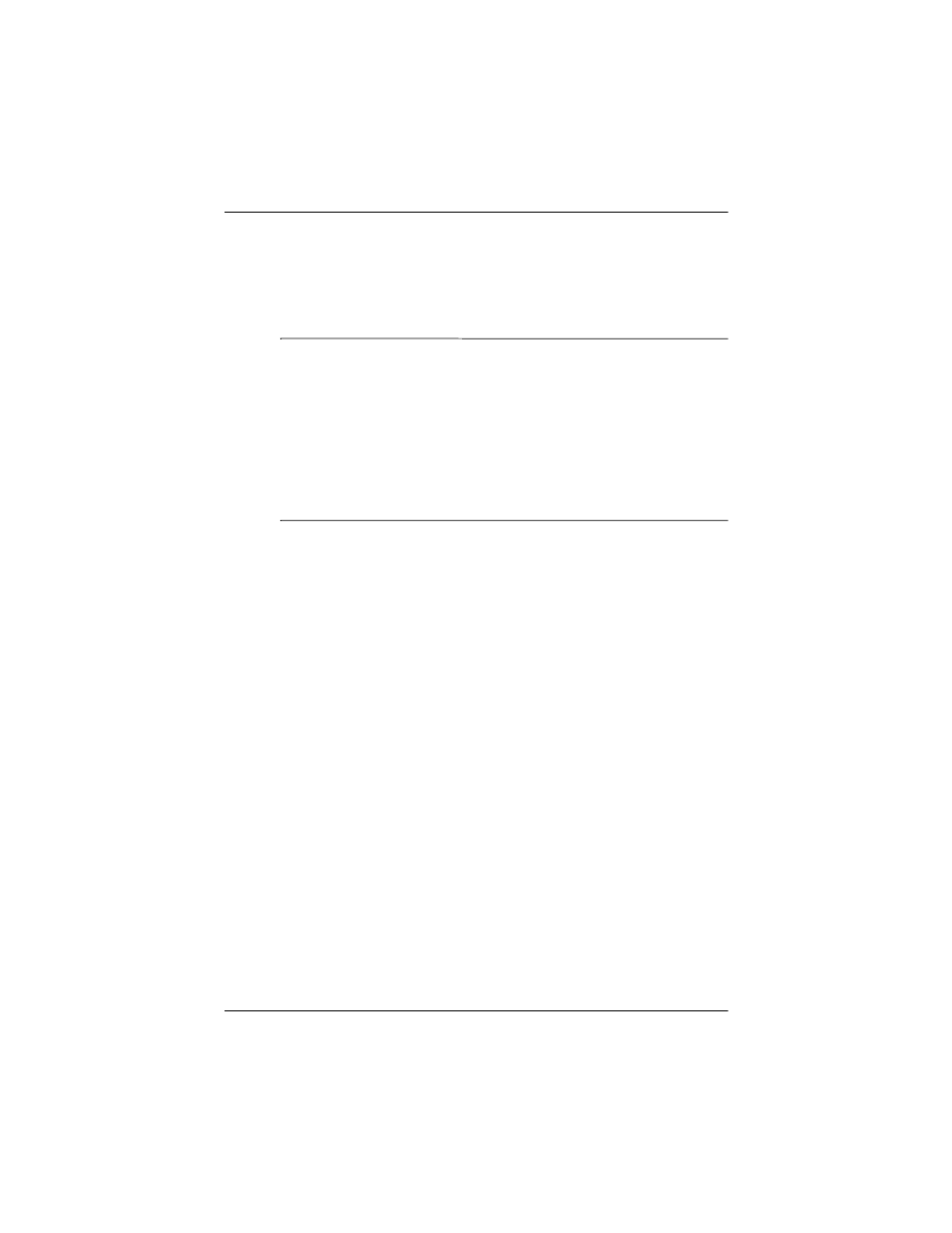
Managing the Battery
User’s Guide
10–9
November 26, 2003 11:47 am
For more information on charging your Pocket PC using the
optional USB Autosync Cable, from the Today screen, tap
Start > Settings > System tab > Power > USB Charging tab,
and select Use USB Charging.
NOTE: USB charging is slower and provides less power when
compared to charging with the AC adapter. The USB Slow
Charge option can often deliver less power than is being
consumed by the Pocket PC resulting in the battery gradually
losing capacity instead of gaining it. If this happens, the charging
LED does not blink. To ensure the battery is being charged, turn
off/suspend your Pocket PC by pressing the power button once
during slow USB charging. Because of this, the USB Fast Charge
option is recommended over the Slow Charge option.
Changing the Backlight Settings
To change the backlight settings in order to conserve more
battery power:
1. From the Start menu, tap Settings > System tab >
Backlight.
2. Select the following backlight settings:
■
Brightness
■
Battery Power
■
External Power
Battery Saving Tip: Set the backlight to go off quickly after
you stop using your Pocket PC, or move the slide bar to
Power Save mode to turn off the backlight completely. You
can also set the backlight to turn on when a button is pressed
or when the screen is tapped, or you can turn the backlight
back on (or off) by pressing and holding the Power button for
three seconds.
