Viewing pictures, Viewing a picture full-screen, Recording sound with a picture – HP h6300 User Manual
Page 101
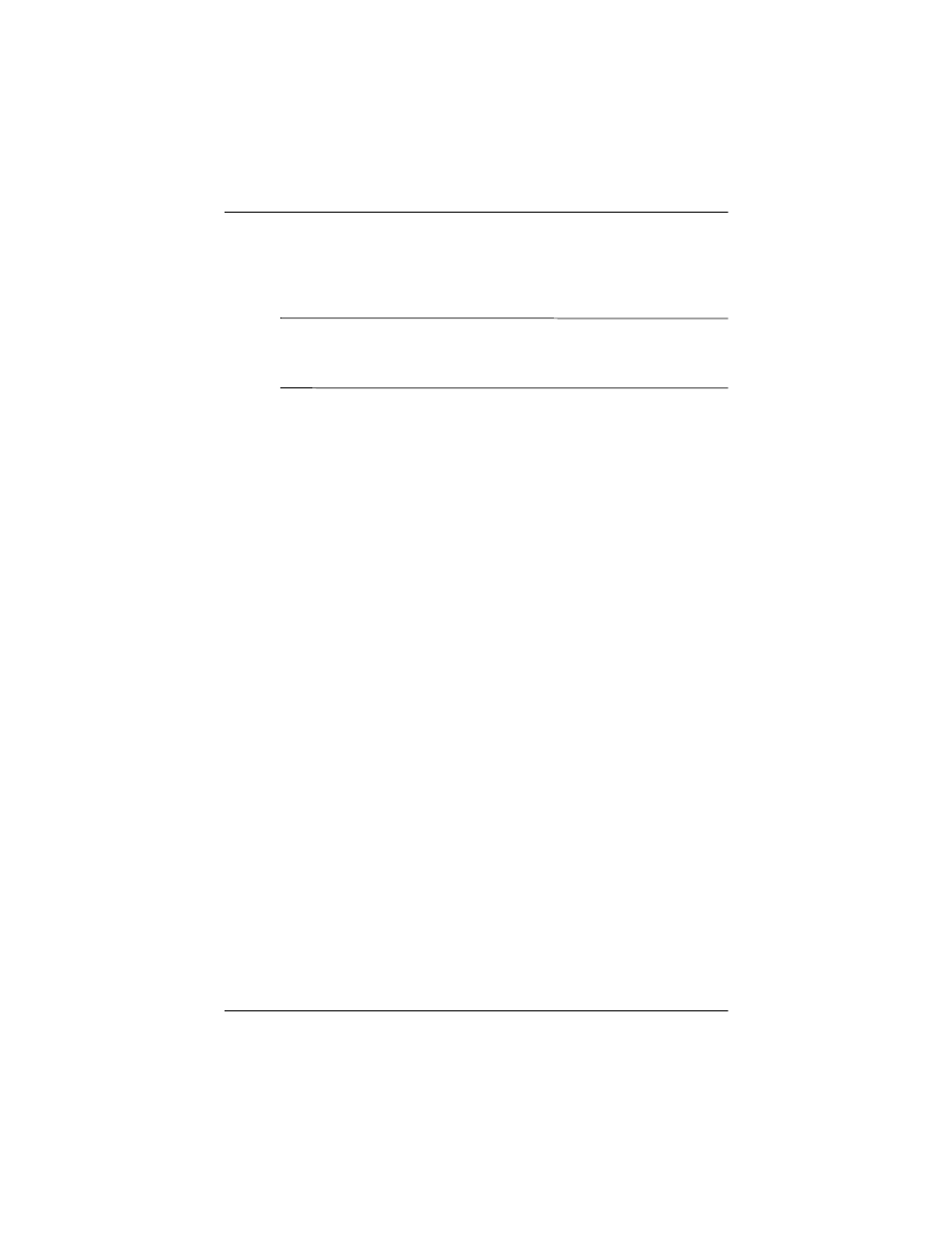
Using the Camera
User’s Guide
6–3
Viewing Pictures
1. From the Start menu, tap Programs > HP Image Zone.
NOTE: The viewer opens in Browse mode by default. Browse
mode displays a thumbnail view of the pictures in the current
folder.
2. Tap a thumbnail to select the picture. A preview of the
picture and information about it will be displayed.
To view images in a different folder:
1. Tap File > Change Folder.
2. Select the desired folder.
3. Tap OK.
Viewing a Picture Full-Screen
To view a picture full-screen, and to be able to zoom in or out:
1. Select the picture by tapping on its thumbnail.
2. Tap View > Image, or tap on the preview window.
3. Zoom in or out using the toolbar buttons. If the picture is too
large to fit on the screen, you can display other parts of the
picture by dragging the stylus on the screen, or by using the
Navigation Buttons.
Recording Sound With a Picture
You can record sound for each picture. When the picture is
displayed, the associated sound is played. Pictures with sound
have a speaker icon in their thumbnails.
To add sound to a picture:
1. Select the picture by tapping on its thumbnail.
2. Tap the Cassette icon on the menu bar.
3. Tap the Record button on the Recording toolbar.
