Using password security – HP 212M User Manual
Page 55
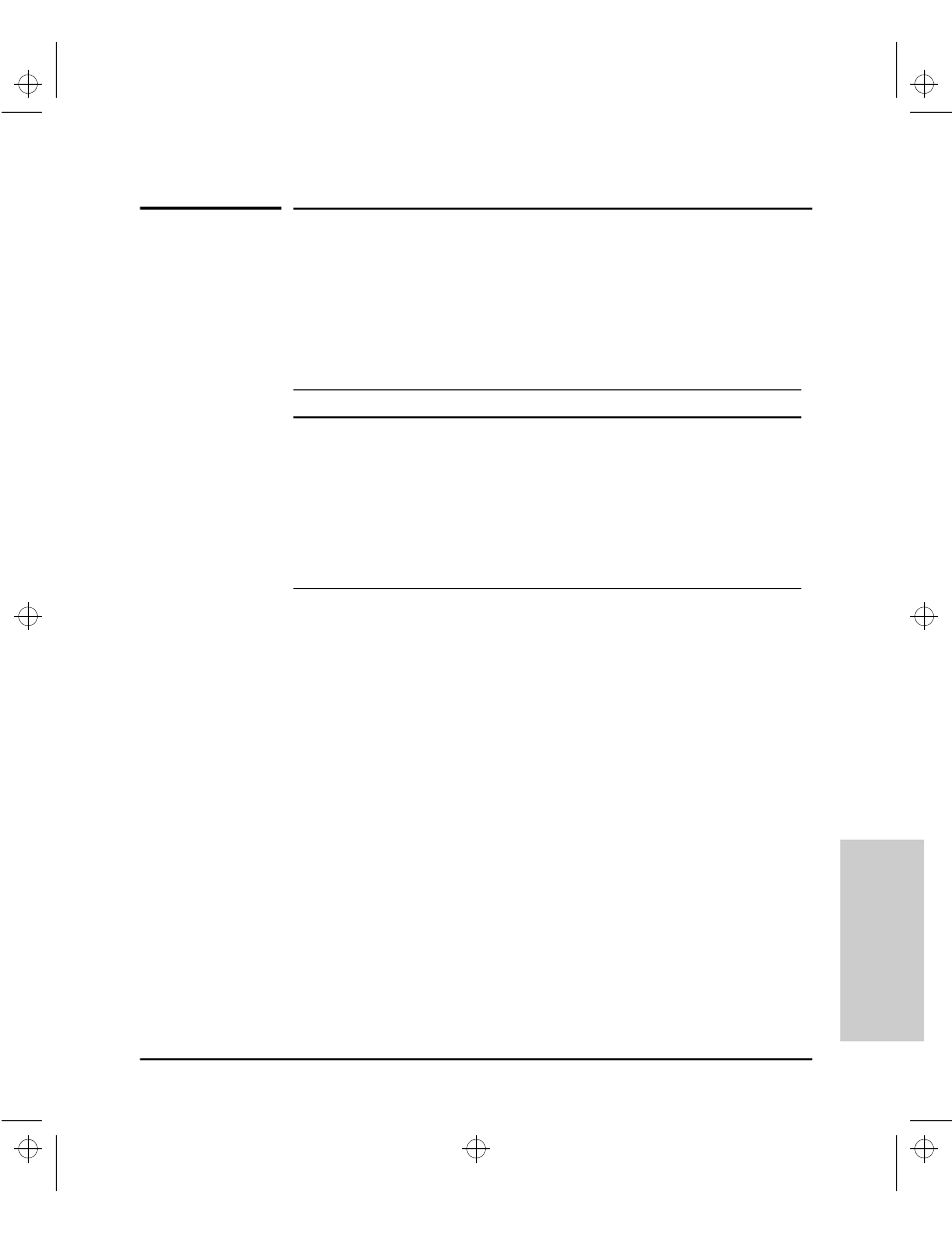
4-9
Using the Switch Console
Using Password Security
Using th
e Switch Console
Using Password Security
There are two levels of console access: Manager and Operator. For security,
you can set a password on each of these levels. The manager and operator
passwords control access to both the web browser interface and the switch
console.
To use password security:
1.
Set a Manager password (and an Operator password, if applicable for your
system) as described on page 4-10.
2.
Exit from the current console session. A Manager password will now be
needed for full access to the console.
If you do steps 1 and 2, above, then the next time a console session is started,
the console interface will prompt for a password. Assuming that both a
Manager password and an Operator password have been set, the level of
access to the console interface will be determined by which password is
entered in response to the prompt.
If you set a Manager password, you may also want to configure the
Connection Inactivity Time parameter in the Console/Serial Link configuration
screen that is under the Switch Management Access Configuration menu (see
page 6-20). This causes the console session to end after the specified period
of inactivity, thus giving you added security against unauthorized console
access.
Level
Actions Permitted
Manager:
Access to all console interface areas.
This is the default level.
That is, if a Manager password has
not
been set prior
to starting the current console session, then anyone having access to the
console can access any area of the console interface.
Operator:
Access to the Status and Counters menu, the Event Log, and the Diagnostics
menu, but no configuration capabilities.
On the Operator level, the Configuration menus, Download OS, and Reboot
Switch options in the Main Menu, and the Command Prompt option in the
Diagnostics menu are not available.
Sraswb.book : SIER_SW4.FM Page 9 Tuesday, June 30, 1998 12:20 PM
