Using the command prompt, How to use the command prompt, How to exit from the command prompt – HP 212M User Manual
Page 141: Using the command prompt -15
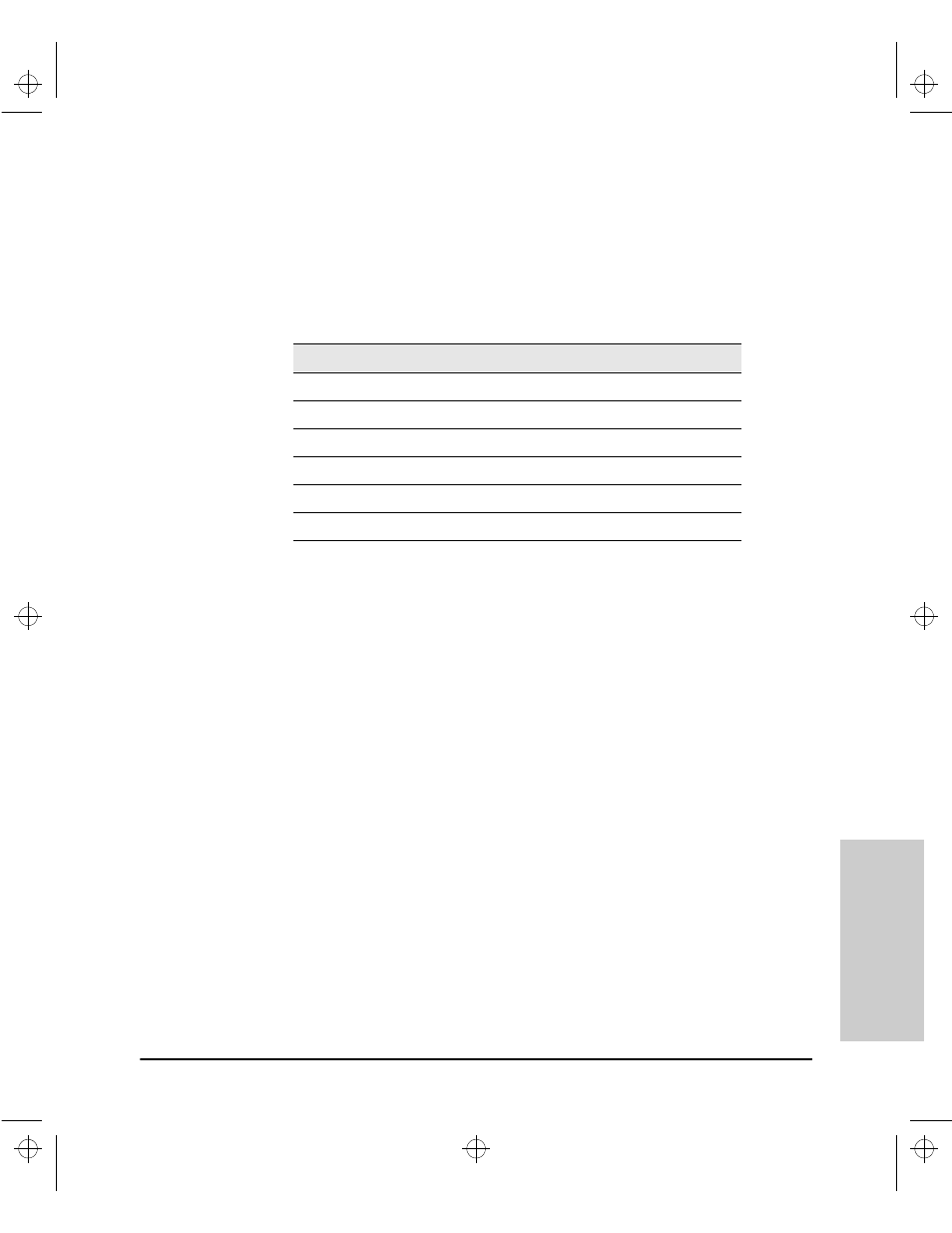
8-15
Troubleshooting
Diagnostics
Troubleshooting
Using the Command Prompt
In addition to the menu-based part of the switch console, under the Diagnos-
tics Menu, a command-line based interface is available. The commands are
primarily for the expert user and for diagnostics purposes. Selecting
Command
Prompt from the Diagnostics Menu presents a command prompt from which
you can enter the following commands:
To get a definition of these commands and their syntax, enter
Help at the
command prompt. When you see
-- MORE -- at the bottom of the screen:
■
To advance the display one line at a time, use
[Enter].
■
To advance the display one screen at a time, use the Space bar.
If you want to stop the help listing, press
[Q].
How To Use the Command Prompt:
1.
To access the command prompt, select
5. Diagnostics ... in the Main Menu,
then select
4. Command Prompt from the Diagnostics Menu.
2.
The command prompt appears near the bottom of the screen. The text in
the prompt matches the System Name parameter. For example, in the
factory default configuration (no system name configured), the command
prompt is
DEFAULT_CONFIG:
3.
Type in the command you want to execute and press
[Enter]. For example,
to set the time to 9:55 a.m. you would execute the following command:
DEFAULT_CONFIG: time 9:55 [Enter]
How To Exit from the command prompt:
Type
exit and press [Enter] to return to the Diagnostics Menu.
List of Commands Available at the Command Prompt
Help
Delete
Log
SetMIB
Exit
History
Page
Version
Browse
Kill
Ping
WalkMIB
Config
Get
Xget
Date
Put
Redo
Xput
Time
LinkTest
GetMIB
romversion
Sraswb.book : SIER_SW8.FM Page 15 Tuesday, June 30, 1998 12:20 PM
