Navigating through the setup utility – HP DL185 User Manual
Page 83
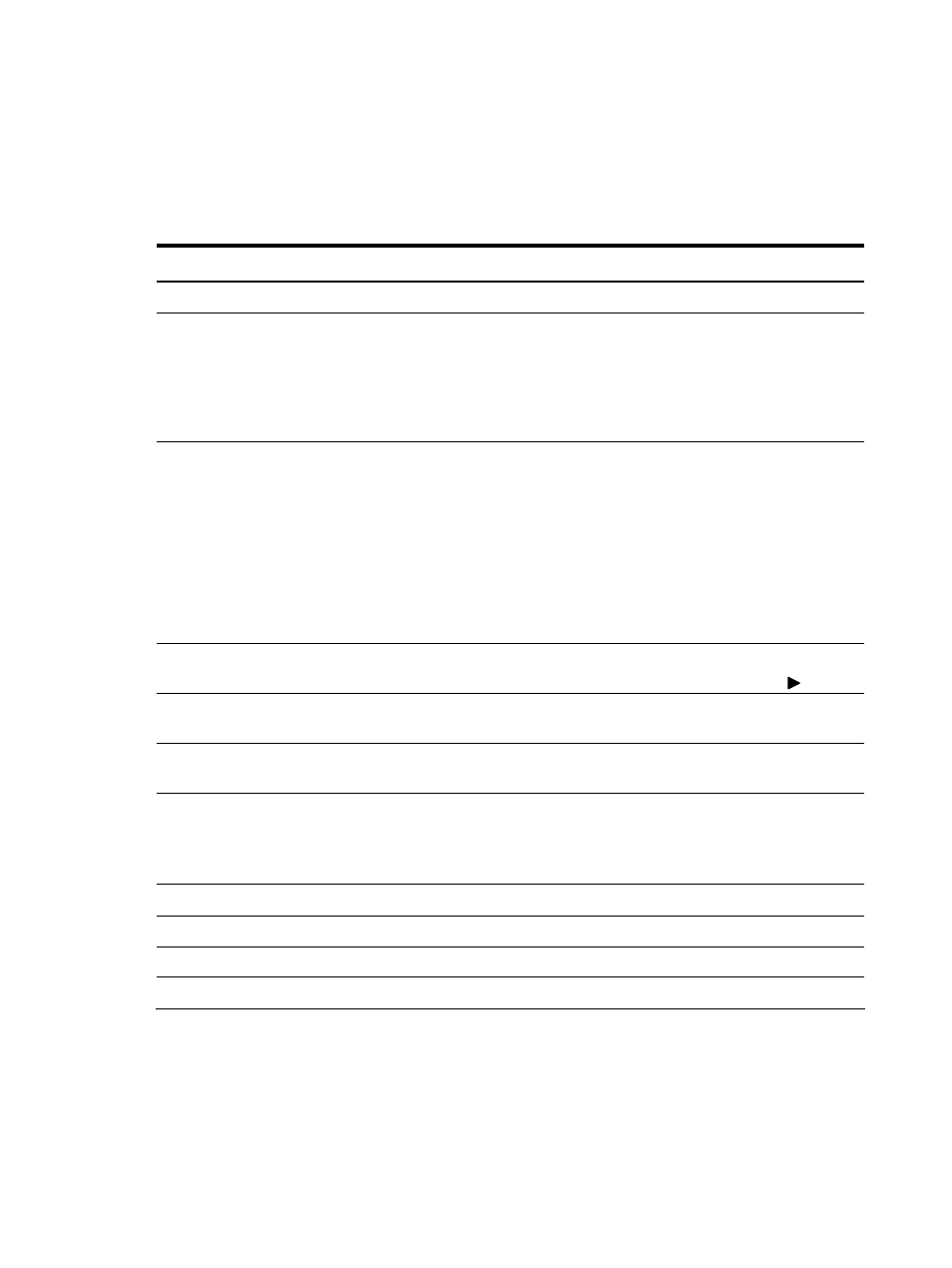
Contents 83
Navigating through the Setup Utility
Use the keys listed in the legend bar on the right of the Setup screen to navigate through the various
menu and submenu screens of the Setup Utility. Table 9 lists these legend keys and their respective
functions.
Table 9
Setup Utility Navigation Keys
Key
Function
←
and →
To move between selections on the menu bar.
↑
and ↓
To move the cursor to the field you want.
The currently selected field is highlighted. The right side
of each menu screen displays a field help panel—Item
Specific Help panel. This panel displays the help text
for the currently selected field. It updates as you move
the cursor to each field.
<+>, <–>
To select a value for the currently selected field (only if
it is user-configurable).
A parameter that is enclosed in square brackets is user-
configurable.
Grayed-out parameters are not user-configurable for
one of the following reasons:
•
The field value is auto-configured or auto-detected.
•
The field value is informational only.
•
The field is password-protected.
Enter
To select a field value or display a submenu screen.
Displays more option for items marked with .
Moves the cursor to the first/last item (each menu), the
item will be display highlight.
Moves the cursor to the first/last item (each menu), the
item will be display highlight.
F1
To bring up the General Help window.
The General Help window describes other Setup
navigation keys that are not displayed on the legend
bar.
F2, F3
To change BIOS Setup Utility screen colours.
F7
Discard any changes you have made.
F9
To load default system values.
F10
To save changes and close the Setup Utility.
