Installing printer software from cd – HP 2500C Series User Manual
Page 108
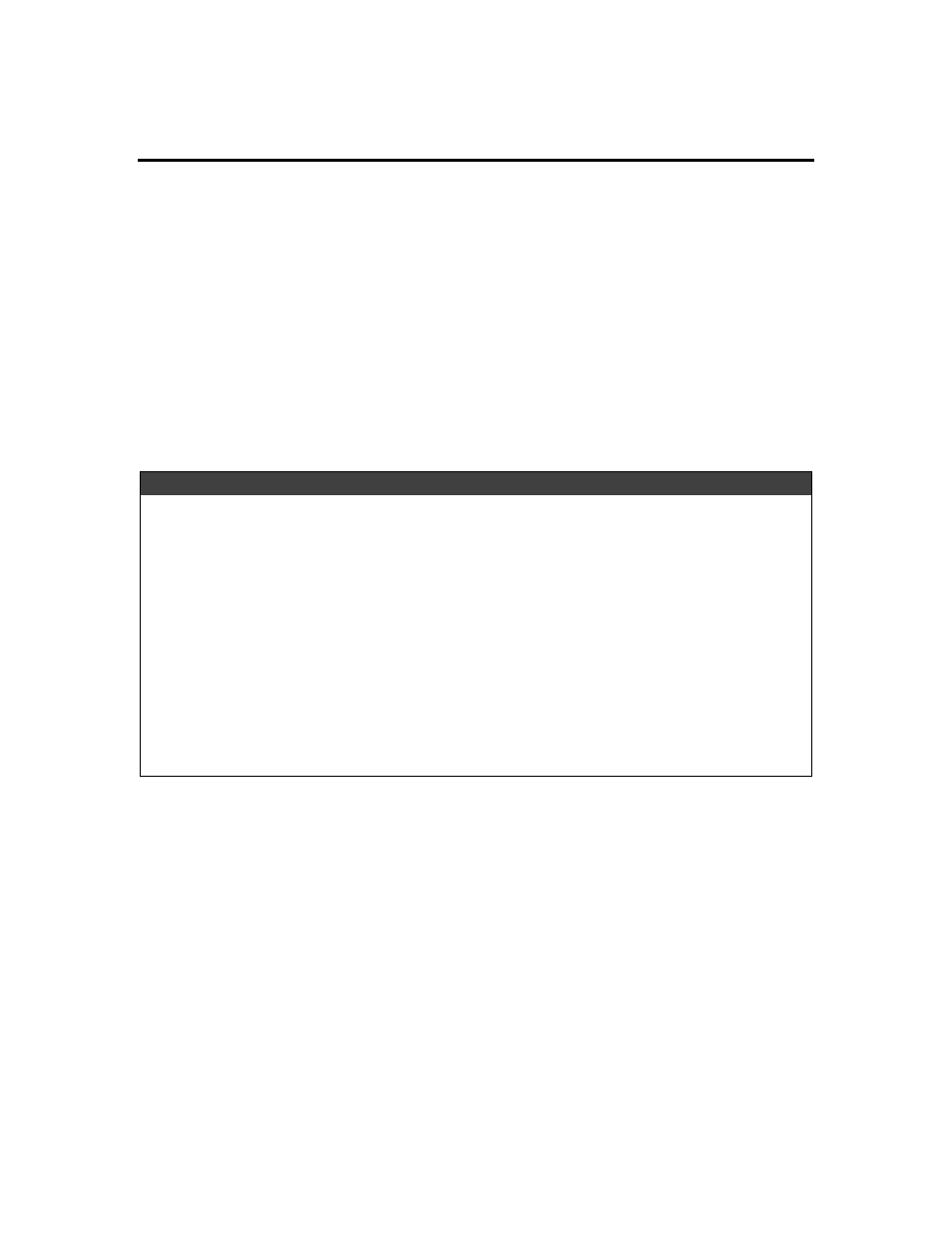
Install / Uninstall
4-2
Installing Printer Software from CD
Installing the PCL Printer Software from the Starter CD for Windows
3.1x, Windows 95, Windows 98 and Windows NT 4.0
1. Start Microsoft Windows. Make sure no other Windows applications are active.
2. Insert the Starter CD into the computer’s CD-ROM drive. The installation program
will run automatically.
3. Click the Printer Driver option in the menu that appears to install your printer
software. If the installation program does not run, follow the instructions below.
If the installation program does not run automatically
1. Start Microsoft Windows. Make sure no other Windows applications are running.
2. Insert the Starter CD into your computer’s CD-ROM drive.
3. For Windows 3.1x, select File, then Run ; for Windows 95 / 98 / NT 4.0, select
Start, then Run.
4. At the Command Line box, enter the letter of the computer’s CD-ROM drive,
followed by :\INSTALL (for example, D:\INSTALL).
5. Follow the instructions that appear on the screen to complete installation.
