Downloading waypoints and routes, Downloading geocaching coordinates, Uploading data – Holux GM-120 User Manual
Page 66
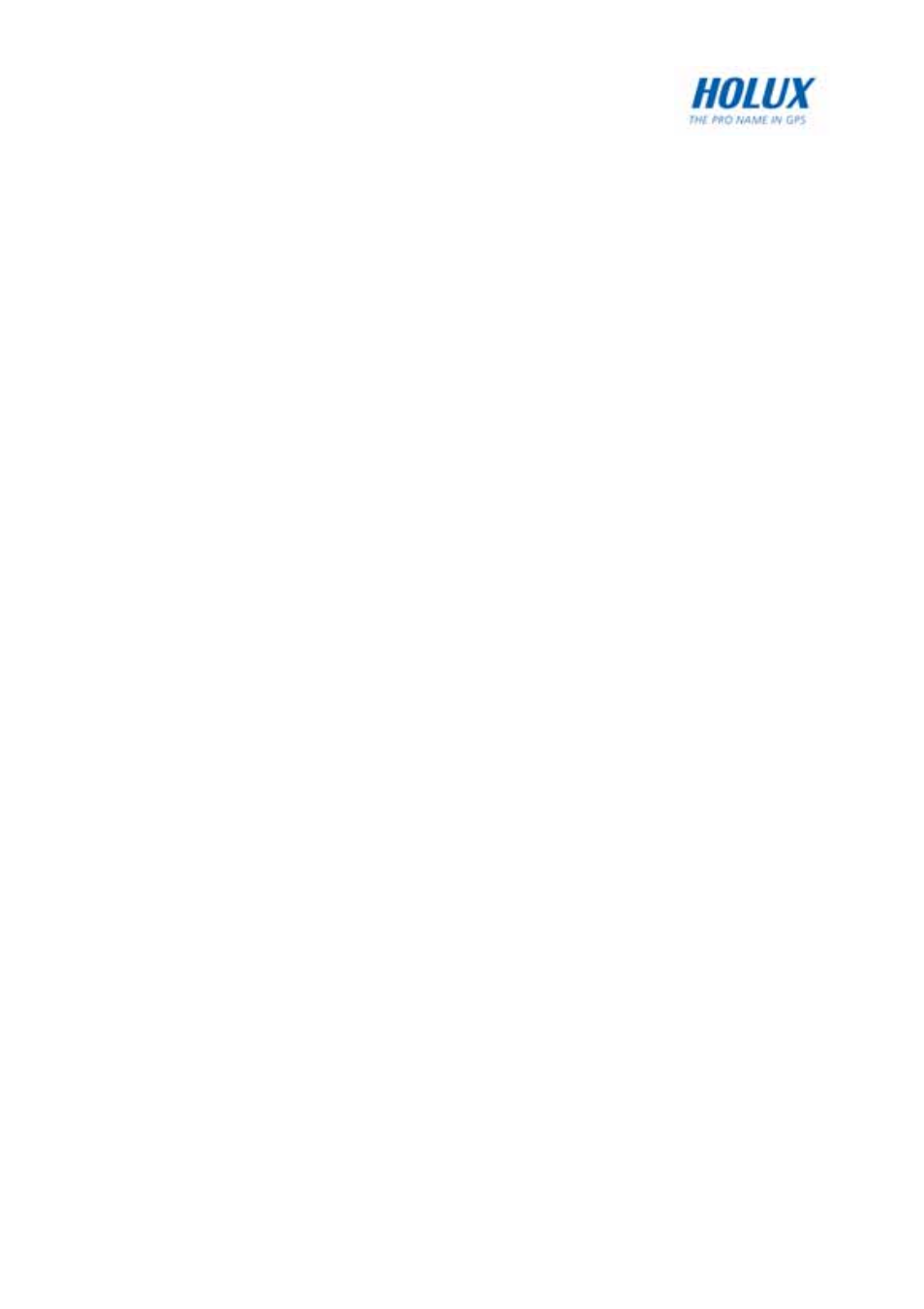
59
detected automatically. Download status is displayed on the screen
while downloading is in progress.
Downloading Waypoints and Routes
To download waypoints and routes to the GM-120, do the following:
1. Click
Transfer | PC->GPS | Waypoint and Route in the MapRoute
window.
2. The
Open dialog window opens. Locate the desired waypoint and
route file (*.wpr) and click Open to copy the waypoint and route to
the GM-120.
3. The selected waypoint and route file gets copied to the internal
memory of the GM-120 through the USB cable. The correct USB
port will be detected automatically. Download status is displayed
on the screen while downloading is in progress.
Downloading Geocaching Coordinates
To download geocaching coordinates to the GM-120, do the following:
1. Click
Transfer | PC->GPS | Geocaching in the MapRoute window.
2. The
Open dialog window opens. Locate the desired geocaching
file (*.geo) and click Open to copy the data to the GM-120.
3. The selected geocaching file gets copied to the internal memory of
the GM-120 through the USB cable. The correct USB port will be
detected automatically. Download status is displayed on the screen
while downloading is in progress.
Uploading Data
To upload track logs, waypoints, and routes from the GM-120 to a PC, do
the following after setting up the device with the Loading menu (see
Starting Data Transfer on page 46):
1. Click
Transfer | GPS->PC | Track Log to copy track logs to the PC
from the device.
2. Click
Transfer | GPS->PC | Waypoint and Route to copy
waypoints and routes to the PC.
