Using the waypoints feature, Creating waypoints – Holux GM-120 User Manual
Page 29
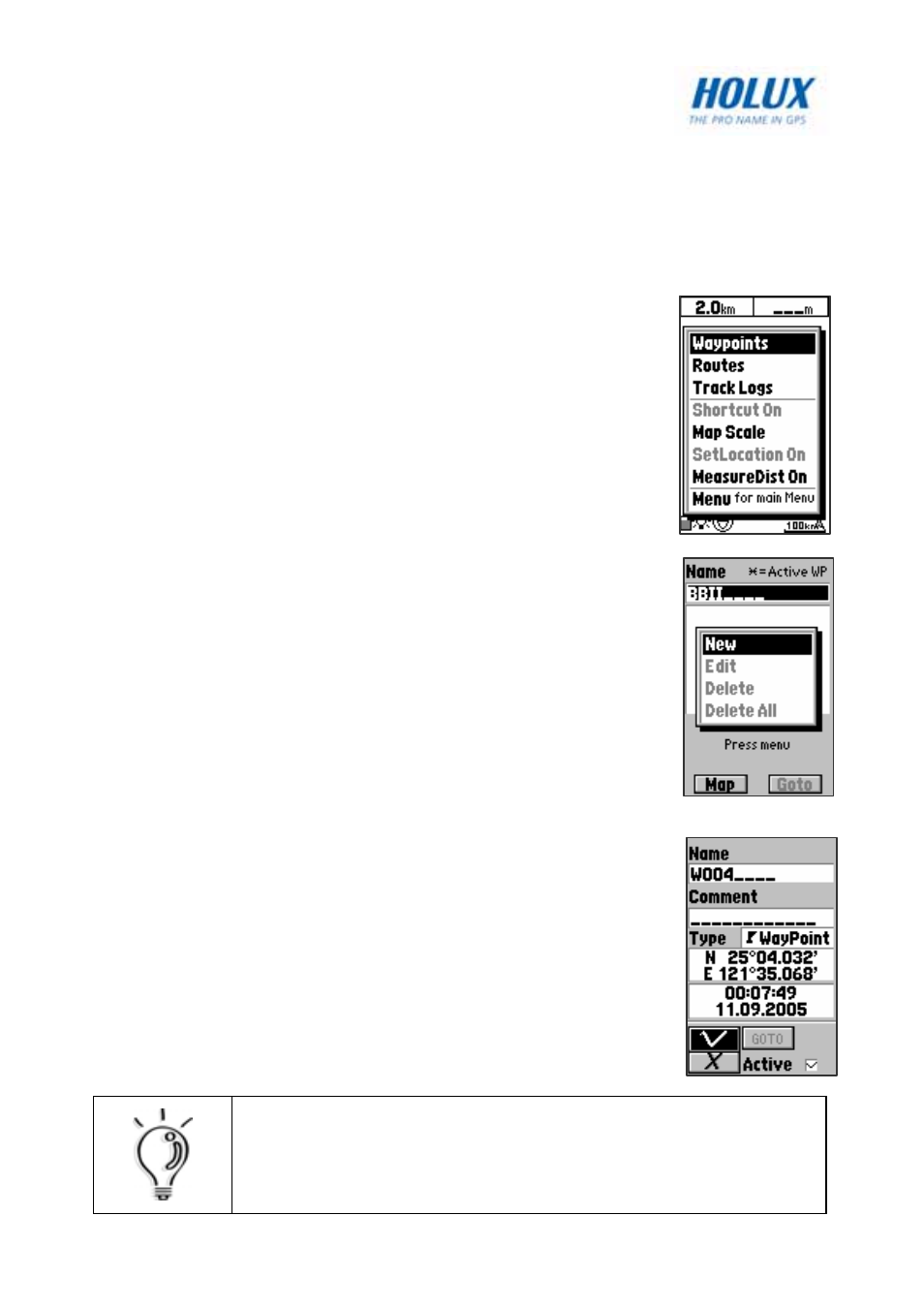
22
Using the Waypoints Feature
Read the following sections to learn how to utilize the waypoint function.
Creating Waypoints
To create a new waypoint using the map:
1. On the map page, position the cursor at the
location where you want to set a waypoint.
2. Press
the
Menu button to display the menu
options.
3. Use the navigation keys to select the Waypoints
option and press OK.
4. The waypoint screen is displayed. Highlight the
name column and press OK to display the
alphanumeric keyboard and enter a name for the
new waypoint.
5. Press
the
Menu button and select New from the
dropdown box. Press OK to confirm.
A waypoint of the chosen location is created and
its location information is displayed.
6. You can specify the name and add a comment for
the waypoint you just created. Use the navigation
keys to highlight each field and make changes as
required.
7. Highlight
the
Active box and press OK to check
the option. An active waypoint will be displayed on
the map page.
8. Highlight
the
√ and press OK to save changes.
9. Highlight
the
GOTO option and press OK to create
an auto-route from your current location to the
waypoint.
NOTE:
GM-120 saves up to 1000 waypoints.
