Starting data transfer – Holux GM-120 User Manual
Page 53
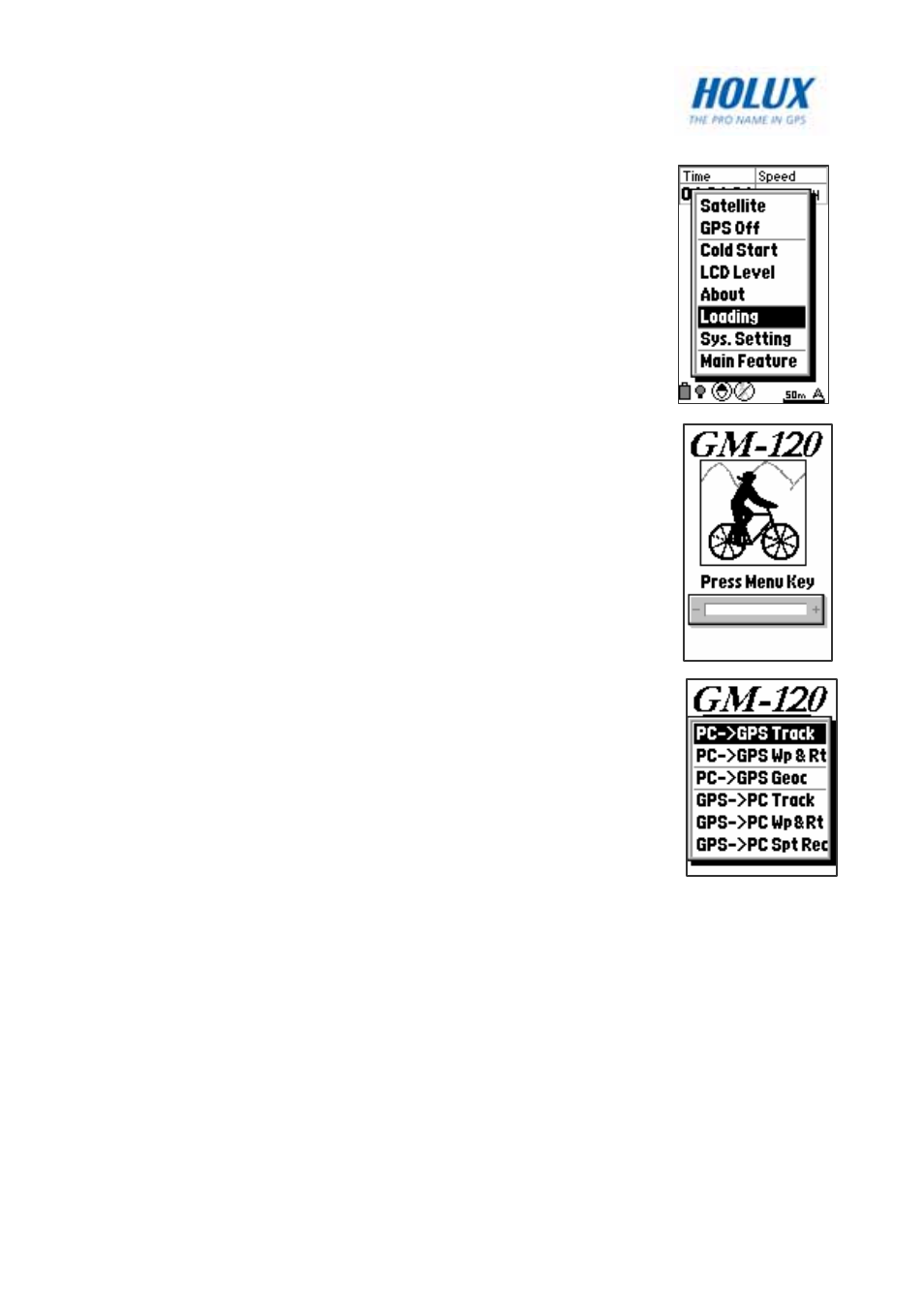
46
Starting Data Transfer
To transfer data, do the following:
1. Press
the
Menu button twice to display the main
menu.
2. Scroll to the Loading option and press OK.
3. Press
the
Menu key as prompted.
4. Choose the appropriate option from those
displayed on the screen as follows:
• PC->GPS Map: to transfer map from a PC to
the GM-120C. See Downloading Map on
page 58.
• PC->GPS Track: to transfer track logs from a
PC to the GM-120. See Downloading Track
Logs on page 58.
• PC->GPS Wp&Rt: to transfer waypoints and
routes from a PC to the GM-120. See
Downloading Waypoints and Routes on
page 59.
• PC->GPS Geocaching: to transfer
Geocaching coordinates from a PC to the GM-
120. See Downloading Geocaching
Coordinates on page 59.
• GPS->PC Track: to transfer track logs from
the GM-120 to a PC. See Uploading Data on page 59.
• GPS->PC Wp&Rt: to transfer waypoints and routes from the
GM-120 to a PC. See Uploading Data on page 59.
• GPS->PC Spt Rec: to transfer sports records from the GM-120
to a PC. See Uploading Data on page 59.
To transfer data to your laptop or PC, use the MapRoute utility provided on
the software CD. The following sections provide more information about
using this utility.
