Scheduled synchronization – HTC Dash User Manual
Page 88
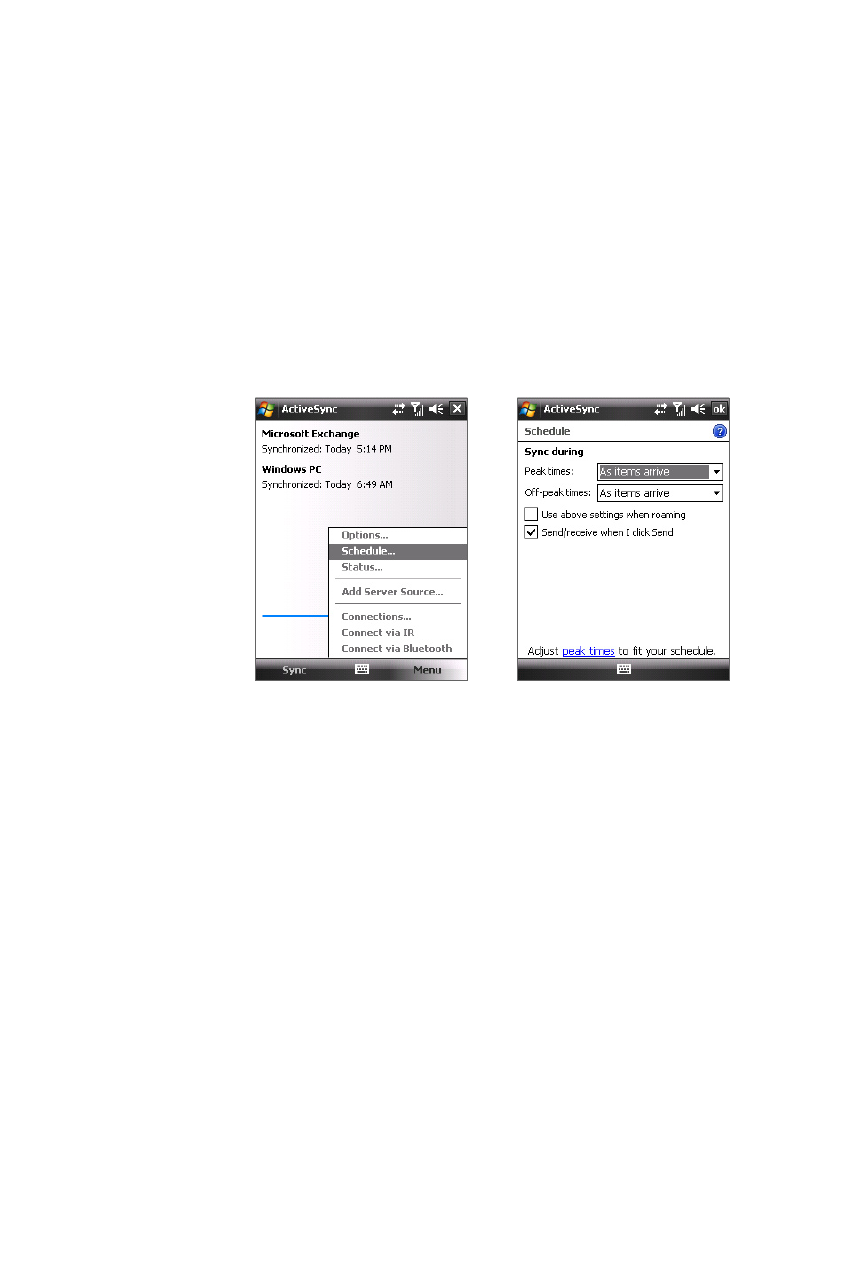
82 Section 8: Working With Company Email and Meeting Appointments
82 Section 8: Working With Company Email and Meeting Appointments
To enable Direct Push via Comm Manager:
1.
Tap Start > Settings > Connections tab > Comm
Manager.
2.
On the Comm Manager screen, tap the Microsoft
Direct Push button.
To enable Direct Push via ActiveSync:
1.
In ActiveSync on your device, tap Menu > Schedule.
2.
Select As items arrive in the Peak times and Off-peak
times boxes.
Scheduled synchronization
If you do not want to use Direct Push, you can set a regular
schedule for synchronizing Outlook email and information. Set
how often to synchronize during peak times (which usually refer
to your working hours) when email volume is high, as well as
off-peak times when email volume is low.
1.
In ActiveSync on your device, tap Menu > Schedule.
2.
Select a shorter time interval in the Peak times box to be
able to receive email more frequently during peak times.
3.
Select a longer interval in the Off-peak times box to be able
to receive email less frequently during off-peak times.
