Sending appointments – HTC Dash User Manual
Page 70
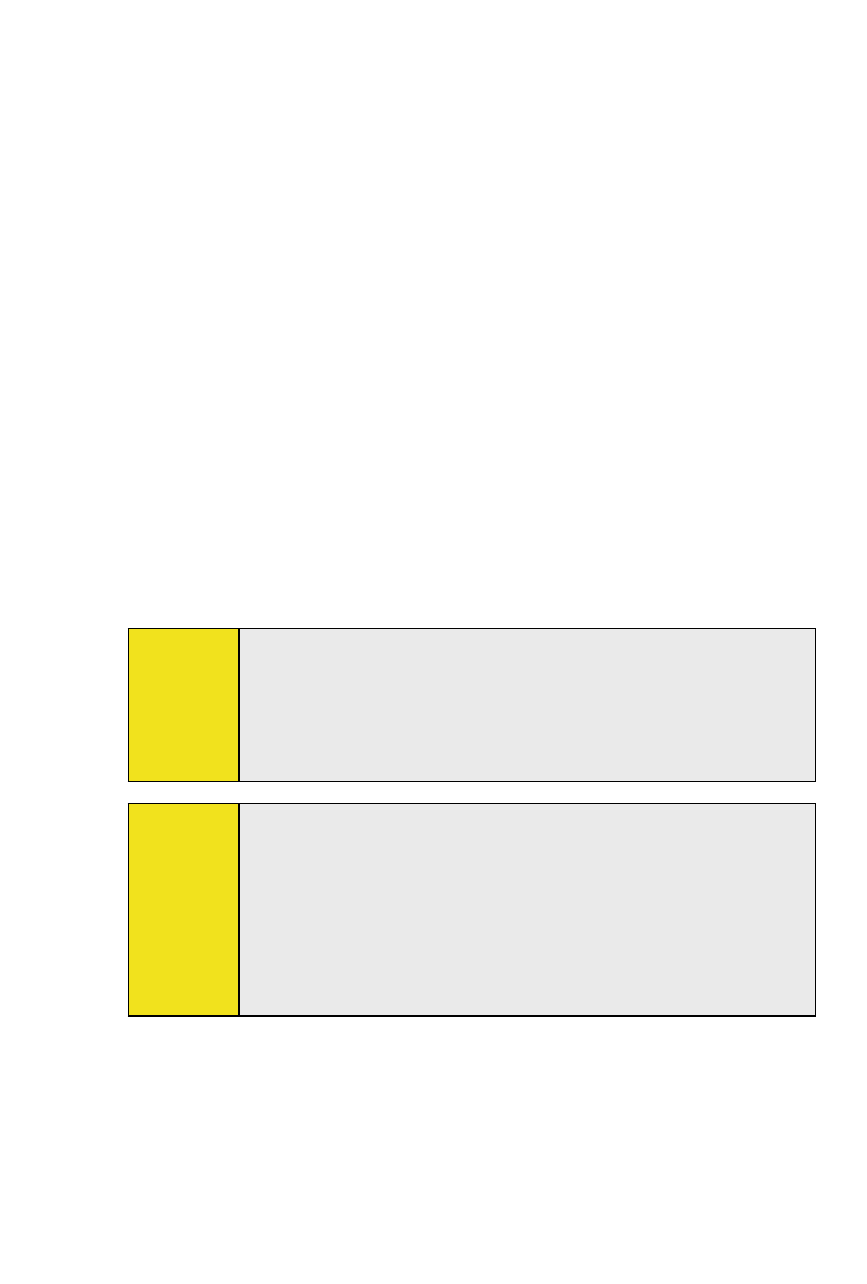
64 Section 6: Organizing Contacts, Appointments, Tasks, and Other Information
64 Section 6: Organizing Contacts, Appointments, Tasks, and Other Information
Sending Appointments
To send a meeting request:
Use Calendar to schedule meetings via email with contacts
who use Outlook or Outlook Mobile.
1.
Tap Calendar on the Today screen.
2.
Schedule a new appointment, or open an existing one
and tap Menu > Edit.
3.
Tap Attendees, tap Add Required Attendee or Add
Optional Attendee, and add the contacts you want to
invite.
You can specify if an attendee is required or optional
only if your device is connected to a Microsoft Exchange
2007 server. Otherwise, all attendees are designated as
required.
4.
When have finished adding attendees, tap Done.
5.
Tap OK to send.
Tip:
To choose the email account to use for sending meeting
requests, tap
Menu > Tools > Options > Appointments
tab. Tap the
Send meeting requests via box and choose to
send via your Outlook Email, POP3/IMAP4 or Windows Live
account.
Notes:
If you’re sending the meeting request using your Outlook
Email account, it will be sent to the attendees the next time
you synchronize your device with your PC or Exchange Server.
When attendees accept your meeting request, the meeting
is automatically added to their schedules. When their
responses are sent back to you, your calendar is updated as
well.
