Live search bar, Live messenger – HTC Dash User Manual
Page 104
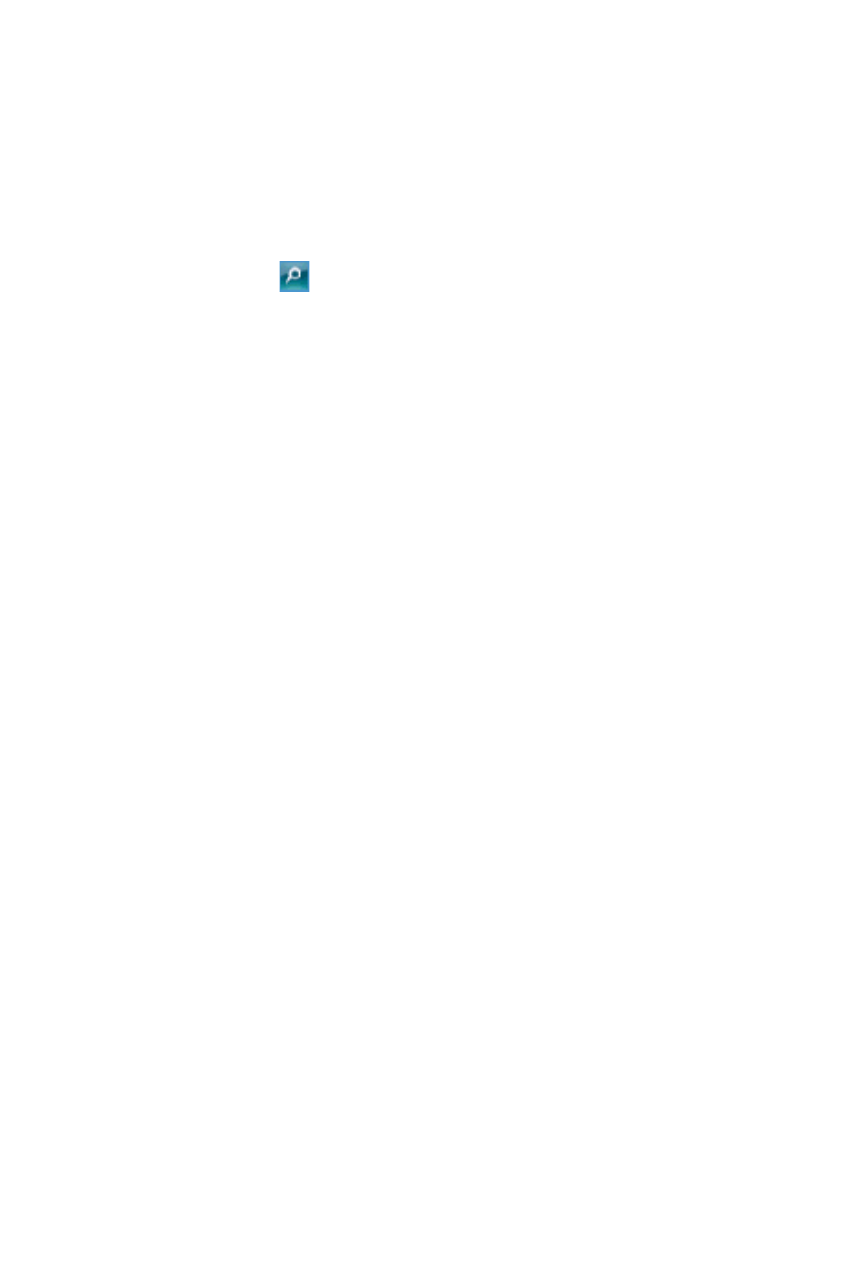
98 Section 10: Getting Connected
Live Search Bar
Use the Live Search Bar to easily find information on the Internet.
It is integrated into the Windows Live interface.
To find information on the Internet:
1.
Enter your keywords in the search bar.
2.
Tap
or Search. Internet Explorer Mobile then
launches and displays links to related Web sites. The
links are organized by category.
3.
Scroll through the categories and tap a link to go to
the Web site where the information that you want is
located.
Live Messenger
Live Messenger lets you send and receive instant messages online.
To open Windows Live Messenger Mobile:
Tap Start > Programs > Messenger.
—or—
On Windows Live or the Today screen, tap the left or
right arrow until you see Messenger, and then tap it.
To sign in and out:
1.
To sign in, tap Sign in on the messenger screen.
2.
If this is your first time to sign in, a message appears to
inform you that your messenger contacts will be added
to the Contacts list on your device. Tap OK to add them.
Signing in may take several minutes, depending on your
connection speed.
3.
To sign out, tap Menu > Sign Out. Your status changes
to Offline.
