Make a call from call history – HTC KII0160 User Manual
Page 54
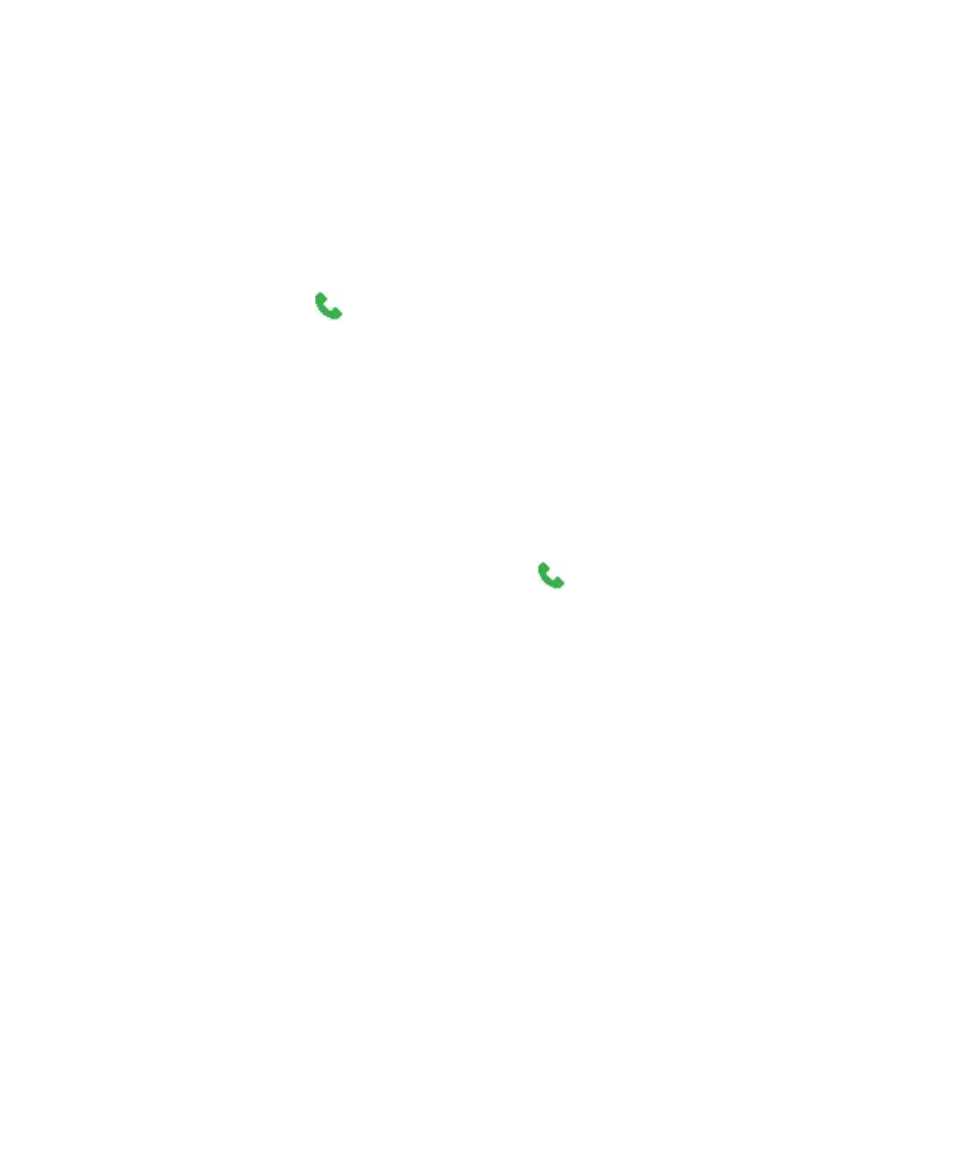
54 Using Phone Features
To specify the number to dial
1.
On the Home screen, select Start > Contacts.
2.
Select the contact.
3.
Press NAVIGATION left or right. The letter representing the number
changes to m (mobile), w (work), or h (home).
You can also select a contact in the contact list, and press CENTER SELECT
to view details and different numbers associated with the contact. Select a
number and press
or press CENTER SELECT to dial the number.
•
You may also access the contact list by selecting Contacts on the
Home Screen.
•
To view or edit information associated with the selected contact,
select Menu > Edit.
•
To save a contact on your SIM card, select Menu > Save to SIM.
Make a call from Call History
1.
On the Home screen, select Start > Call History.
2.
Select a name or number, and press
.
In the Call History screen, press CENTER SELECT to view details, such as
the dialed, missed, or received call, call duration, date, and time. Pressing
CENTER SELECT again dials the associated number.
To customize calls
You can select various options on the Call History screen to customize and
filter the calls made, received, or missed.
•
To find a name or number in Contacts, select Menu > Find Contact.
•
To send a text message, select Menu > Send Text Message.
•
To send an e-mail, select Menu > E-mail.
•
To find the duration of a call, select Menu > View Timers.
•
To remove a call or number from Call History, select Menu > Delete.
•
To remove the list of calls or numbers from Call History, select Menu
> Delete List.
